
Are you troubled by the favorites bar that is always displayed in the Microsoft Edge browser and cannot be closed or hidden? In order to solve your problem, PHP editor Xiaoxin has brought you a detailed tutorial on hiding the favorites bar to help you completely get rid of your troubles. The article will explain the specific operation method step by step, allowing you to easily customize your browsing experience. Please continue reading the following content to learn how to hide the favorites bar in the Edge browser and enjoy a simpler and cleaner browsing interface.
1. First, click the Microsoft Edge browser icon to open the browser.
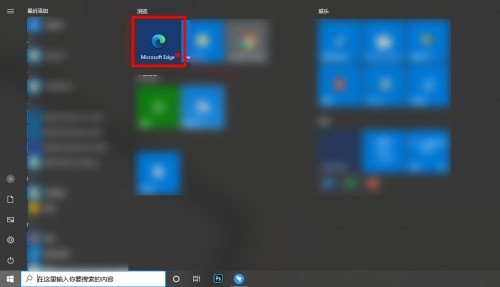
2. After entering the browser, click the [···] button in the upper right corner.
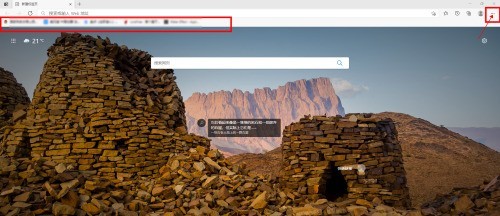
3. Click [Settings] in the drop-down menu.
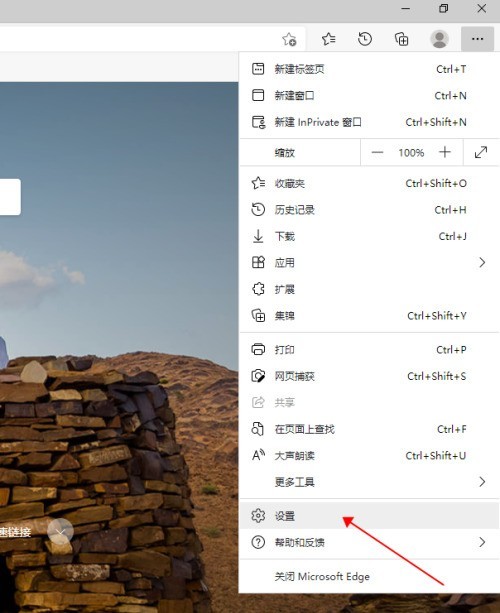
4. On the settings page, click the [Appearance] button in the left menu bar.
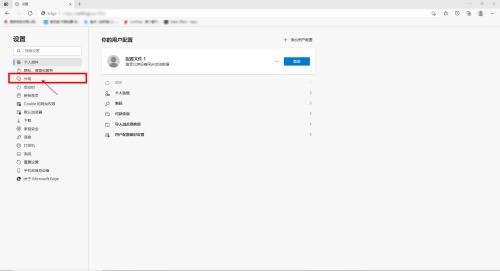
5. At this time, switch to the appearance settings interface on the right side, and click the drop-down box button behind Show Favorites.
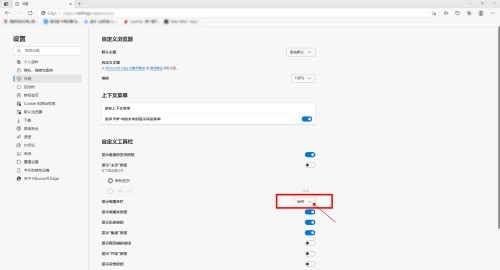
6. In the drop-down box, click [Never].
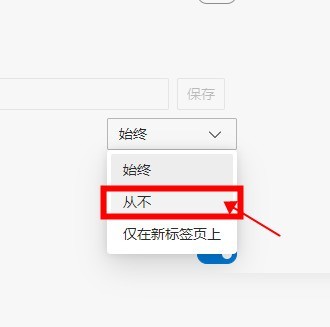
7. At this time, the favorites bar is hidden.
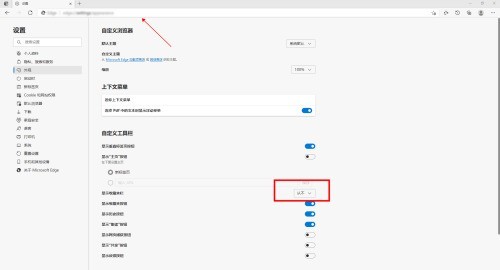
The above is the detailed content of How to hide the favorites bar in Microsoft Edge browser How to hide the favorites bar in Microsoft Edge browser. For more information, please follow other related articles on the PHP Chinese website!




