
OBS is an open source and free streaming media software that can help users conduct live broadcasts. However, many users face various problems when using OBS, which affects the live broadcast effect. In order to solve this problem, PHP editor Yuzai specially compiled this OBS live broadcast tutorial, which introduces the setting and use of OBS in detail to help you get started easily and enjoy the fun of live broadcast.
1. As shown in the picture above, select [ ], add [Media Source], and select [OK].
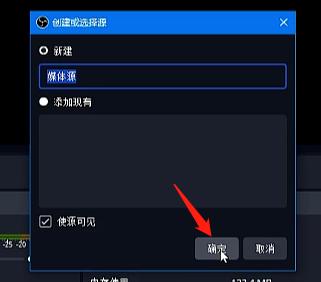
2. Select [Browse], find the [Video] you want to live broadcast, and click [Open] - [OK].
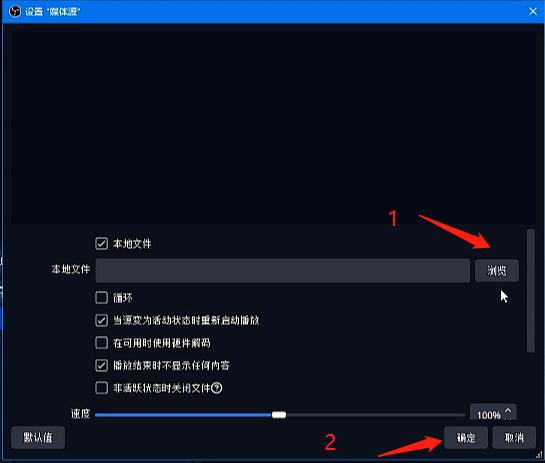
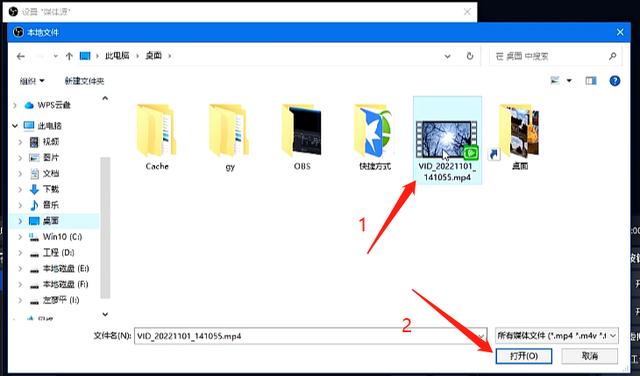
After clicking [OK], we can see the video screen we added in the display window. Next, we need to set the push address.
Push address: It needs to be obtained from the platform where the broadcast is launched. Generally, if we need to live broadcast on that platform, we need to set up the live broadcast on that platform, set the live broadcast title, live broadcast cover and other content. If you choose to push the live broadcast, this live broadcast The platform will automatically display the push address and key.
Step 2: Set up push streaming
1. Open [File] - [Settings] - [Live Broadcast] in OBS, open the [Service] tab, and select [Custom] option, fill in the push address of the launch platform in the [Server] option, and fill in the [Push Key] in the [Push Code]. At this point, the push streaming settings are complete.
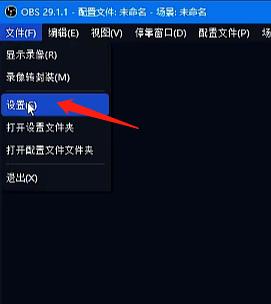
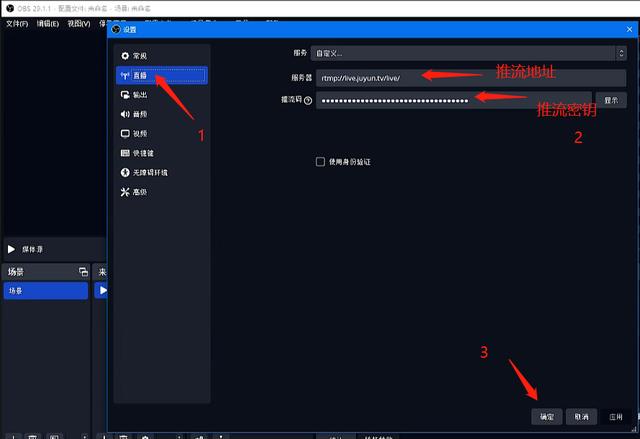
#2. Next, click [Start Live Broadcast] on the main interface, then the [Live Broadcast Source] screen we started to add will appear in the live broadcast room built by the third-party platform. . If the live broadcast ends, we click to stop the live broadcast. After clicking, the live broadcast screen will be interrupted. The third-party platform screen will disappear.
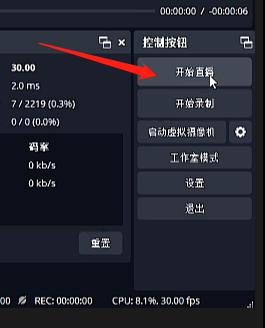
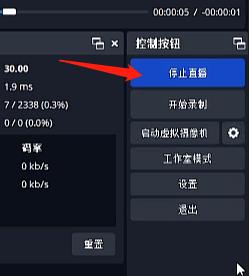
Note: In the broadcasting process, the step of how to obtain the push address from the third-party platform is omitted. Because different platforms have slightly different acquisition methods, the principle is the same. We need to first build a live broadcast room on the platform where the broadcast is launched, and then use OBS to push the live broadcast signal to the built live broadcast room. In this way, the built live broadcast room will have a live broadcast signal.
The above is the detailed content of How to live broadcast obs_obs live broadcast tutorial. For more information, please follow other related articles on the PHP Chinese website!
 How to create a web page in python
How to create a web page in python
 What are the Python artificial intelligence frameworks?
What are the Python artificial intelligence frameworks?
 Introduction to parametric modeling software
Introduction to parametric modeling software
 The difference between scratch and python
The difference between scratch and python
 What should I do if the Chinese restart setting of vscode does not take effect?
What should I do if the Chinese restart setting of vscode does not take effect?
 Virtual currency trading platform
Virtual currency trading platform
 How to solve Java stack overflow exception
How to solve Java stack overflow exception
 How to share printer in win10
How to share printer in win10




