 Software Tutorial
Software Tutorial
 Computer Software
Computer Software
 How to turn off the alarm prompt in vscode. Specific steps to turn off the alarm prompt in vscode.
How to turn off the alarm prompt in vscode. Specific steps to turn off the alarm prompt in vscode.
How to turn off the alarm prompt in vscode. Specific steps to turn off the alarm prompt in vscode.
How to turn off Visual Studio Code alert prompts? The alert prompt function of Visual Studio Code can help developers find errors and warnings in the code in time, which facilitates the development process. However, when too many alerts are prompted, it may also affect development efficiency. PHP editor Zimo will introduce you in detail how to turn off the alert prompt in Visual Studio Code, so as to customize the development environment as needed.
First step, click the settings button in the settings icon in the lower left corner
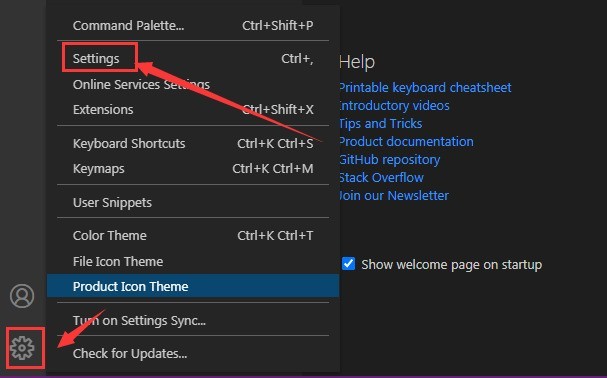
Second step, on the left side of the new window that opens, find the Terminal option
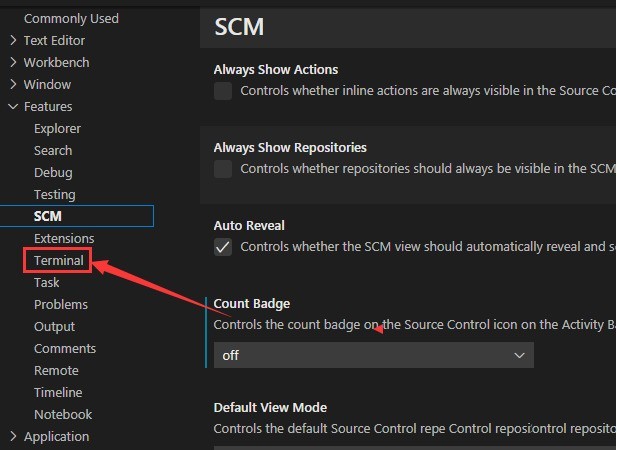
The third step, in the column section on the right, find the show exit alert option, click the mouse to uncheck it
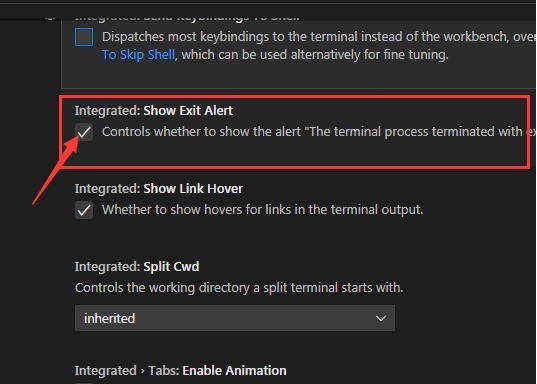
The above is the detailed content of How to turn off the alarm prompt in vscode. Specific steps to turn off the alarm prompt in vscode.. For more information, please follow other related articles on the PHP Chinese website!

Hot AI Tools

Undress AI Tool
Undress images for free

Undresser.AI Undress
AI-powered app for creating realistic nude photos

AI Clothes Remover
Online AI tool for removing clothes from photos.

Clothoff.io
AI clothes remover

Video Face Swap
Swap faces in any video effortlessly with our completely free AI face swap tool!

Hot Article

Hot Tools

Notepad++7.3.1
Easy-to-use and free code editor

SublimeText3 Chinese version
Chinese version, very easy to use

Zend Studio 13.0.1
Powerful PHP integrated development environment

Dreamweaver CS6
Visual web development tools

SublimeText3 Mac version
God-level code editing software (SublimeText3)
 How to set environment variables for debugging in vscode settings?
Jul 10, 2025 pm 01:14 PM
How to set environment variables for debugging in vscode settings?
Jul 10, 2025 pm 01:14 PM
To set debug environment variables in VSCode, you need to use the "environment" array configuration in the launch.json file. The specific steps are as follows: 1. Add "environment" array to the debugging configuration of launch.json, and define variables in key-value pairs, such as API_ENDPOINT and DEBUG_MODE; 2. You can load variables through .env files to improve management efficiency, and use envFile to specify file paths in launch.json; 3. If you need to overwrite the system or terminal variables, you can directly redefine them in launch.json; 4. Note that
 How to configure Prettier in VSCode?
Jul 18, 2025 am 02:20 AM
How to configure Prettier in VSCode?
Jul 18, 2025 am 02:20 AM
Prettier configuration steps include installing plug-ins, setting default formatting tools, creating configuration files, enabling save automatic formatting, and other precautions. First, install the Prettier plug-in of VSCode and set it as the default formatting tool; second, create the .prettierrc file in the project root directory to define the format rules; then enable "FormatOnSave" in the VSCode settings; finally pay attention to installing local Prettier, ensuring the configuration file is correct, and troubleshooting plug-in interference problems.
 How to install VSCode on Windows
Jul 27, 2025 am 03:16 AM
How to install VSCode on Windows
Jul 27, 2025 am 03:16 AM
Gotohttps://code.visualstudio.comanddownloadtheWindowsUserInstaller.2.Runthe.exefile,allowchanges,andselectrecommendedoptionsincludingaddingtoPATHandcreatingadesktopshortcut.3.ClickFinishtolaunchVSCodeafterinstallation.4.Optionallyinstallusefulextens
 What is the difference between VSCode and Visual Studio
Jul 30, 2025 am 02:38 AM
What is the difference between VSCode and Visual Studio
Jul 30, 2025 am 02:38 AM
VSCodeisalightweight,cross-platformcodeeditorwithIDE-likefeaturesviaextensions,idealforwebandopen-sourcedevelopment;2.VisualStudioisafull-featured,Windows-onlyIDEdesignedforcomplex.NET,C ,andenterpriseapplications;3.VSCodeperformsfasteronlower-endma
 How to run Python script with arguments in VSCode
Jul 30, 2025 am 04:11 AM
How to run Python script with arguments in VSCode
Jul 30, 2025 am 04:11 AM
TorunaPythonscriptwithargumentsinVSCode,configurelaunch.jsonbyopeningtheRunandDebugpanel,creatingoreditingthelaunch.jsonfile,andaddingthedesiredargumentsinthe"args"arraywithintheconfiguration.2.InyourPythonscript,useargparseorsys.argvtoacce
 How to use VSCode with WSL (Windows Subsystem for Linux)
Aug 01, 2025 am 06:26 AM
How to use VSCode with WSL (Windows Subsystem for Linux)
Aug 01, 2025 am 06:26 AM
InstallWSLandaLinuxdistributionbyrunningwsl--installinPowerShellasAdministrator,thenrestartandsetuptheLinuxdistribution.2.Installthe"Remote-WSL"extensioninVSCodetoenableintegrationwithWSL.3.OpenaprojectinWSLbylaunchingtheWSLterminal,navigat
 How to change the font size in vscode?
Aug 02, 2025 am 02:37 AM
How to change the font size in vscode?
Aug 02, 2025 am 02:37 AM
TochangethefontsizeinVSCode,useoneofthesemethods:1.OpenSettingsviaCtrl ,(orCmd ,onMac),searchfor"fontsize",andadjustthe"Editor:FontSize"value.2.OpenSettings(JSON)fromtheCommandPalette,thenaddormodify"editor.fontSize":e.g
 How to debug unit tests in VSCode
Aug 01, 2025 am 06:12 AM
How to debug unit tests in VSCode
Aug 01, 2025 am 06:12 AM
Createormodifylaunch.jsoninVSCodebyopeningtheRunandDebugview,selectingyourenvironment(e.g.,Python,Node.js),andconfiguringitforyourtestframework(e.g.,pytest,Jest).2.Setbreakpointsinyourtestfile,selectthedebugconfiguration,andstartdebuggingwithF5topaus






