
Troubled by the fact that the apps in the recommended folder of Huawei nova8 cannot be derecommended? The automatic recommendation of applications in the premium recommendation folder of Huawei nova8 is distressing. PHP editor Strawberry brings a method to turn off the high-quality recommendation function to help users get rid of unnecessary recommended applications. The following details include the steps to turn off application recommendations under the Premium Recommendation folder to guide you to easily solve the problem.
1. Open the folder and click [? 】.
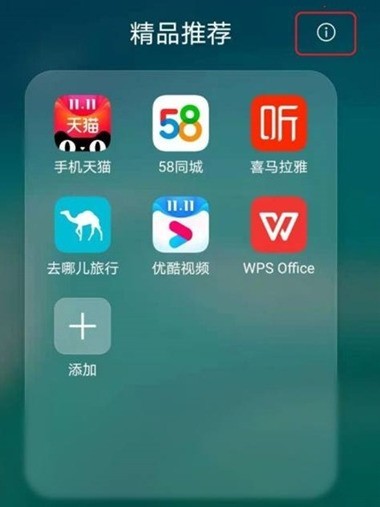
2. Click [About].
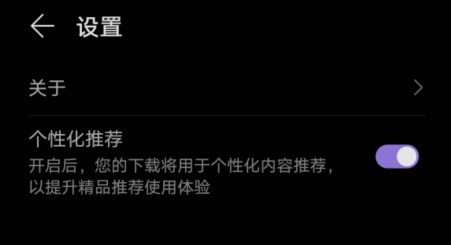
3. Click [Statement on Recommended Products and Privacy].
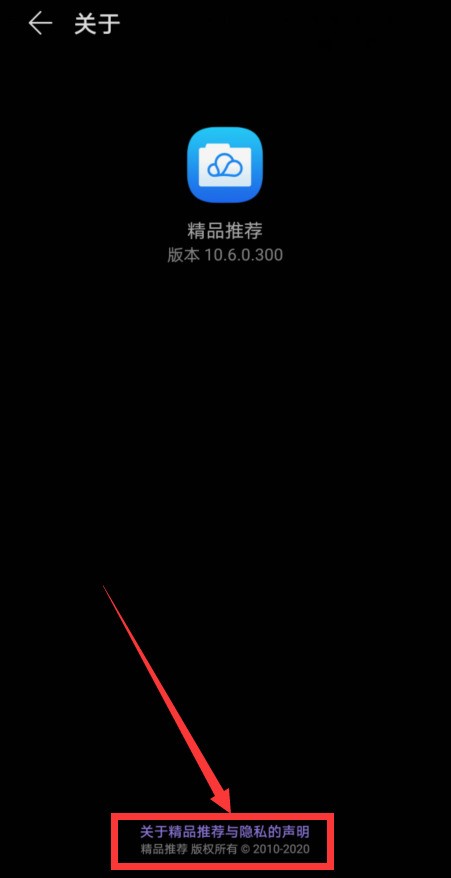
4. Click the three small dots in the upper right corner and click [Disagree with this statement].
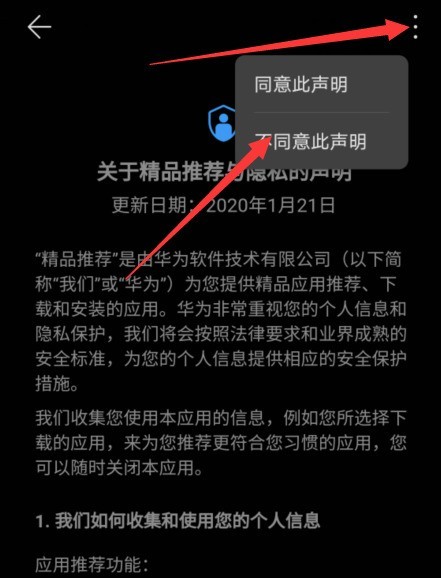
5. Click [OK].
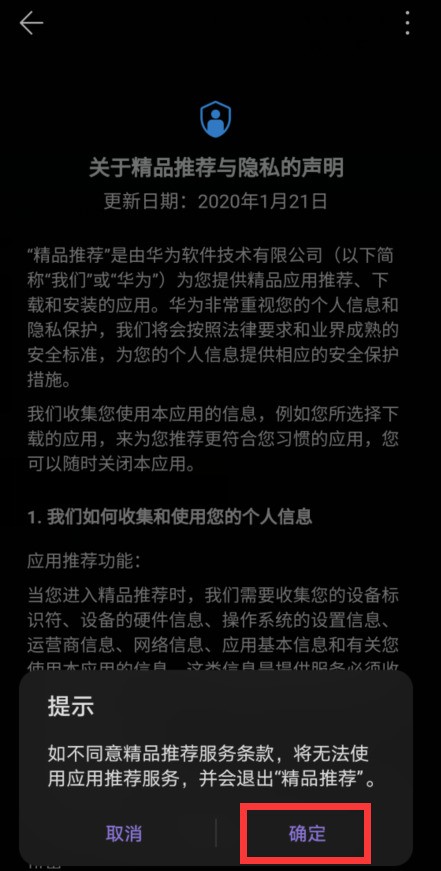
The above is the detailed content of How to turn off the applications in the recommended folder of Huawei nova8_How to turn off the recommended function of Huawei nova8. For more information, please follow other related articles on the PHP Chinese website!
 How to remove the first few elements of an array in php
How to remove the first few elements of an array in php
 What is the difference between blocking and deleting on WeChat?
What is the difference between blocking and deleting on WeChat?
 How to solve the 504 error in cdn
How to solve the 504 error in cdn
 How to solve stackoverflow error
How to solve stackoverflow error
 windows explorer has stopped working
windows explorer has stopped working
 cloud computing technology
cloud computing technology
 Introduction to repeater nesting method
Introduction to repeater nesting method
 What are the dos commands?
What are the dos commands?




