
How to enable Do Not Disturb mode on Huawei P9? Need to temporarily block some notification messages? Huawei P9 provides a convenient Do Not Disturb mode, which can be customized according to your needs, effectively reducing unnecessary notification interruptions. Next, PHP editor Yuzai will introduce you to the detailed method of turning on Do Not Disturb mode on Huawei P9 to solve your troubles!
Do Not Disturb Mode Method 1:
1. Open the settings on the mobile phone desktop.
2. Click Do Not Disturb and turn on the Do Not Disturb switch.
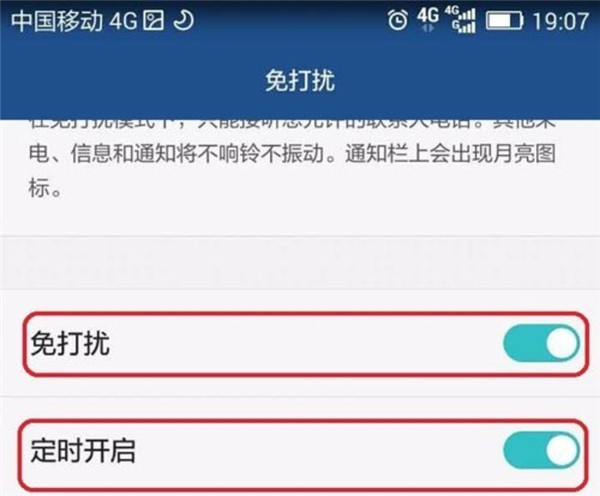
3. Click Allowed Disturbance > Call/Message Whitelist > Plus sign to add allowed contacts.
Do Not Disturb Mode Method Two:
You can pull down the multi-function bar from the upper side, select Do Not Disturb Mode in the shortcut function bar, and click to turn it on.
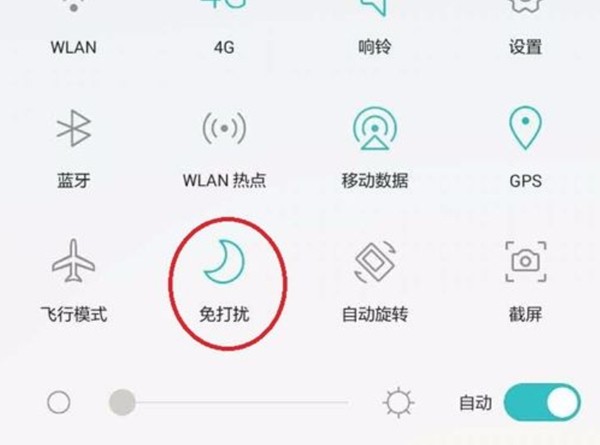
Note: After turning on the Do Not Disturb function, your phone will vibrate or ring only when you receive a call or message from an allowed contact. If your phone does not vibrate or ring when receiving calls or messages from other contacts, you can view new notifications received during this period in the notification panel.
The above is the detailed content of How to enable Do Not Disturb mode on Huawei P9. For more information, please follow other related articles on the PHP Chinese website!
 pycharm find file method
pycharm find file method
 Commonly used permutation and combination formulas
Commonly used permutation and combination formulas
 What are the differences between hibernate and mybatis
What are the differences between hibernate and mybatis
 How to use sort function
How to use sort function
 ie shortcut cannot be deleted
ie shortcut cannot be deleted
 What are the differences between cellpadding and cellspacing?
What are the differences between cellpadding and cellspacing?
 Why can't my mobile phone make calls but not surf the Internet?
Why can't my mobile phone make calls but not surf the Internet?
 The difference between xls and xlsx
The difference between xls and xlsx




