Reasons why Baidu Netdisk download failed
Reasons and solutions for Baidu Netdisk download failure: Network problems: slow network speed, unstable network, increase network speed or ensure network stability. File problems: The file is damaged, incomplete, or has the wrong format. Download it again or check the file format. Account problems: account anomalies, insufficient space, download limit, resolve account anomalies, expand space, and wait for the limit to be lifted. Security issues: security software interception, unsafe URLs, browser settings, turn off interception, visit the official website, and adjust browser download settings.

The reason why Baidu network disk download failed
Cause: network problem
- The network speed is too slow: The download speed is limited by the network bandwidth. If the network speed is too slow, the download will fail.
- Unstable network: Poor network signal or frequent disconnections will cause the download to be interrupted and then fail.
Cause: file problem
- File damage:The downloaded file may be damaged during the transfer process, resulting in the inability to open normally .
- Incomplete file: The file download is not completed or is damaged in the middle, and cannot be decompressed normally.
- File format error: The downloaded file format is incorrect and cannot be recognized or opened.
Reason: Account problem
- Account abnormality:Baidu network disk account is abnormal or restricted, which will cause download failure .
- Insufficient space: Baidu Netdisk has insufficient storage space and cannot save the downloaded file.
- Download limit: Free accounts have a daily download limit, and downloads will be affected if exceeded.
Reason: Security issue
- Security software interception:Some security software may mistakenly download files from Baidu network disk Considered a virus, causing blocked downloads.
- Unsafe URL: When downloading files from unofficial sources, you may encounter malicious URLs or phishing links, causing the download to fail.
- Browser settings: Incorrect browser download settings, such as prohibiting downloads or limiting file size, may cause download failure.
Solution:
- Ensure network stability and increase network speed.
- Check whether the file is damaged or incomplete and download it again.
- Log in to your Baidu Netdisk account and make sure the account is normal and has enough space.
- Turn off security software blocking, or add Baidu Netdisk to the whitelist.
- Visit the official Baidu Netdisk website to download files and avoid unofficial sources.
- Check your browser download settings to make sure downloads are allowed and file size is not limited.
The above is the detailed content of Reasons why Baidu Netdisk download failed. For more information, please follow other related articles on the PHP Chinese website!

Hot AI Tools

Undress AI Tool
Undress images for free

Undresser.AI Undress
AI-powered app for creating realistic nude photos

AI Clothes Remover
Online AI tool for removing clothes from photos.

Clothoff.io
AI clothes remover

Video Face Swap
Swap faces in any video effortlessly with our completely free AI face swap tool!

Hot Article

Hot Tools

Notepad++7.3.1
Easy-to-use and free code editor

SublimeText3 Chinese version
Chinese version, very easy to use

Zend Studio 13.0.1
Powerful PHP integrated development environment

Dreamweaver CS6
Visual web development tools

SublimeText3 Mac version
God-level code editing software (SublimeText3)
 What to do if the oracle can't be opened
Apr 11, 2025 pm 10:06 PM
What to do if the oracle can't be opened
Apr 11, 2025 pm 10:06 PM
Solutions to Oracle cannot be opened include: 1. Start the database service; 2. Start the listener; 3. Check port conflicts; 4. Set environment variables correctly; 5. Make sure the firewall or antivirus software does not block the connection; 6. Check whether the server is closed; 7. Use RMAN to recover corrupt files; 8. Check whether the TNS service name is correct; 9. Check network connection; 10. Reinstall Oracle software.
 How to interpret the output results of Debian Sniffer
Apr 12, 2025 pm 11:00 PM
How to interpret the output results of Debian Sniffer
Apr 12, 2025 pm 11:00 PM
DebianSniffer is a network sniffer tool used to capture and analyze network packet timestamps: displays the time for packet capture, usually in seconds. Source IP address (SourceIP): The network address of the device that sent the packet. Destination IP address (DestinationIP): The network address of the device receiving the data packet. SourcePort: The port number used by the device sending the packet. Destinatio
 Navicat's solution to the database cannot be connected
Apr 08, 2025 pm 11:12 PM
Navicat's solution to the database cannot be connected
Apr 08, 2025 pm 11:12 PM
The following steps can be used to resolve the problem that Navicat cannot connect to the database: Check the server connection, make sure the server is running, address and port correctly, and the firewall allows connections. Verify the login information and confirm that the user name, password and permissions are correct. Check network connections and troubleshoot network problems such as router or firewall failures. Disable SSL connections, which may not be supported by some servers. Check the database version to make sure the Navicat version is compatible with the target database. Adjust the connection timeout, and for remote or slower connections, increase the connection timeout timeout. Other workarounds, if the above steps are not working, you can try restarting the software, using a different connection driver, or consulting the database administrator or official Navicat support.
 How to solve CentOS system failure
Apr 14, 2025 pm 01:57 PM
How to solve CentOS system failure
Apr 14, 2025 pm 01:57 PM
There are many ways to solve CentOS system failures. Here are some common steps and techniques: 1. Check the log file /var/log/messages: system log, which contains various system events. /var/log/secure: Security-related logs, such as SSH login attempts. /var/log/httpd/error_log: If you use the Apache server, there will be an error message here. 2. Use the diagnostic tool dmesg: display the contents of the kernel ring buffer, which helps understand hardware and driver questions
 vscode cannot install extension
Apr 15, 2025 pm 07:18 PM
vscode cannot install extension
Apr 15, 2025 pm 07:18 PM
The reasons for the installation of VS Code extensions may be: network instability, insufficient permissions, system compatibility issues, VS Code version is too old, antivirus software or firewall interference. By checking network connections, permissions, log files, updating VS Code, disabling security software, and restarting VS Code or computers, you can gradually troubleshoot and resolve issues.
 What are the oracle11g database migration tools?
Apr 11, 2025 pm 03:36 PM
What are the oracle11g database migration tools?
Apr 11, 2025 pm 03:36 PM
How to choose Oracle 11g migration tool? Determine the migration target and determine the tool requirements. Mainstream tool classification: Oracle's own tools (expdp/impdp) third-party tools (GoldenGate, DataStage) cloud platform services (such as AWS, Azure) to select tools that are suitable for project size and complexity. FAQs and Debugging: Network Problems Permissions Data Consistency Issues Insufficient Space Optimization and Best Practices: Parallel Processing Data Compression Incremental Migration Test
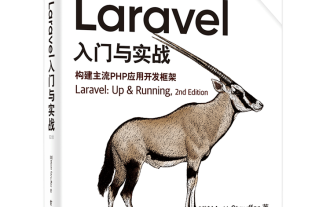 Laravel logs and error monitoring: Sentry and Bugsnag integration
Apr 30, 2025 pm 02:39 PM
Laravel logs and error monitoring: Sentry and Bugsnag integration
Apr 30, 2025 pm 02:39 PM
Integrating Sentry and Bugsnag in Laravel can improve application stability and performance. 1. Add SentrySDK in composer.json. 2. Add Sentry service provider in config/app.php. 3. Configure SentryDSN in the .env file. 4. Add Sentry error report in App\Exceptions\Handler.php. 5. Use Sentry to catch and report exceptions and add additional context information. 6. Add Bugsnag error report in App\Exceptions\Handler.php. 7. Use Bugsnag monitoring
 How to manually install plugin packages in VSCode
May 15, 2025 pm 09:33 PM
How to manually install plugin packages in VSCode
May 15, 2025 pm 09:33 PM
The steps to manually install the plug-in package in VSCode are: 1. Download the .vsix file of the plug-in; 2. Open VSCode and press Ctrl Shift P (Windows/Linux) or Cmd Shift P (Mac) to call up the command panel; 3. Enter and select Extensions:InstallfromVSIX..., then select .vsix file and install. Manually installing plug-ins provides a flexible way to install, especially when the network is restricted or the plug-in market is unavailable, but attention needs to be paid to file security and possible dependencies.






