
The DingTalk class group sign-in function can help teachers understand students’ attendance, but many teachers don’t know how to set up group sign-in. PHP editor Xigua brings you detailed methods for setting up sign-in for DingTalk class groups, including creating sign-in, setting sign-in time, customizing sign-in and punch-in messages, etc., to help teachers easily understand students' attendance status.
Step 1: First, click on the class group in the list.
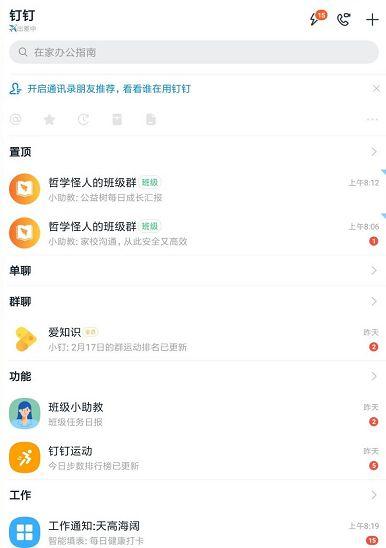
Step 2: Click Fill in the Form in the ribbon on the page below.
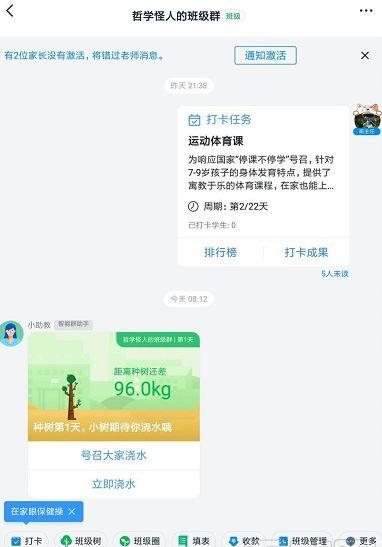
Step 3: In the default template, you need to find the remote check-in function, and then click to enter.
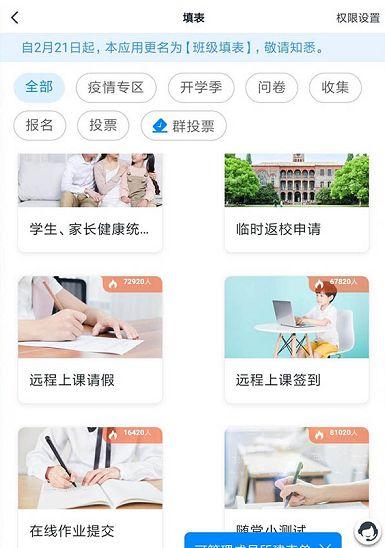
Step 4: We edit the template according to our own needs and click Finish.
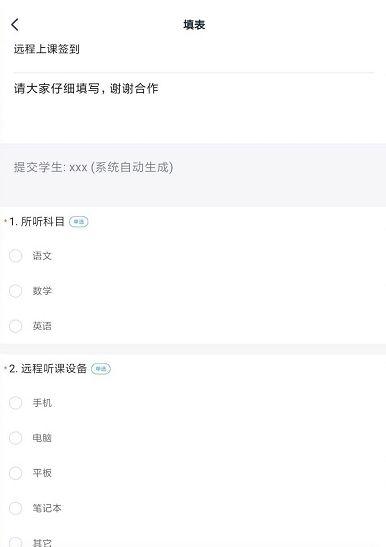
Step 5: Finally, select the group of people we need to sign in, and click Publish to complete the DingTalk class group sign-in.
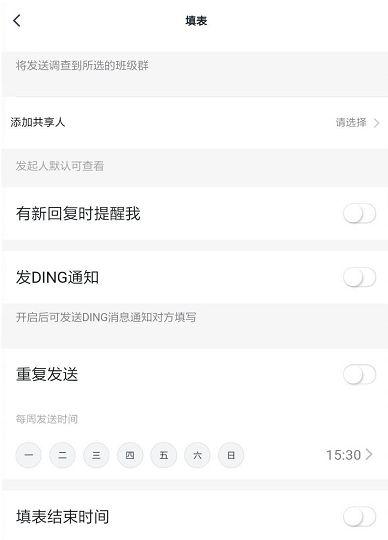
The above is the detailed content of Detailed method for setting up sign-in in DingTalk class group. For more information, please follow other related articles on the PHP Chinese website!




