
When performing data analysis, it is crucial to understand how standard deviation is calculated. Standard deviation measures the dispersion of a data set and has wide applications in statistics and research. In this article, PHP editor Xinyi brings you a detailed guide on using the standard deviation calculation formula in Excel. Through this article, you will understand the meaning of standard deviation, the use of formulas in Excel, and its application in actual data analysis.
1. Double-click on the computer desktop to open the Excel software and enter the Excel data processing page. Take the data in picture 2 as an example to introduce how to calculate the relative standard deviation.
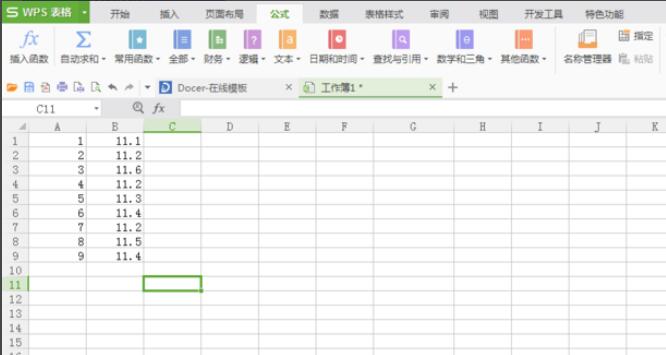
2. When starting to process data, place the cursor on B10, and then you can see an [Insert Function] option in the upper left corner of the interface, click [Insert Function].
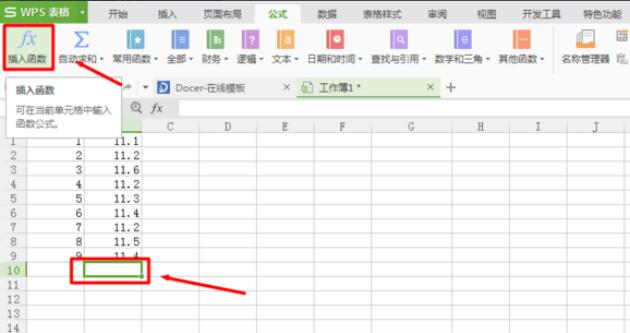
3. After that, a dialog box will appear. The dialog box contains various functions. Select the standard deviation (STDEV) function, and then click [OK]. Then another dialog box will pop up. The dialog box displays [Function Parameters], which allows you to select the scope of data processing. There is a small square sign to the right of the value 1. Click on this small sign.
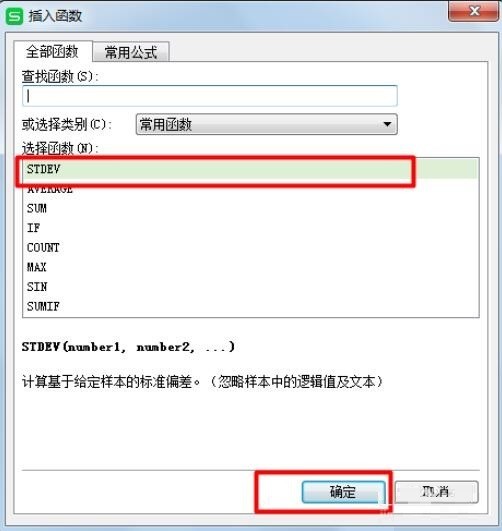
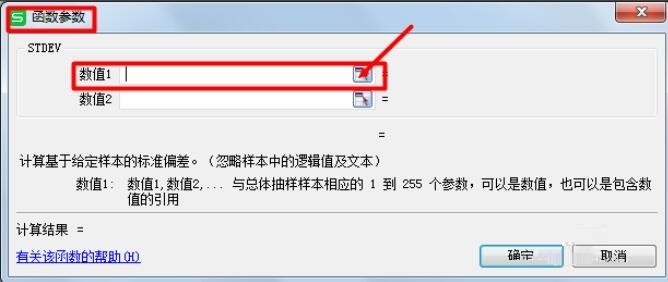
4. After that, you need to use the mouse to select the area you want to process the data. At the same time, the pop-up dialog box also displays the specific range of the area you selected. The selection is completed. After that, click on the small sign again, click on the right side of the dialog box, and click [OK] if you confirm that your area is correct.
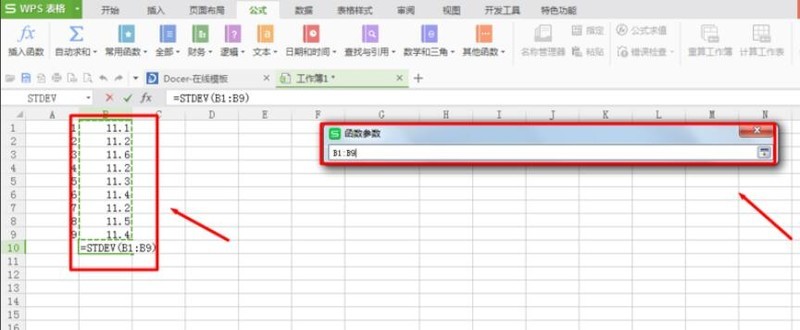
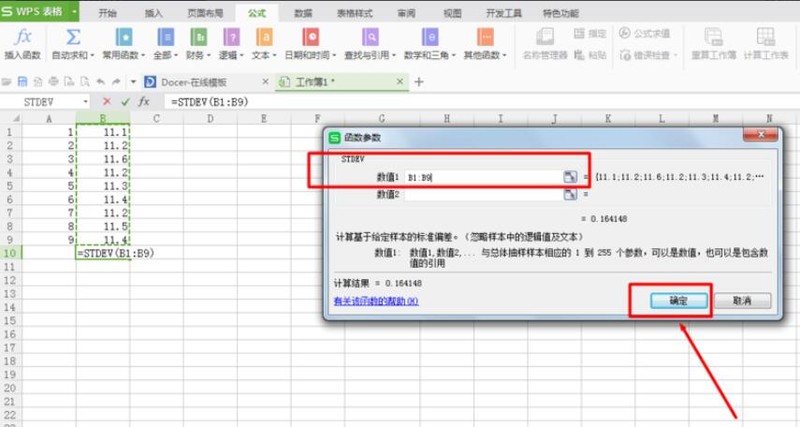
#5. After that, the standard deviation value will be calculated in B10, as shown in the figure. After that, the average value is calculated, select B11, and then click [Insert Function].
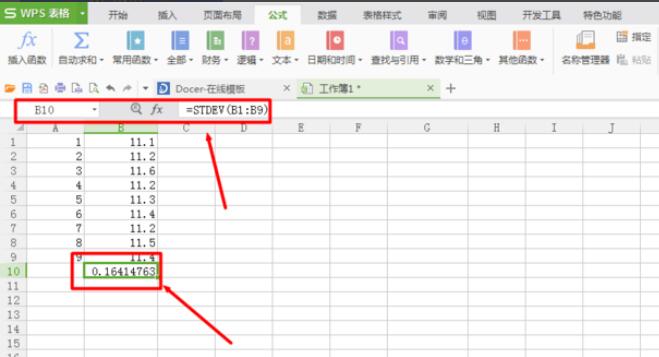
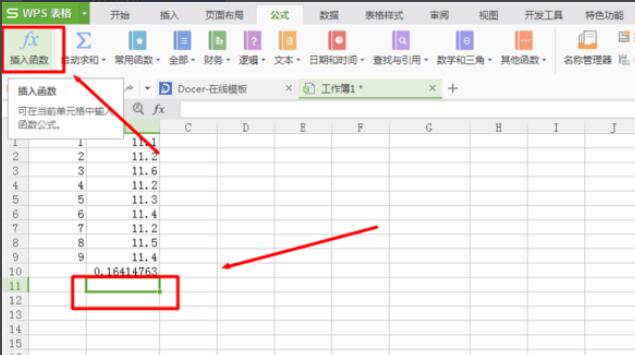
#6. Select AVERAGE in the function, and then click [OK]. A dialog box will pop up, allowing you to select the range. The process is the same as before. Then the average value is calculated at B11.
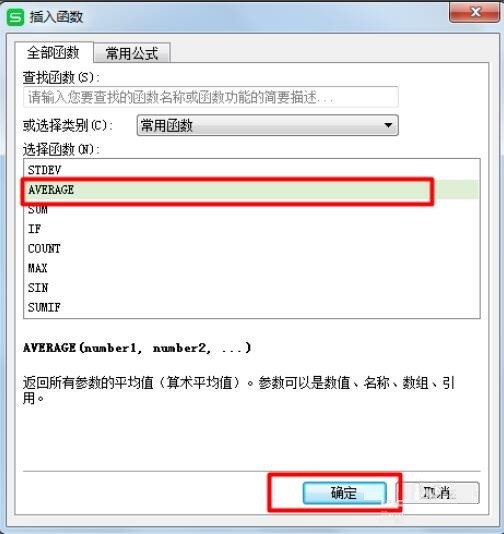
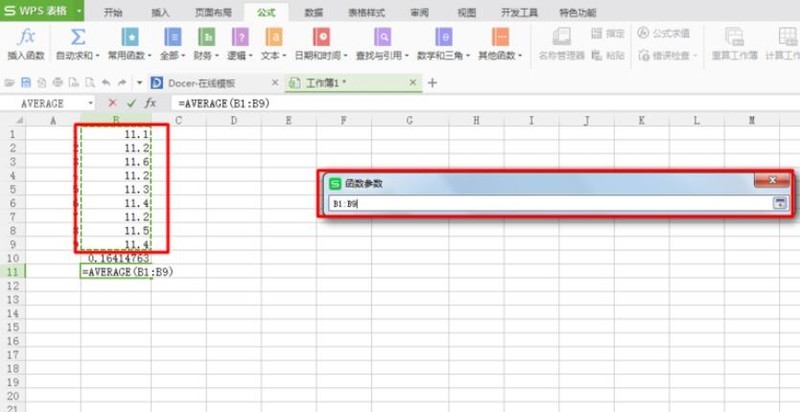
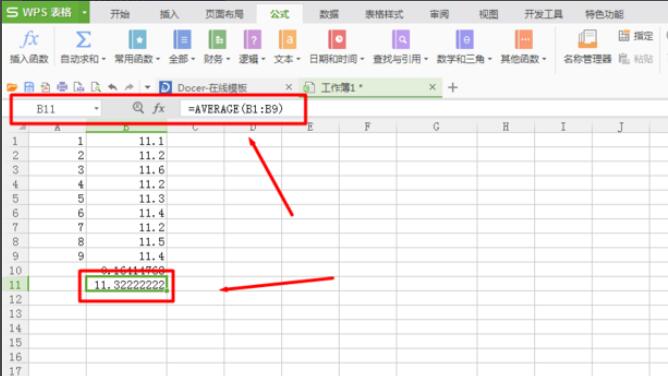
7. Select B12 with the cursor, then type [=] in the edit bar, then use the mouse to select B10, type [/] and then use the mouse After selecting B11, a formula will appear in the edit bar, which is [=B10/B11]. Finally, press the [Enter key] and the number displayed in B12 is the relative standard deviation.
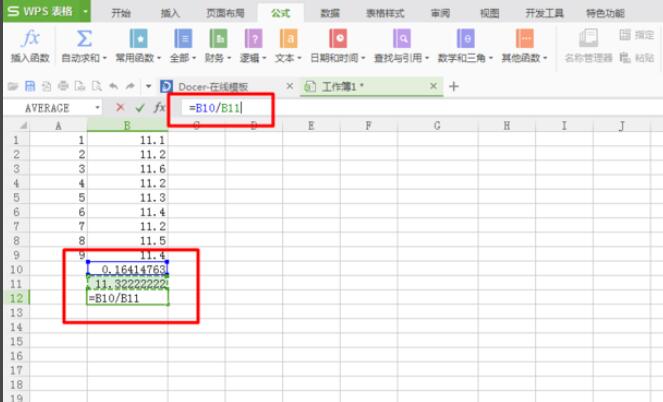
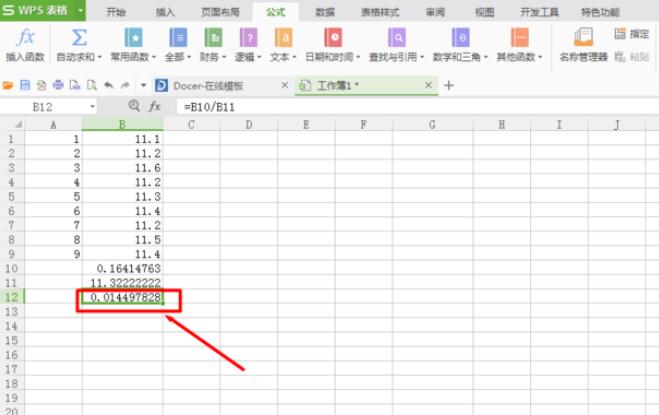
The above is the detailed content of How to use the standard deviation calculation formula in Excel_How to use the standard deviation calculation formula in Excel. For more information, please follow other related articles on the PHP Chinese website!




