
Do you know how to convert a Word document to a web page or XML file? PHP editor Xiaoxin brings you a detailed guide to teach you step by step the conversion. This article details how to do this using Microsoft Word's built-in features and online conversion tools, and provides specific steps and considerations. Read on to learn how to easily convert your Word documents to other formats to share online, save, or use for other purposes.
1. Save the word document as a word template. A word template is a word document that contains fixed text format, page settings and layout. The word template can be used to create other word documents with the same settings. You can save the currently edited word document as a Word template for subsequent use.
The specific operations to save the current word document as a word template are as follows:
Step 1. Open the word document window and click the [File] → [Save] menu command in the menu bar.
Step 2. In the [Save As] dialog box that opens, click the drop-down triangle button to the right of [Save as Type], and select the [Word Template] option in the drop-down menu. Then enter the word template name in the [File Name] edit box and click the [Save] button.
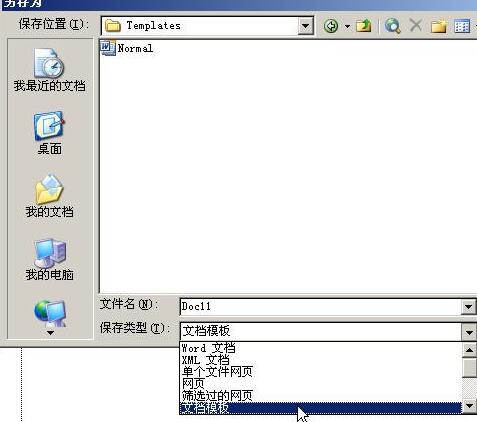
2. Save the word document as a .Doc file that is compatible with previous Word versions. Sometimes based on actual needs, users want to save the current word document as a .Doc file that is compatible with previous word versions. Just select the [Word 97-3003 & 6.0/95-RTF] option in the [Save as type] drop-down menu in the [Save As] dialog box.
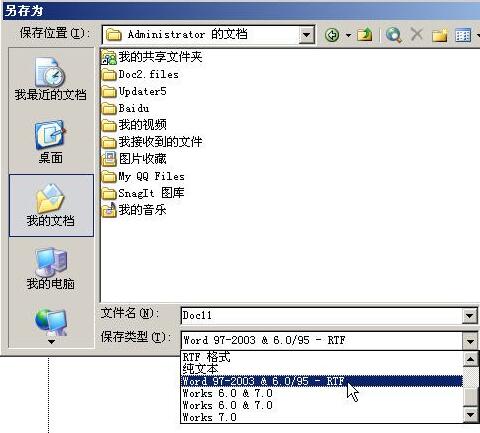
3. Save the word document as a web page file. The word document can be easily saved as an .html web page file that can be viewed in the IE browser.
The specific operations are as follows: Step 1: Open the word document and click the [File] → [Save as Web Page] menu command in the menu bar.
Step 2. In the [Save As] dialog box that opens, set the [Save Type] to [Web Page] or [Single File Web Page].
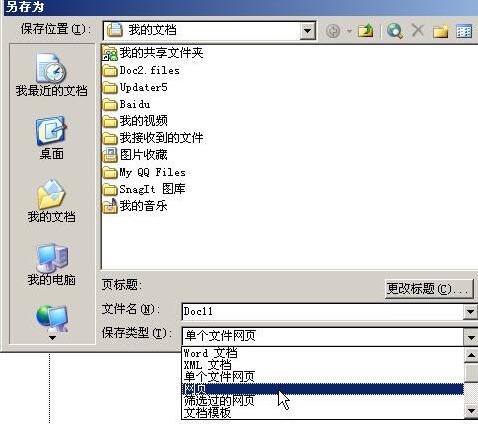
4. Save a word document as an XML file By saving a word document as an XML file, you can create data that can be read by many different types of applications, thereby improving the performance of all aspects of the word document. Compatibility of data included. Open the [Save As] dialog box in the word document and select the XML option in the [Save as Type] drop-down menu to save the Word document as an XML file.
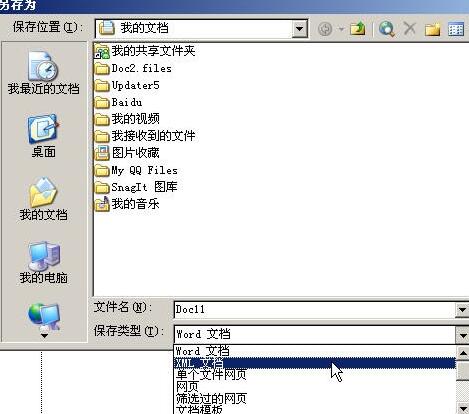
The above is the detailed content of Detailed steps for saving word documents as web pages or XML files. For more information, please follow other related articles on the PHP Chinese website!
 What should I do if IE browser prompts a script error?
What should I do if IE browser prompts a script error?
 How to restore IE browser to automatically jump to EDGE
How to restore IE browser to automatically jump to EDGE
 What are the common methods of data collection?
What are the common methods of data collection?
 Problems with your wireless adapter or access point
Problems with your wireless adapter or access point
 Introduction to the meaning of += in C language
Introduction to the meaning of += in C language
 How to create an index in word
How to create an index in word
 Usage of console.log
Usage of console.log
 sublime runs js code
sublime runs js code




