
Have you ever encountered the problem of inappropriate canvas size when using Word documents? PHP editor Banana will bring you a detailed canvas setting tutorial. This tutorial will guide you step-by-step to adjust the canvas size, orientation, and margins, allowing you to easily create a document that meets your needs. Come and learn these practical tips, say goodbye to canvas troubles, and complete your document production tasks efficiently!
1. Display the canvas
1. Start word2003, execute the drawing-rectangle command, and the canvas will appear on the page.

2. Then directly execute the ctrl z key combination to cancel this canvas, and the canvas on the page will disappear.
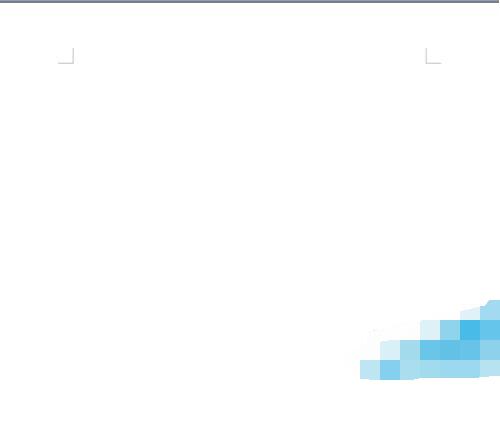
3. Then you can drag on the page to draw graphics.
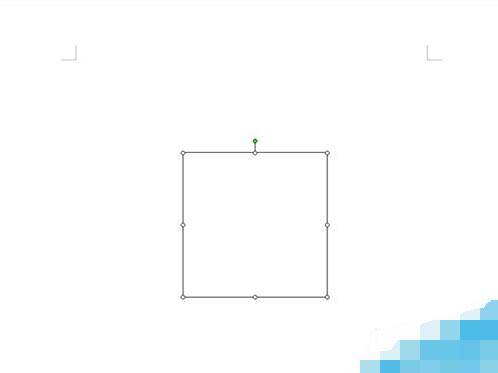
2. Cancel the canvas
1. So how to completely cancel the canvas? Execute the Tools-Options command and switch to General in the pop-up options dialog box.
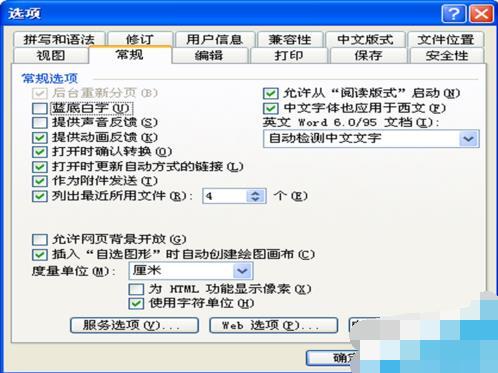
2. In the general dialog box, find [Automatically create a drawing canvas when inserting an AutoShape] and cancel this option.
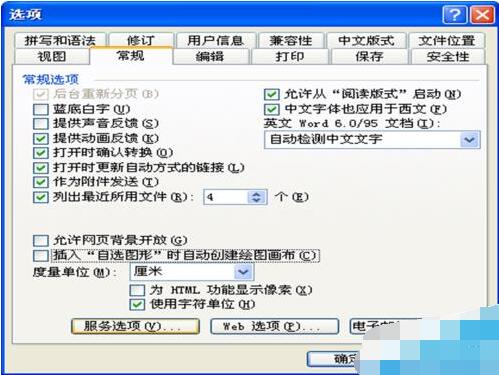
3. After clicking the OK button, the canvas will not appear when drawing graphics on the page.
The above is the detailed content of Word document canvas settings tutorial method. For more information, please follow other related articles on the PHP Chinese website!




