
When using Word 2010 to process documents, you may have encountered situations where you need to softly edge WordArt to achieve a better aesthetic effect. So, how to achieve this operation conveniently? PHP editor Yuzai will answer them one by one for you, please continue reading.
Open the word2010 document window, click the WordArt object that needs to be set with a soft edge effect, and put it in the editing state.
In the [Drawing Tools/Format] ribbon, click the [Shape Effect] button in the [Shape Style] group.
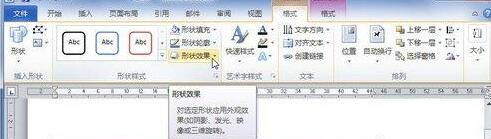
Open the shape effect menu and point to the [Soften Edges] option. If you select any soft edge effect in the soft edge effect list that is opened, the word art in the word2010 document will display the final effect in real time. After confirming to use a certain soft edge effect, click on it.
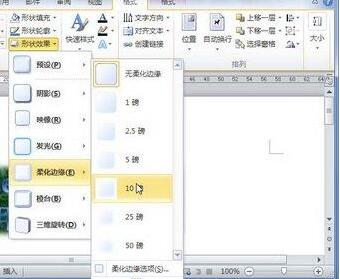
If you want to further set the soft edge effect, you can select the [Soften Edge Options] command in the soft edge effect list.
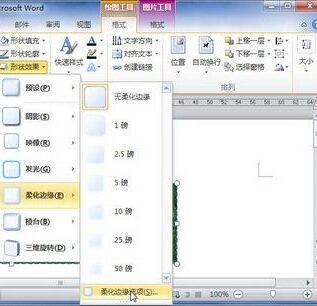
Open the [Format Picture] dialog box. In the [Glow and Soft Edge] tab, the user can further set the size of the soft edge. After completing the settings, click the [Close] button.
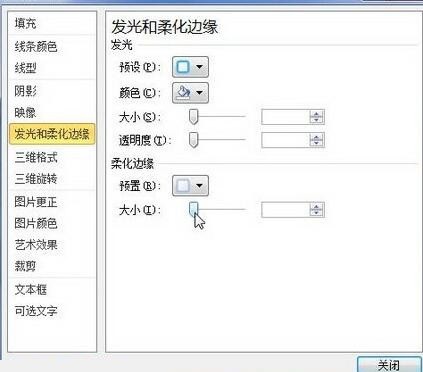
The above is the detailed content of The operation process of setting the soft edge effect of word art in word2010 document. For more information, please follow other related articles on the PHP Chinese website!
 Apple pay cannot add card
Apple pay cannot add card Usage of strncpy
Usage of strncpy What should I do if English letters appear when I turn on the computer and the computer cannot be turned on?
What should I do if English letters appear when I turn on the computer and the computer cannot be turned on? Introduction to screenshot shortcut keys in Windows 7 system
Introduction to screenshot shortcut keys in Windows 7 system Merge cell fill sequence number
Merge cell fill sequence number What are the differences between cellpadding and cellspacing?
What are the differences between cellpadding and cellspacing? apache startup failed
apache startup failed What is the difference between php and java
What is the difference between php and java



