
Want to easily mark important content in a Word document? PHP editor Xiaoxin brings you a guide on how to use Word2019 tags. In this tutorial, you'll learn how to use the Markup feature to highlight and organize key information in a document. This guide explains the types of tags, the process of creating and editing tags, and how to use tags to search and filter. Come find out and enhance your Word document processing skills!
1. Set the mark type to [Simple mark]. Open the original file? Switch to the [Review] tab,? Click the lower triangle button to the right of [All Marks] in the [Revisions] group,? Click the [Simple Markup] option in the expanded drop-down list, as shown in the figure.
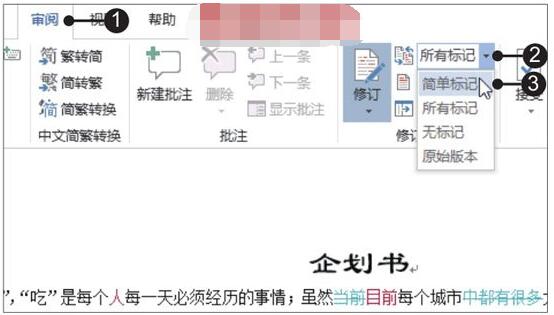
How to use the revision mode of [Simple markup] in Word2019
View the document after simple markup. At this point, you can see the simply marked document, with a red revision line displayed on the left edge, as shown in the figure.
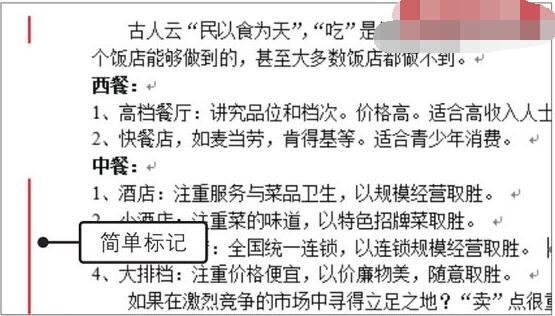
The above is the detailed content of How to use simple markup in Word2019. For more information, please follow other related articles on the PHP Chinese website!




