
When using WPS, have you ever encountered the problem of needing to press the Enter key or the Space bar multiple times when entering document content? This is not only troublesome but also affects the document reading experience? The "Click and Enter" function is provided in WPS to help you solve this problem easily. This article will introduce in detail the steps of the "click-to-enter" function of word documents in WPS to help you improve document processing efficiency.
1. If you want to enter text elsewhere in the document and pressing Enter is too troublesome, you can use the [Click and Enter] function. For example, to enter content in the blank space,
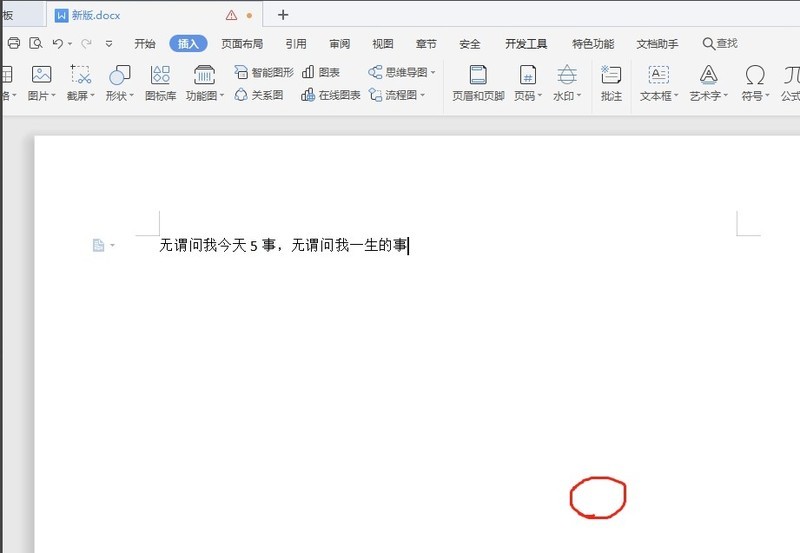
2. Double-click the mouse in the blank space to enter text. You can see the cursor flashing.
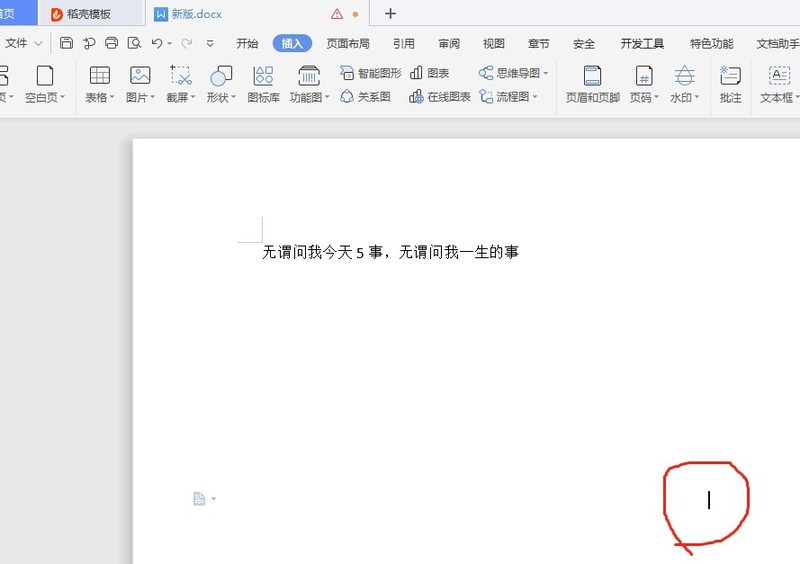
3. Double-click the classmate who cannot be edited, click File - Options, find [Edit], and check [Click and Enter].
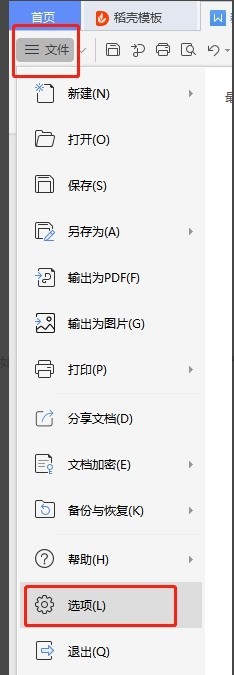
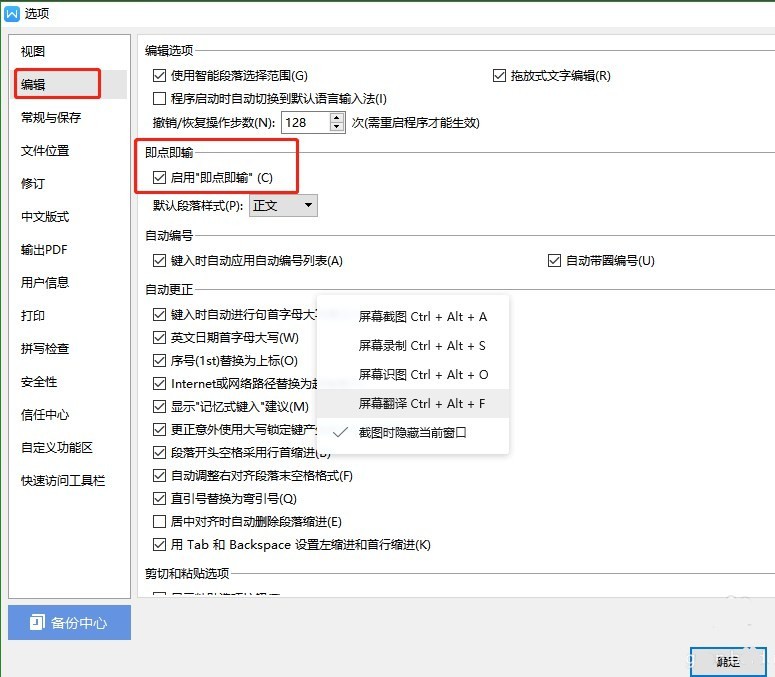
The above is the detailed content of How to use the click-to-enter function for word documents in wps - the steps for the click-to-type function for word documents in wps. For more information, please follow other related articles on the PHP Chinese website!




