
In Word document processing, the find and replace function is crucial. It allows users to search and modify specific text efficiently, improving document editing efficiency. However, sometimes we may need to further filter the search results and only replace text that meets certain criteria. This tutorial walks you through the Find and Replace filtering feature in Word to help you master this useful technique. By using filters, you can pinpoint and modify the text you need, saving time and making document processing more efficient. Learn how to use the Find and Replace filtering feature to make your Word editing experience more efficient and convenient.
1. Open the word document, select all questions, right-click -----Select number, none.
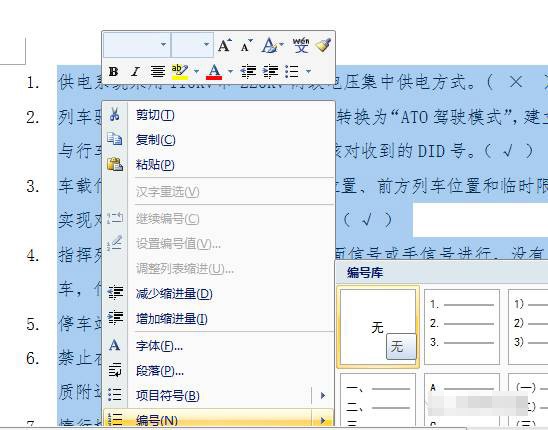
2. The effect after canceling the number.
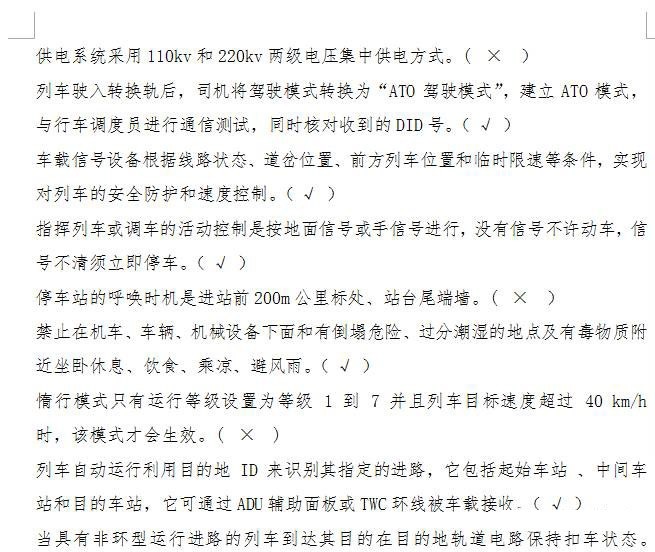
3. Create a new excl document and copy all questions to excl.

The effect after copying
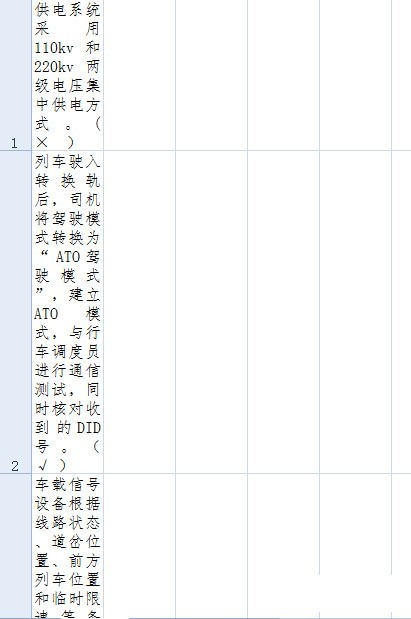
4. Adjust the format.
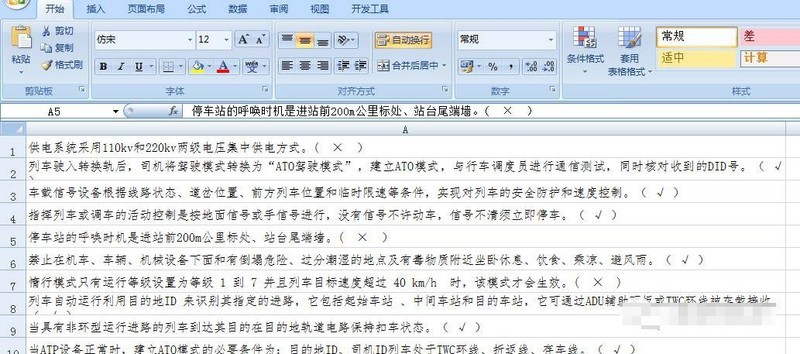
5. Select a column to sort.
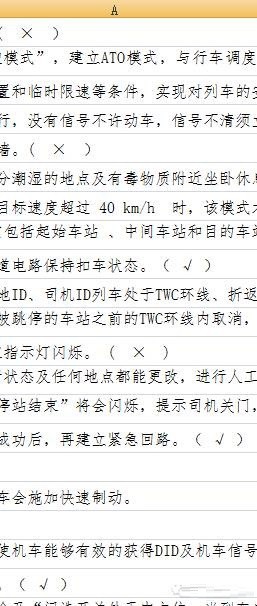
Select data sorting

Main keyword column A generally does not need to be touched
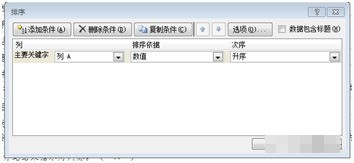
6. Confirm Finally, all the questions have been arranged, so it is obvious
Basically, the questions are about the same length and can be determined by the opening text.
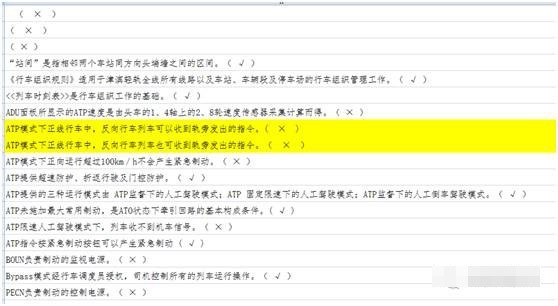
7. Copy the duplicate questions, return to word to search and delete them.
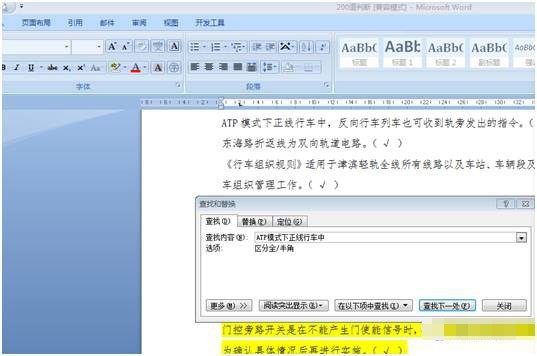
The above is the detailed content of How to use find and replace filtering in Word_Tutorial on how to use the find and replace filtering function in Word. For more information, please follow other related articles on the PHP Chinese website!
 Commonly used permutation and combination formulas
Commonly used permutation and combination formulas Google earth cannot connect to the server solution
Google earth cannot connect to the server solution Connected to wifi but unable to access the Internet
Connected to wifi but unable to access the Internet What are the application areas of mongodb?
What are the application areas of mongodb? How to get http status code in PHP
How to get http status code in PHP Introduction to monitoring equipment of weather stations
Introduction to monitoring equipment of weather stations How to restore server data
How to restore server data What is the difference between dubbo and zookeeper
What is the difference between dubbo and zookeeper



