
If you are looking for solutions to solve Windows 8 hard drive low format, then please read the following content carefully. This tutorial details how to safely low-format your hard drive and provides a step-by-step guide to make it easy for you. Whether you want to optimize system performance or resolve data loss issues, following the steps below will help you downsize your hard drive in a safe and secure manner.
Generally speaking, it is best to connect the disk to be low formatted to the computer as the main disk, and then enter the PE system for operation.
Open a low level format tool under PE, such as hdd low level format tool, select the disk you want to low level format, and [Continue].
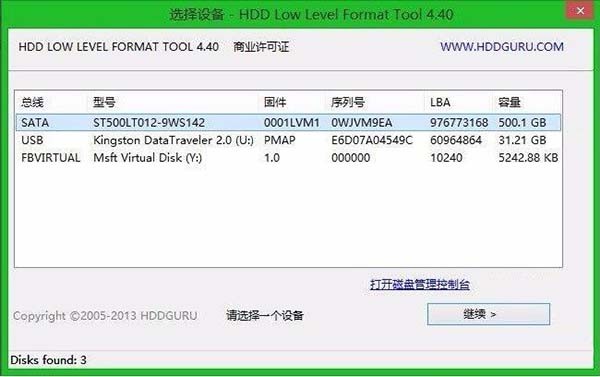
In the window that opens, select the [Low-level Format] tab and click [Format this device].
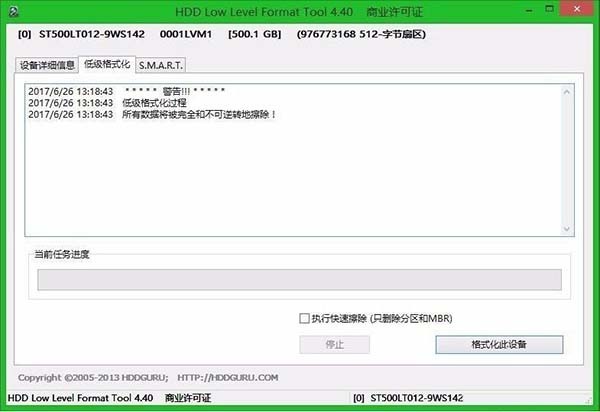
In the next few warning dialog boxes, [OK] will be displayed, that is, low-level formatting will begin.
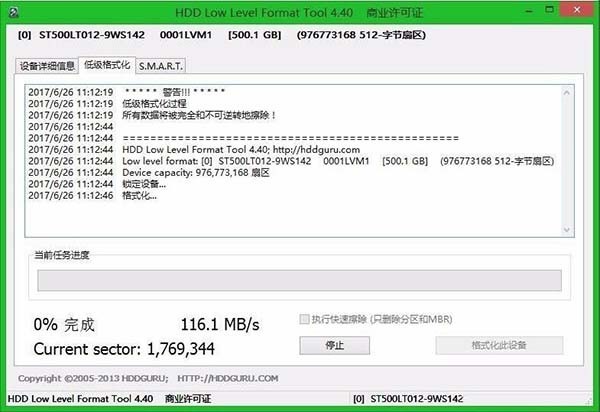
Using this HDD tool is very fast, and after completion, it will prompt [Low-level formatting completed].
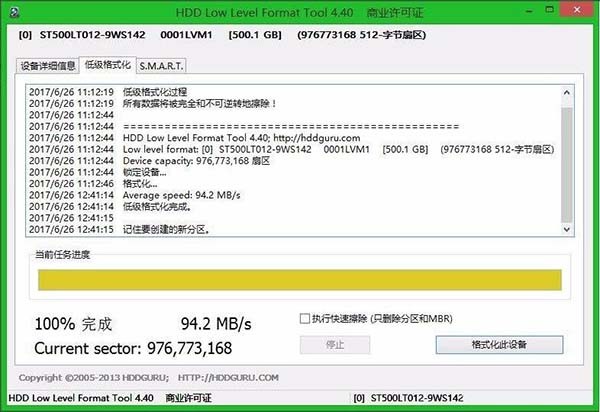
Just exit after low-level formatting is completed.
The above is the detailed content of How to use low format hard drive in WIN8. For more information, please follow other related articles on the PHP Chinese website!
 403forbidden solution
403forbidden solution
 What is the encoding used inside a computer to process data and instructions?
What is the encoding used inside a computer to process data and instructions?
 What does STO mean in blockchain?
What does STO mean in blockchain?
 Folder exe virus solution
Folder exe virus solution
 How to solve the problem that scanf return value is ignored
How to solve the problem that scanf return value is ignored
 Usage of fixed in c language
Usage of fixed in c language
 How to modify the hosts file
How to modify the hosts file
 How to delete array elements in JavaScript
How to delete array elements in JavaScript




