How to connect navicat to mongodb
To use Navicat to connect to MongoDB, you need to: Install Navicat Create a MongoDB connection: a. Enter the connection name, host address and port b. Enter the authentication information (if required) Add an SSL certificate (if required) Verify the connection Save Connection

How to use Navicat to connect to MongoDB
Step 1: Install Navicat
Download and install Navicat version for your operating system.
Step 2: Create a MongoDB connection
- Start Navicat and go to "Connections" > "MongoDB".
- Enter the connection name in the "Connection Name" field.
- Enter the MongoDB host address or domain name in the "Host" field.
- Enter the MongoDB port in the "Port" field (default is 27017).
Step 3: Enter authentication information (optional)
If MongoDB enables authentication, you need to enter the following information:
- Enter the database username in the "Username" field.
- Enter the database password in the "Password" field.
Step 4: Add SSL certificate (optional)
If MongoDB enables SSL encryption, you need to add an SSL certificate:
- Check the "Enable SSL" checkbox.
- Click the "Browse" button to select the certificate file (.pem format).
Step 5: Verify the connection
Click the "Connection Test" button to verify the connection is successful.
Step 6: Save the connection
Click the "OK" button to save the connection.
Using Connections
- Expand the saved MongoDB connection in Navicat.
- Expand databases, collections, and documents to view and manage MongoDB data.
The above is the detailed content of How to connect navicat to mongodb. For more information, please follow other related articles on the PHP Chinese website!

Hot AI Tools

Undresser.AI Undress
AI-powered app for creating realistic nude photos

AI Clothes Remover
Online AI tool for removing clothes from photos.

Undress AI Tool
Undress images for free

Clothoff.io
AI clothes remover

AI Hentai Generator
Generate AI Hentai for free.

Hot Article

Hot Tools

Notepad++7.3.1
Easy-to-use and free code editor

SublimeText3 Chinese version
Chinese version, very easy to use

Zend Studio 13.0.1
Powerful PHP integrated development environment

Dreamweaver CS6
Visual web development tools

SublimeText3 Mac version
God-level code editing software (SublimeText3)

Hot Topics
 1378
1378
 52
52
 What to do if the error is running sql file in navicat
Apr 09, 2025 am 09:09 AM
What to do if the error is running sql file in navicat
Apr 09, 2025 am 09:09 AM
To resolve errors when Navicat runs SQL files, follow these steps: 1. Check for SQL syntax errors; 2. Make sure the database connection is established; 3. Check file encoding; 4. Adjust server settings; 5. Check temporary space; 6. Disable certain plugins; 7. Contact Navicat Support if necessary.
 How to use the replacement function of navicat
Apr 09, 2025 am 09:15 AM
How to use the replacement function of navicat
Apr 09, 2025 am 09:15 AM
Navicat's replacement feature allows you to find and replace text in database objects. You can use this feature by right-clicking on the object and selecting Replace, enter the text you want to find and replace in the pop-up dialog box and configure options such as Find/Replace Range, Case Sensitivity, and Regular Expressions. By selecting the Replace button, you can find and replace text and configure options as needed to avoid unexpected changes.
 How to create index of navicat
Apr 09, 2025 am 09:06 AM
How to create index of navicat
Apr 09, 2025 am 09:06 AM
Steps to index in Navicat: Connect to the database. Select the table to index. Open Index Manager. Specify the index name. Select the index column. Select the index type. Select a unique index (optional). Click OK to create an index.
 Using Navicat: Enhancing Database Productivity
Apr 10, 2025 am 09:27 AM
Using Navicat: Enhancing Database Productivity
Apr 10, 2025 am 09:27 AM
Navicat improves database productivity with its intuitive interface and powerful features. 1) Basic usages include connecting to databases, managing tables and executing queries. 2) Advanced functions such as data synchronization and transmission simplify operations through a graphical interface. 3) Common errors can be solved by checking connections and using syntax checking functions. 4) It is recommended to use batch operations and regular backups for performance optimization.
 How to import sql files in navicat
Apr 09, 2025 am 08:54 AM
How to import sql files in navicat
Apr 09, 2025 am 08:54 AM
How to import SQL files in Navicat? Open Navicat and connect to the target database. Navigate to the Query tab. Click the "Import SQL File" button. Select the SQL file and set the import options. Click the "Import" button to start importing.
 SQL Classic 50 Question Answers
Apr 09, 2025 pm 01:33 PM
SQL Classic 50 Question Answers
Apr 09, 2025 pm 01:33 PM
SQL (Structured Query Language) is a programming language used to create, manage, and query databases. The main functions include: creating databases and tables, inserting, updating and deleting data, sorting and filtering results, aggregating functions, joining tables, subqueries, operators, functions, keywords, data manipulation/definition/control language, connection types, query optimization, security, tools, resources, versions, common errors, debugging techniques, best practices, trends and row locking.
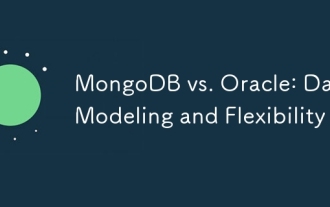 MongoDB vs. Oracle: Data Modeling and Flexibility
Apr 11, 2025 am 12:11 AM
MongoDB vs. Oracle: Data Modeling and Flexibility
Apr 11, 2025 am 12:11 AM
MongoDB is more suitable for processing unstructured data and rapid iteration, while Oracle is more suitable for scenarios that require strict data consistency and complex queries. 1.MongoDB's document model is flexible and suitable for handling complex data structures. 2. Oracle's relationship model is strict to ensure data consistency and complex query performance.
 What to do if the activation of navicat fails
Apr 09, 2025 am 09:12 AM
What to do if the activation of navicat fails
Apr 09, 2025 am 09:12 AM
Solutions to Navicat activation failure: 1. Check the correctness of the activation code; 2. Ensure the network connection is normal; 3. Temporarily disable the antivirus software; 4. Reset the activation status; 5. Contact technical support.





