
When setting up rules using Revit filters, it can be frustrating if you find that filter conditions cannot be added. This is often caused by a variety of factors, including project unit settings, element type, or parameter availability. In order to solve this problem, PHP editor Apple will detail the different reasons that may cause the filter condition to fail to be added, and provide a step-by-step guide to solve these problems. By following this guide, users can resolve filter addition issues and manage their Revit models more efficiently.
Create a filter and set filter rules. Filter conditions cannot be added. Click [More Parameters] and still cannot add it?
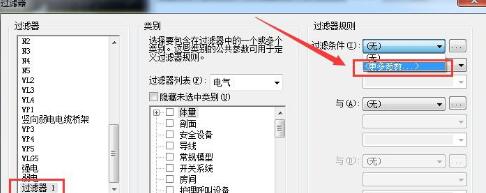
Two reasons:
1. No category selected.
When no category is selected, rules cannot be added because the rules do not know who they are defined to; so be sure to select the category first and then add filter rules.
2. There is no corresponding parameter value in the selected category.
If you select multiple categories, you must ensure that there is a common parameter in these categories as a filter condition. Otherwise, if there is no commonality in the selected categories, how can you classify them into one category and distinguish them from other graphics elements? differentiate.
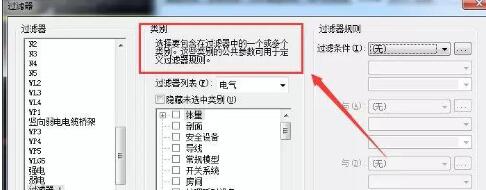
The above is the detailed content of How to deal with the problem that filter conditions cannot be added when setting rules for Revit filters. For more information, please follow other related articles on the PHP Chinese website!
 cpu usage
cpu usage Introduction to service providers with cost-effective cloud server prices
Introduction to service providers with cost-effective cloud server prices The difference between tcp and udp
The difference between tcp and udp Why is the mobile phone card limited to emergency calls?
Why is the mobile phone card limited to emergency calls? What are the data collection technologies?
What are the data collection technologies? Introduction to monitoring equipment of weather stations
Introduction to monitoring equipment of weather stations What is the function of mobile phone NFC?
What is the function of mobile phone NFC? shib coin latest news
shib coin latest news



