
When making drawings in AutoCAD 2020, copying and generating matrix graphics is an important skill that can save a lot of time and effort. This article details how to do this in AutoCAD 2020, guiding you through the process step by step.
First, we press the space bar directly, enter the command prompt interface, and enter C to start the copy mode.
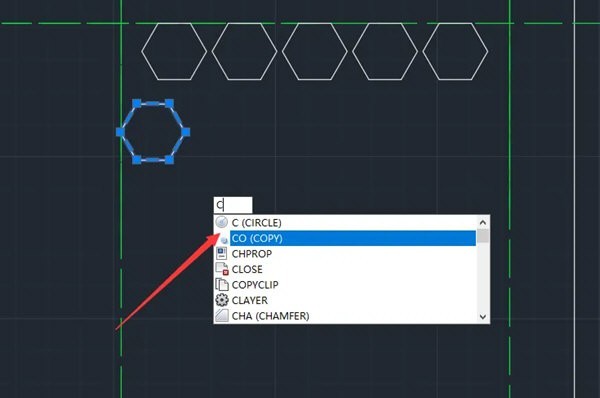
Next, after selecting the graphics you want to copy, click the [Array] option.
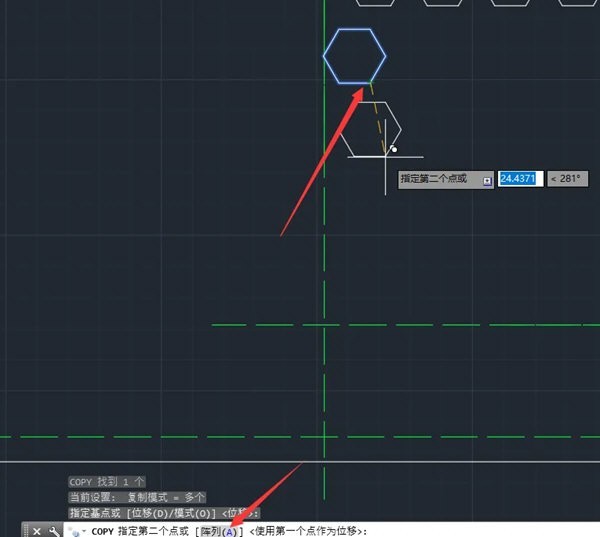
Then, directly enter the number of copies you want to generate, as shown in the figure:
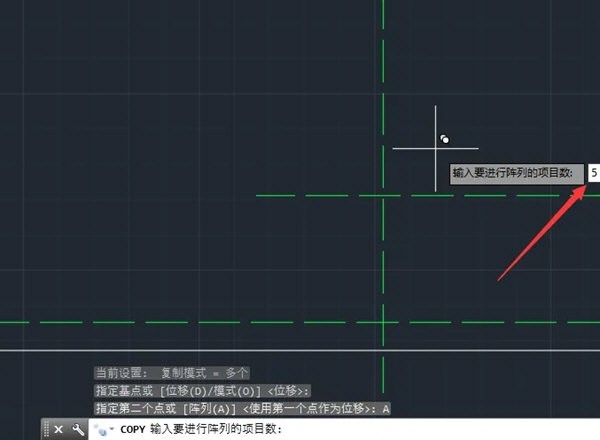
Finally, We only need to move the mouse to the location where we want to place the graphics and click to complete the copy operation of multiple objects.
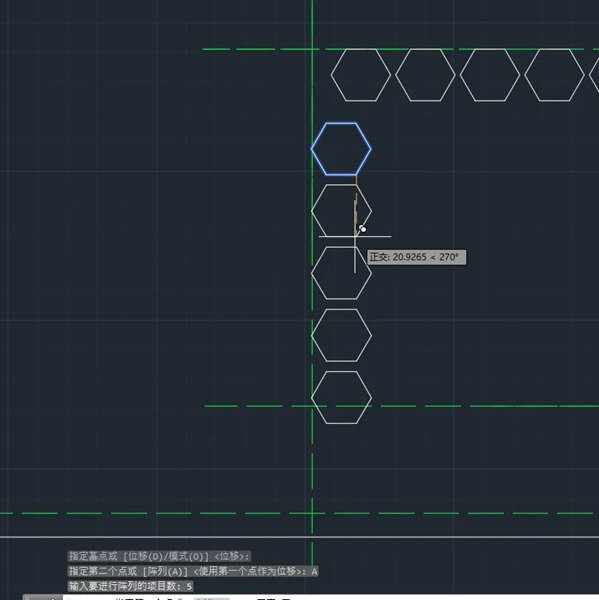
Using the same method, after we select multiple graphics in copy mode, we can use the array to generate more graphic elements. as the picture shows:
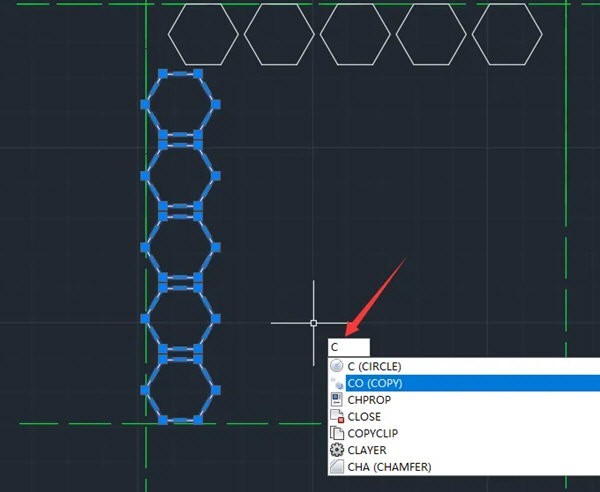
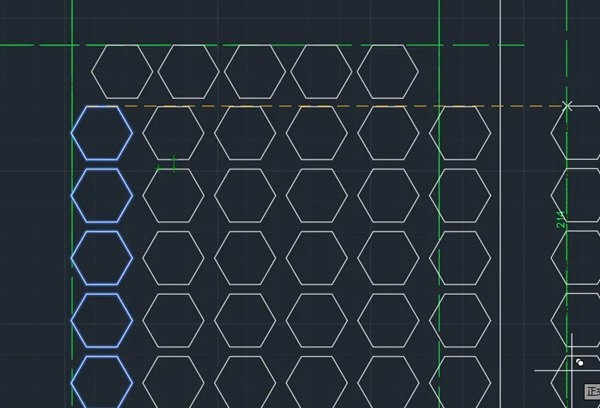
The above is the detailed content of How to copy and generate matrix graphics when making AutoCAD2020 drawings. For more information, please follow other related articles on the PHP Chinese website!




