
How does Beyond Compare filter differential data between different forms? Beyond Compare is a powerful comparison and merge tool that helps you easily compare and merge different types of files, including database records, form data, etc. If you need to filter out the difference data between different forms, you can use the powerful function of Beyond Compare to achieve this. The following content will introduce in detail the steps of using Beyond Compare to filter differential data between different forms, allowing you to quickly master this practical skill. Read on to learn how.
Create a new table comparison dialog for Beyond Compare
First, open the Beyond Compare 4 (Win system) software, click the [Session] tab in the upper left corner, and select [Table] in [New Session] Compare] option, as shown in the red box below, establishes a table comparison session.
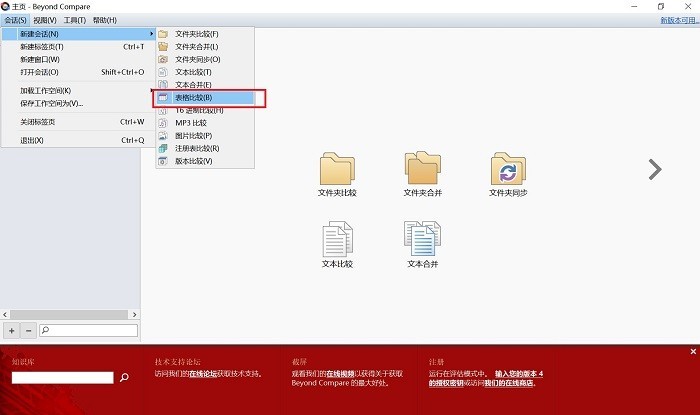
2 Import tables for comparison
In the conversation page, import the tables that need to be compared. You can directly drag the text into two large blank text boxes. Or click the small folder icon above to enter the form. The picture below is a picture of this comparison.
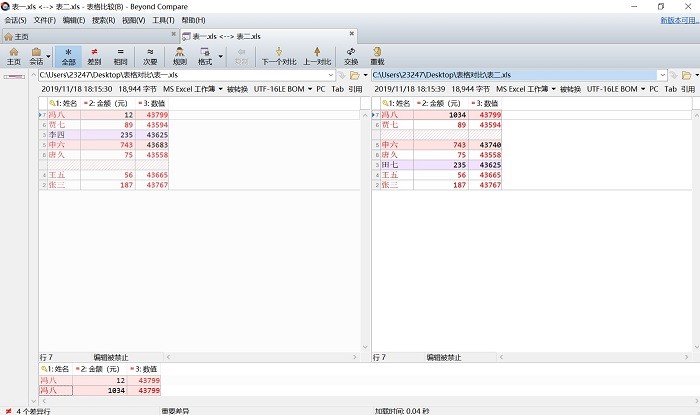
The picture below shows the effect after importing the table. The same data is in red, and different data is in black. The editor has circled it with a red frame for everyone.
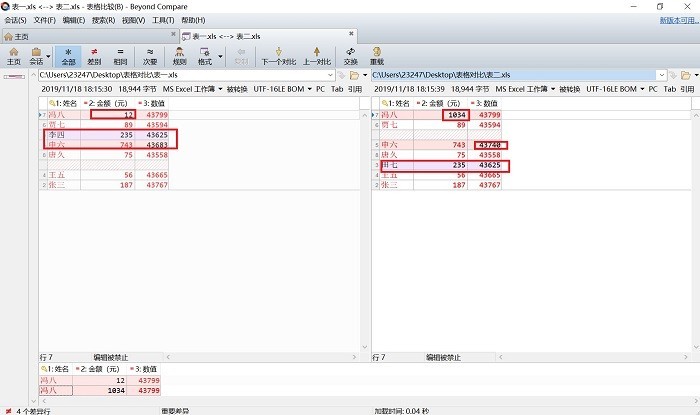
The above is the detailed content of Beyond Compare steps to filter out differential data between different forms. For more information, please follow other related articles on the PHP Chinese website!




