
Want to add a table to your PPT slide? PHP editor Strawberry brings you a detailed guide to solve this problem for you. Through this article, you will learn step by step the specific steps and methods of adding a table to a PPT placeholder. From creating tables to resizing and formatting, this guide will provide you with comprehensive and practical guidance on how to add tables to PPT. Continue reading below for detailed instructions.
Open the PPT application and enter the editing state.
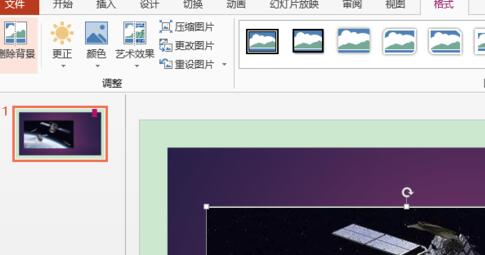
Open the file, select the [Home] tab, click the [Layout] drop-down list button in the [Slide] group, and select [Insert Table] in the open drop-down list Create a slideshow using the slideshow layout of the 】 icon.
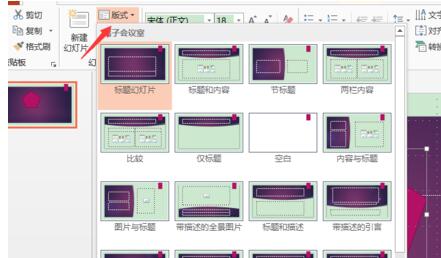
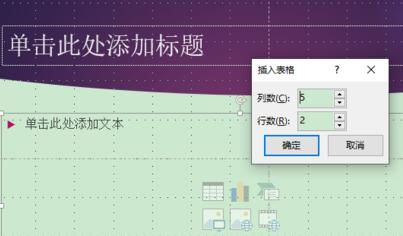
Click the [Insert Table] button in the slide placeholder to pop up the [Insert Table] dialog box, set [Number of Rows] to 7, and [Columns] Number] is set to 4, and click the [OK] button after the setting is completed.
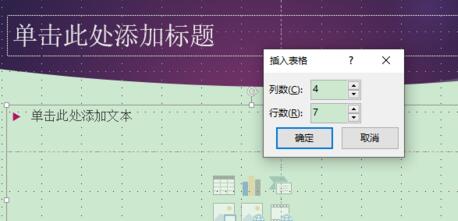
You can now insert a table with 7 rows and 4 columns.
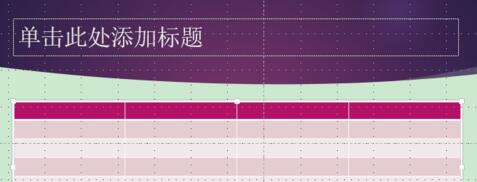
After the insertion is completed, enter the title in the title placeholder above, and then adjust the position of the table as shown in the picture.
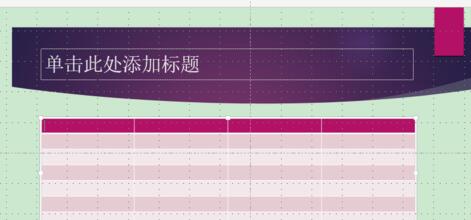
The above is the detailed content of Detailed method of adding tables in placeholders in PPT. For more information, please follow other related articles on the PHP Chinese website!




