
How to efficiently extract data from specified columns when processing Excel data? PHP editor Yuzai brings the column function, which can easily help you solve this problem. This function has simple syntax and easy operation. It can effectively extract data from specified columns to meet your various data processing needs. Read on to learn more about how to use the column function and examples below, and master this valuable data manipulation skill.
1. The meaning of column function
The meaning of column function returns the number of columns of a selected cell.
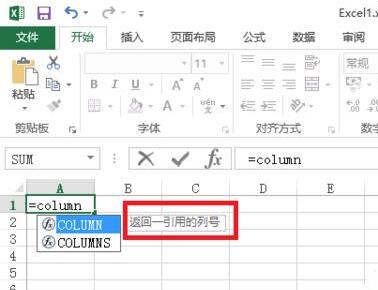
2. Syntax format of column function
=column(reference)
If reference is omitted, the column of the cell where the function column is located will be returned by default number.
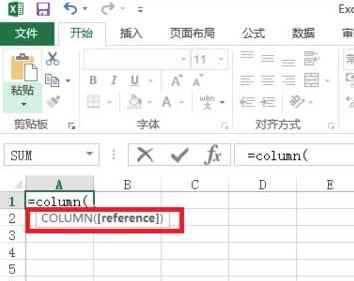
3. Column function case
Enter the formula =COLUMN(E6). Returns the column where cell E6 is located and returns 5.
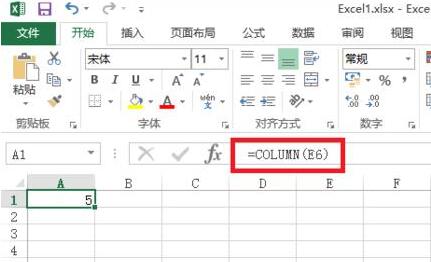
Use the column function to display the color of each row. to highlight your data reports. For details, you can watch the editor's experience of displaying different colors in alternate rows in Excel

4. Points to note when using the column function
If reference is omitted, the unit where the function column is located will be returned by default The number of columns in the grid.
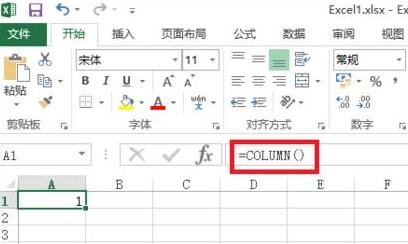
If reference is a cell range, return the column number of the first column in the reference. Returns 2 here.
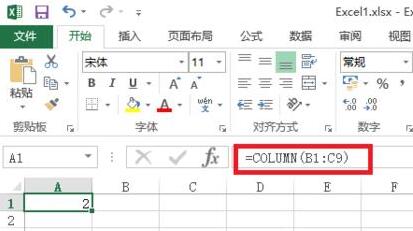
The above is the detailed content of How to use column function in Excel. For more information, please follow other related articles on the PHP Chinese website!




