
In Excel, how to automatically adjust the fill color of an entire row when the drop-down option changes? This is exactly what this article will explore. Conditional formatting makes this easy. Below, we will guide you step by step through the settings to make your forms more intuitive and dynamic. Read on to learn how to make the dropdown option value correspond to the color of the entire row.
Select the entire column for which you want to set conditional formatting, and click [Start]--[Conditional Formatting]--[Highlight Cell Rules]--[Equals].
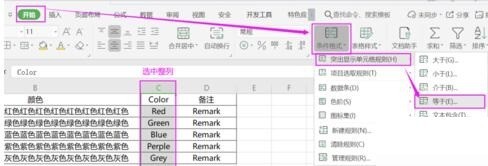
In the pop-up [Equal] setting box, fill in the condition value, set it to select [Custom Format], after setting the cell format, click [OK], and then click [OK] in the [Equal] setting box.
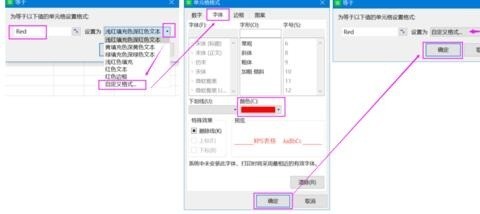
Set the format corresponding to other option values in turn.
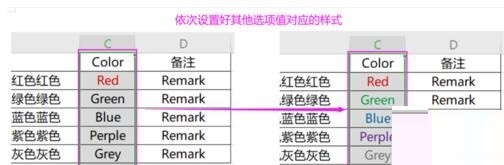
Select the area that needs to be formatted, and click [Start]--[Conditional Formatting]--[Manage Rules].

Select a rule, click [Edit Rule]--[Use formulas to determine the cells to be formatted], enter =$column number 1="value" in the condition, such as =$C1="Grey", then click [OK] and return to the rule manager to see the modified conditions.
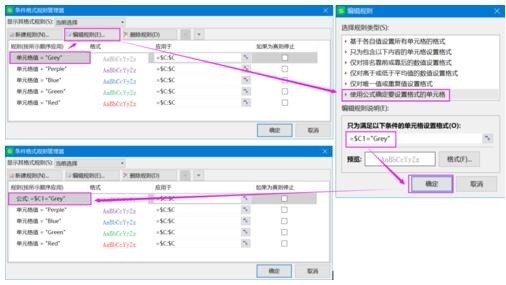
Follow the previous step to set up several other rules.
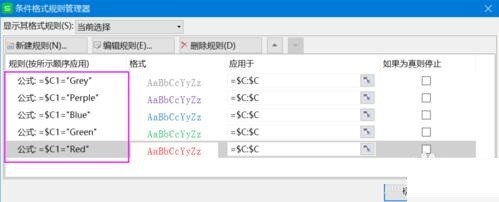
Modify the formula application area. If the format is to be effective in the A1-D6 area, set it to =$A1:$D6. Click [OK] to see the rules in the area. In force.
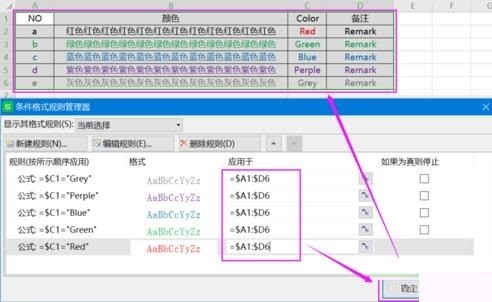
The above is the detailed content of How to set the color of the entire row in Excel to change according to the value of the drop-down option. For more information, please follow other related articles on the PHP Chinese website!




