
1. First, we select the entire table and adjust the column width and row height of the table.
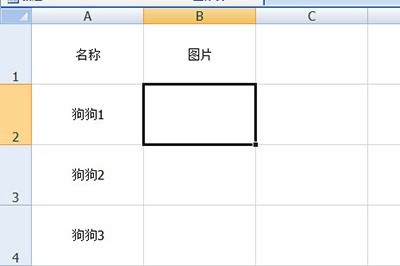
2. Then click [Insert]-[Picture] to select and insert all the imported pictures.
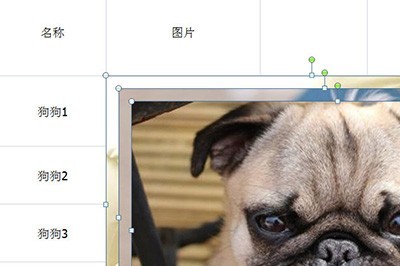
3. Then set the size and width of the image in the image settings bar above.
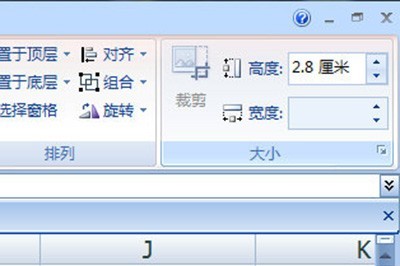
4. Then insert the picture first in the last unit. And select all the pictures again, select [Align]-[Left Align] in the [Arrange] column, so that all the pictures will be arranged neatly.
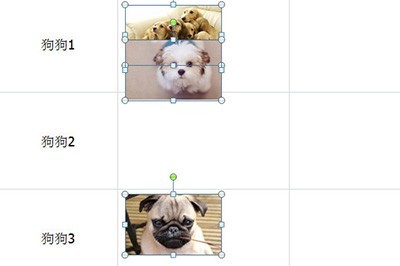
5. In the last step, click [Align]-[Vertical Distribution] again. In this way, all the pictures will be neatly moved to their own cells, without you having to manually move them. Drag them one by one.
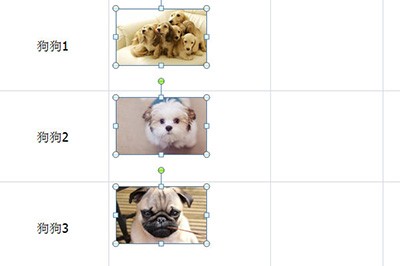
The above is the detailed content of How to batch import pictures in Excel_How to batch import pictures in Excel. For more information, please follow other related articles on the PHP Chinese website!




