
When php editor Strawberry introduces the download and storage location of DLL files, he can simply explain that DLL files are a type of dynamic link library files, which are often used to store shared functions and resources of programs, providing convenient function expansion and code reuse. For downloading DLL files, you can generally obtain them from the official website, third-party software download sites or resource libraries provided by developers. The storage location of DLL files depends on the specific requirements of program development and operating system regulations. Common storage locations include system directories, program directories, system environment variables, etc. Therefore, it is very important to choose the appropriate download channel and storage location according to your needs.

#In which folder should the dll file be placed after downloading?
1. Download the DLL file
Find the required DLL file online and click the download link. Usually, downloaded files are saved in a compressed package in ZIP format.
2. Install the DLL file
Unzip the downloaded DLL file. Right-click on the file, select "Extract All" or similar option, and choose an easy-to-find location such as your desktop. Copy the unzipped DLL file to the folder where the missing DLL file report appears, or to a specific directory on the system:
For 32-bit systems, copy to the C:\Windows\System32\ directory.
For 64-bit systems, if the DLL is 32-bit, copy it to the C:\Windows\SysWOW64\ directory; if the DLL is 64-bit, copy it to the C:\Windows\System32\ directory. Please note that adding DLL files to system directories may require administrator rights.
3. Register the DLL file (if necessary)
Sometimes, just copying the DLL to the specified folder is not enough, you may need to register the DLL file in the system. Follow these steps:
Press the Win R key to open the Run dialog box, enter cmd, and then press Ctrl Shift Enter to open the command prompt as an administrator.
In the command prompt, enter the following command:
regsvr32 [full path to dll file]
For example, if the DLL file is named example.dll and the file is copied To the System32 folder, you should enter:
regsvr32 C:\Windows\System32\example.dll
4. Restart the computer
After completing the copying and registration of the DLL file, Restart your computer to ensure the changes take effect.
The most direct and quick loss repair technique:
After completing the copying and registration of the DLL file, restart the computer to ensure that the changes take effect.
DLL Repair Tutorial
Step One: Automatic Repair Function
Click one-click automatic repair, the software will automatically run the repair tool to repair, (repair progress 80%-100 %), exit after 100% repair is completed, and restart the program that reported the error.
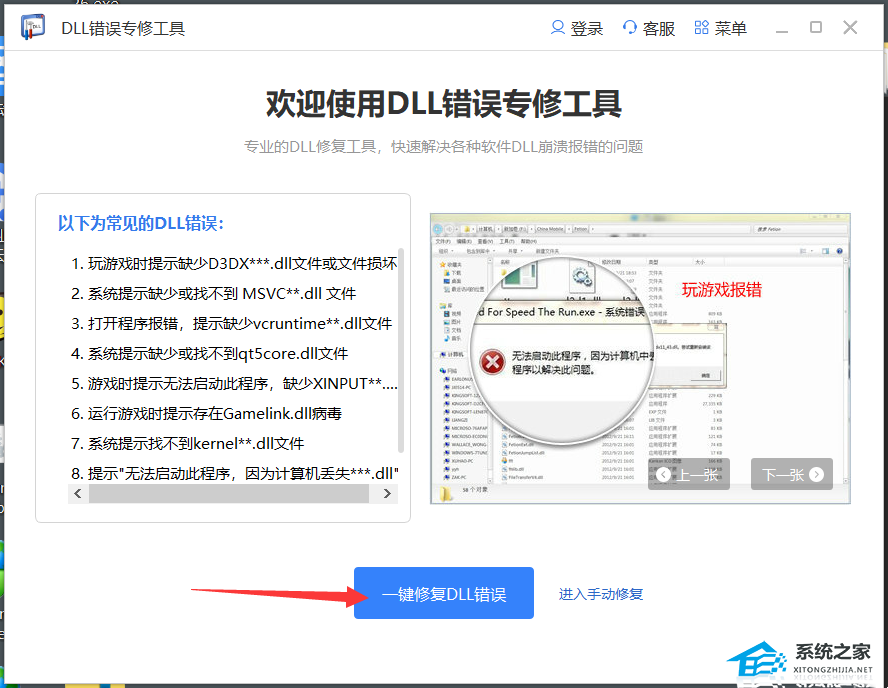
Step 2: Manual repair function
When the automatic repair function fails to successfully repair the DLL error, please use the manual repair function to search for the error DLL file and click Manual Repair.
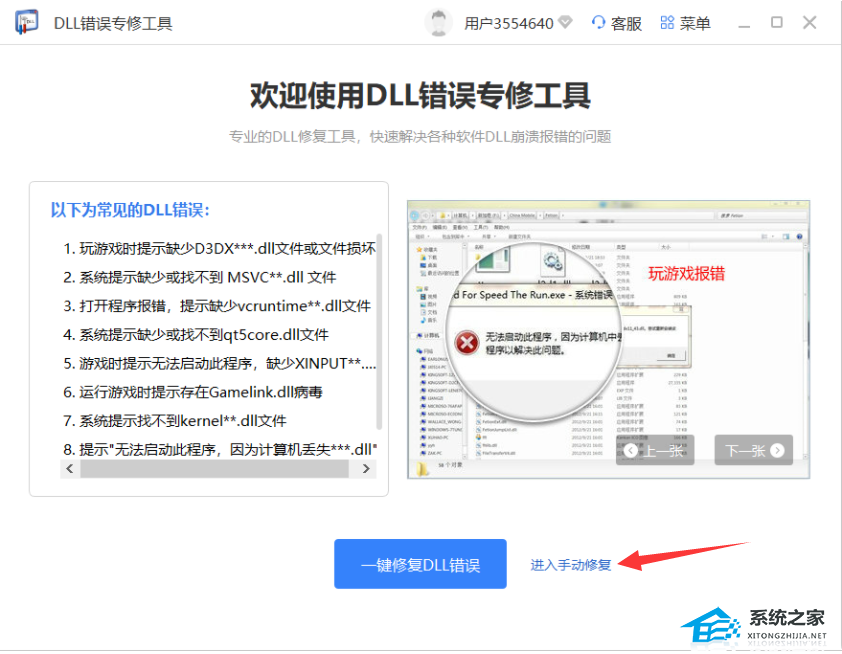
Select the program that reported the error, then search the name of the Dll that reported the error, find the DLL that reported the error in the search results, click the manual repair button, and it will prompt that the repair is successful.
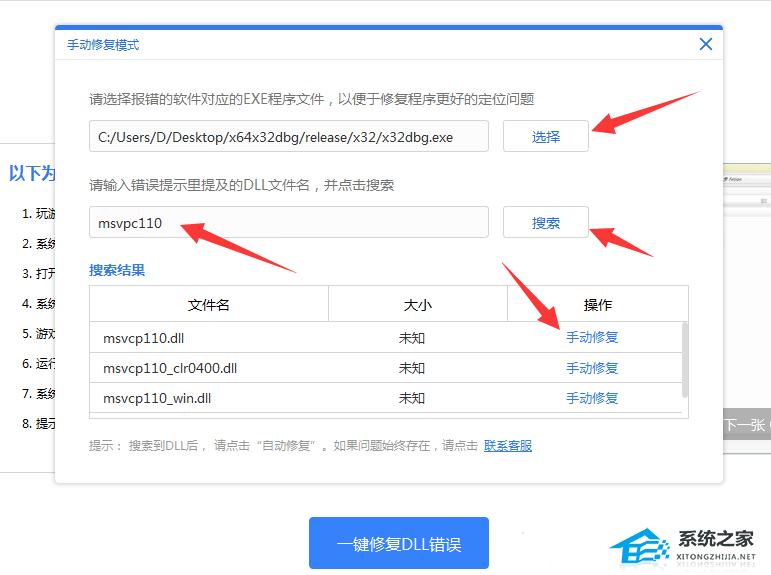
The above is the detailed content of In which folder should the dll file be placed after downloading? Where should the dll file be stored?. For more information, please follow other related articles on the PHP Chinese website!




