Validation rules are expressions used to verify input data, and verification text is the prompt message displayed when the input value does not meet the verification rules. Setting validation rules involves entering expressions in the "Validation Rules" tab, while setting validation text requires entering prompt information in the "Validation Text" tab. Example: To verify that the value entered in the date of birth field is a valid date, set the validation rule to "=DateValue([date of birth])<=Date()" and set the validation text to "Please enter a valid date of birth" .
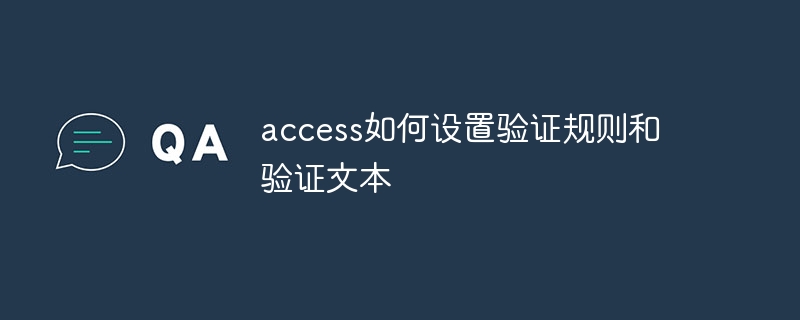
Set validation rules and validation text in Access
1. Validation rules
A validation rule is an expression used to verify whether the input data meets specific criteria. For example, to ensure that only numbers can be entered into a field, you can set a validation rule as: "IsNumeric([field name])".
Steps to set validation rules:
2. Verification text
The verification text is the prompt message displayed when the entered value does not meet the verification rules. This helps the user understand the cause of the input error and correct the input.
Steps to set the verification text:
Example:
To set up a validation rule and validation text that ensures the value entered in the Date of Birth field is a valid date, follow these steps:
Validation rules:
=DateValue([出生日期])<=Date()Validation text:
请输入有效的出生日期。In this way, if the birth date entered by the user is greater than the current date, it will A prompt message appears prompting the user to enter a valid date of birth.
The above is the detailed content of How to set verification rules and verification text in access. For more information, please follow other related articles on the PHP Chinese website!
 How to connect to access database in vb
How to connect to access database in vb How to connect vb to access database
How to connect vb to access database How to connect asp to access database
How to connect asp to access database The difference between access and trunk ports
The difference between access and trunk ports How to import data in access
How to import data in access access database purpose
access database purpose Cancel power-on password in xp
Cancel power-on password in xp The specific process of connecting to wifi in win7 system
The specific process of connecting to wifi in win7 system



