What is the iOS 17 Stolen Device Protection feature? How to enable?
After investigation by php editor Yuzai, it was found that the "Stolen Device Protection" function of the iOS system is a new security feature added by Apple in the iOS 7 version. It is mainly used to protect users' devices from being stolen. Malicious reset by others. This function can enable two protection methods: "Find My iPhone" and "Erase Device". Through the remote control function of iCloud service, users can remotely lock the screen or erase all data on the phone when the phone is lost. So, how do you enable Stolen Device Protection? How to use it to help us better protect our devices? This article will introduce it to you in detail.
In iOS 17.3 or later, you can enable Stolen Device Protection on iPhone to add an extra layer of security to your device. After successful enablement, certain features and operations require additional security requirements before they can be used.

The role of Stolen Device Protection:
When you take your iPhone away from a familiar place such as home or office, "Stolen Device Protection" can add additional security to your device. A layer of security; this feature also helps protect your accounts and personal information if your iPhone is stolen.
For example, when this feature is turned on, when performing certain operations (such as accessing stored passwords and credit cards), the system will require a biometric authentication using Face ID or Touch ID, and No password overrides or fallbacks are available, ensuring that only you have access to these features.
After performing certain security-related operations (such as changing your Apple ID password), you will need to wait one hour before performing a second Face ID or Touch ID authentication.
In the unlikely event that your iPhone is stolen, Security Delay prevents the thief from taking significant action so you can mark your device as lost and keep your Apple account safe.
When your iPhone is in a familiar location, you don't need to take these extra steps and can use your device passcode as normal. Common places include home, the office, and other places where you frequently use iPhone.
Turn on "Stolen Device Protection":
Before enabling this feature, your Apple ID needs to enable two-factor authentication and make sure your device passcode, Face ID, or Touch ID are enabled on your iPhone , as well as the "Important Places" in the location service, you also need to turn on the "Find" function.
Turn on Stolen Device Protection in Settings:
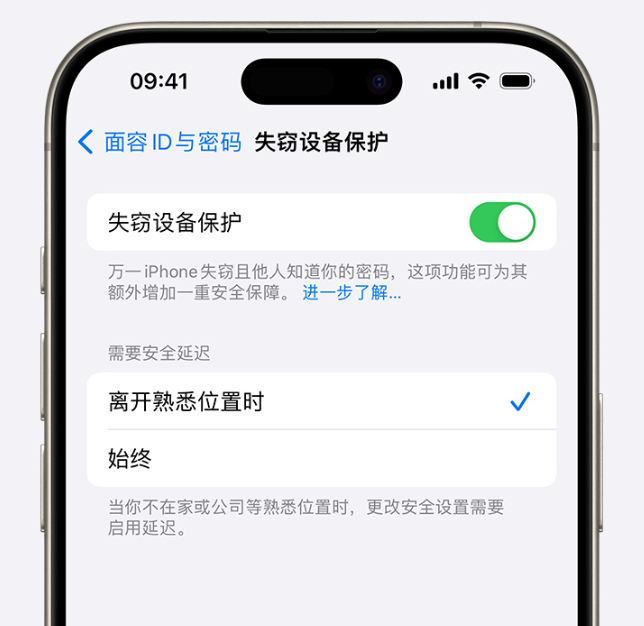
1. Go to Settings, then tap Face ID & Passcode.
2. Enter your device password.
3. Tap "Stolen Device Protection" and then turn "Stolen Device Protection" on or off.
With Stolen Device Protection enabled:
If your iPhone is no longer in a familiar location, you must authenticate using Face ID or Touch ID before you can perform certain actions, including :
Use passwords stored in Keychain
Use payment methods stored in Safari (autofill)
Turn off Lost Mode
Erase all content and settings
Apply for a new Apple Card
View your Apple Card or Apple Cash virtual card number
Make certain Apple purchases in Wallet Cash and Savings operations (for example, Apple Cash or Savings transfers)
Set up a new device using your iPhone (for example, Quick Start)
After you enable Stolen Device Protection, you also You may need to wait up to an hour before using your iPhone to change critical security settings or Apple ID. When you update the following settings, you must use Face ID or Touch ID for authentication, and wait for the security delay to end before using Face ID or Touch ID for authentication again:
Change Apple ID Password
Sign out of Apple ID
Update Apple ID account security settings (for example, add or remove trusted devices, recovery keys, or recovery contacts)
Add or remove Face ID or Touch ID
Change iPhone device passcode
Restore all settings
Turn off Find My
Turn off Stolen Device Protection
Your device may end the safety delay early after detecting you've arrived at a familiar location.
Tips: If the device needs to be repaired, you may need to turn off the "Stolen Device Protection" function in advance before taking the device to an Apple repair center to avoid a long wait.
The above is the detailed content of What is the iOS 17 Stolen Device Protection feature? How to enable?. For more information, please follow other related articles on the PHP Chinese website!

Hot AI Tools

Undress AI Tool
Undress images for free

Undresser.AI Undress
AI-powered app for creating realistic nude photos

AI Clothes Remover
Online AI tool for removing clothes from photos.

Clothoff.io
AI clothes remover

Video Face Swap
Swap faces in any video effortlessly with our completely free AI face swap tool!

Hot Article

Hot Tools

Notepad++7.3.1
Easy-to-use and free code editor

SublimeText3 Chinese version
Chinese version, very easy to use

Zend Studio 13.0.1
Powerful PHP integrated development environment

Dreamweaver CS6
Visual web development tools

SublimeText3 Mac version
God-level code editing software (SublimeText3)
 How to download the official Bitcoin app? Bitcoin App Use Guide
Jul 22, 2025 pm 11:54 PM
How to download the official Bitcoin app? Bitcoin App Use Guide
Jul 22, 2025 pm 11:54 PM
Bitcoin does not have an official app, and users mainly trade and manage them through third-party exchanges or account apps. 1. Binance has comprehensive functions and is suitable for all kinds of traders; 2. OKX provides integrated trading and Web3 accounts; 3. Huobi (HTX) is stable and reliable in the Asian market; 4. Gate.io is known for its rich currency; 5. KuCoin has diverse currencies and active communities; 6. Bybit is known for its derivatives trading. When downloading, you should visit the official website, scan the QR code, complete the installation according to the system, and set up security measures such as two-factor verification to ensure the security of the account.
 How to download Binance on Apple mobile phone Android version Binance security portal
Jul 17, 2025 pm 04:30 PM
How to download Binance on Apple mobile phone Android version Binance security portal
Jul 17, 2025 pm 04:30 PM
Apple mobile phone users can access Binance by switching the App Store area or using the official web version. 1. Switch to Apple ID not in mainland China to log in to the App Store to download the app directly; 2. Use a mobile browser to access the Binance official website and trade without downloading the app. Android users should download the application through the official website and avoid unofficial channels to ensure security. After registering an account, you need to enable two-factor authentication (2FA) immediately to improve security.
 How to download the official Dogecoin App? Dogecoin App Use Guide
Jul 22, 2025 pm 11:36 PM
How to download the official Dogecoin App? Dogecoin App Use Guide
Jul 22, 2025 pm 11:36 PM
Dogecoin does not have an official app, and users need to trade through third-party exchanges. This article recommends 6 platforms and provides usage steps. 1. Binance: Large transaction volume and comprehensive functions; 2. Ouyi: Integrated accounts and NFT markets; 3. Huobi: High security; 4. Gate.io: Rich currency types; 5. KuCoin: Fast listing speed; 6. Kraken: Strong compliance. Downloading requires the official channel to complete registration, identity verification, recharge, and transaction of Dogecoin (DOGE) and ensure account security, enable 2FA and set complex passwords.
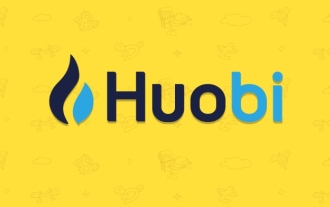 Huobi Exchange app download
Jul 22, 2025 pm 10:24 PM
Huobi Exchange app download
Jul 22, 2025 pm 10:24 PM
The official website address of Huobi Exchange is htx.com, 1. Provide spot trading to support currency and fiat currency transactions; 2. Provide contract transactions including U-price and currency futures; 3. Provide financial products such as Yubibao, pledge loans and other financial products; 4. Global layout covers multiple regions and holds multiple countries licenses, and adopts hot and cold storage isolation and KYC mechanisms in terms of security. Users can complete registration and use through the official website or application store download APP to fully serve global digital asset users.
 How to buy stablecoins for Apple phones? Where to buy stablecoins for Apple phones?
Jul 24, 2025 pm 09:18 PM
How to buy stablecoins for Apple phones? Where to buy stablecoins for Apple phones?
Jul 24, 2025 pm 09:18 PM
Purchase USDT and other stablecoins on Apple phones, you must download the compliant exchange app through the overseas Apple ID and complete the authentication and conduct transactions. The specific steps are as follows: 1. Use Apple ID in the non-mainland region to log in to the App Store; 2. Download recommended platforms such as OKX, Binance, Huobi (HTX), Gate.io or KuCoin; 3. Complete registration and identity authentication (KYC); 4. Enter the "Buy Coin" or "C2C/P2P Transaction" page to select USDT; 5. Filter merchants according to the payment method and place orders; 6. Pay through Alipay, WeChat or bank card and confirm transactions; 7. Wait for the merchant to put the coins into the account, and the entire process is completed.
 Forgot iPhone passcode
Jul 26, 2025 am 09:53 AM
Forgot iPhone passcode
Jul 26, 2025 am 09:53 AM
If you forget your iPhone password, you can try the following methods: 1. Use iTunes/Finder to enter recovery mode to restore the device (must be connected to the computer); 2. If you enable "Find My iPhone", you can erase the device through iCloud; 3. Contact Apple customer service for assistance (need to provide a purchase certificate). The first two of the above methods will clear the data. It is recommended to backup regularly in the future and enable the search function.
 How to use the Files app on iPhone
Jul 19, 2025 am 01:48 AM
How to use the Files app on iPhone
Jul 19, 2025 am 01:48 AM
Using the iPhone's file app for file management is very simple and suitable for daily tasks. 1. Organize files and folders: Folders can be created through the "New Folder" function, and supports renaming, moving or copying files. They can also be sorted by name, date, etc. 2. Access iCloud and other cloud services: You can connect to iCloudDrive, GoogleDrive, Dropbox, etc., manage the displayed services through "Browse>Location>Edit", and directly save files to cloud storage. 3. Open and share files from other applications: Select the application to open the file through the share icon at the bottom, or share files through email, message or AirDrop. In short, although its functions are limited, its basic
 iOS Binance Trading Platform APP download v3.0.5 Detailed steps to install Binance APP on Apple mobile phone
Jul 23, 2025 pm 11:33 PM
iOS Binance Trading Platform APP download v3.0.5 Detailed steps to install Binance APP on Apple mobile phone
Jul 23, 2025 pm 11:33 PM
1. First download the iOS version of the APP through Binance official website; 2. Click to install and wait for the application icon to appear on the desktop; 3. If the prompt is prompted for "untrusted enterprise-level developer" when opening for the first time, you need to enter "Settings-General-V PN and Device Management"; 4. Find the Binance developer name in the "Enterprise APP" and click "Trust"; 5. After completing the trust, you can return to the desktop to start the APP normally; if the certificate expires, you need to download and install again and repeat the trust steps. Be sure to always obtain the application through official channels to ensure the security of the asset. After the entire process is completed, you can successfully use the Binance APP to register or log in.







