
SQL Server logs contain valuable information about database server activity that can help diagnose problems and ensure the smooth operation of the database. The logs can be viewed in the following ways: Using SQL Server Configuration Manager (SSMS) Using the NOTEPAD.EXE or TYPE command from the command prompt Log file types include: Error log Slow query log Query log Log information type: Timestamp Severity Event type Detailed Message troubleshooting steps: Check the error log for error and warning messages Identify long queries in the slow query log and optimize them Review query patterns and execution times in the query log
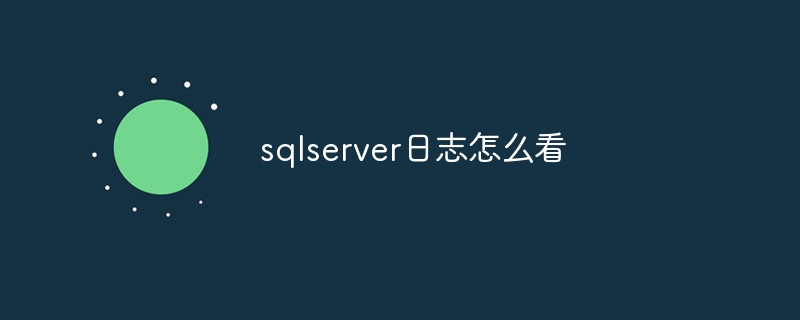
How to view SQL Server logs
SQL Server logs contain important information about database server activity and errors. Reviewing these logs is critical to diagnosing problems and ensuring the smooth operation of the database.
How to view the log:
1. SQL Server Configuration Manager (SSMS)
2. Command Prompt
NOTEPAD.EXE TYPE Log file type:
1. Error log:Record Information about errors and warnings.
2. Slow query log:Record queries that take a long time to execute.
3. Query log:Records information about executed queries.
Information type:
The log file contains the following types of information:
Troubleshooting:
To troubleshoot SQL Server issues, review the following sections:
1. Errors Logs:Look for error and warning messages to understand the source of the problem.
2. Slow query log:Identify queries that take a long time to execute and optimize them to improve performance.
3. Query logs:Review query patterns and execution times to find potential problems.
Regularly viewing and analyzing SQL Server logs is critical to monitoring database activity, troubleshooting problems, and ensuring optimal performance of your database.
The above is the detailed content of How to read sqlserver logs. For more information, please follow other related articles on the PHP Chinese website!




