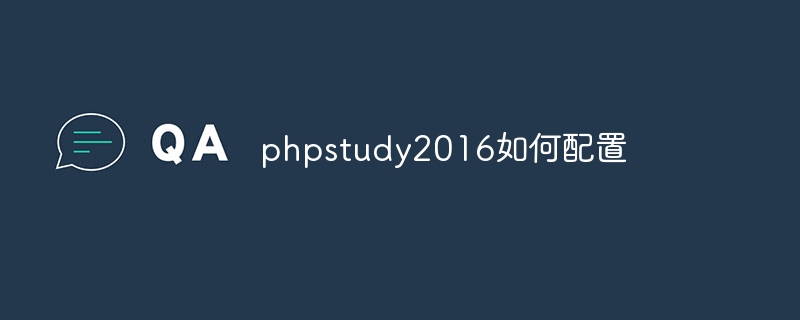How to configure PHPstudy2016? Install PHPstudy2016, start Apache and IIS; select and set PHP version and extensions; start MySQL, configure MySQL settings; add virtual host; create database; set up PHP error reporting; enable SSL.
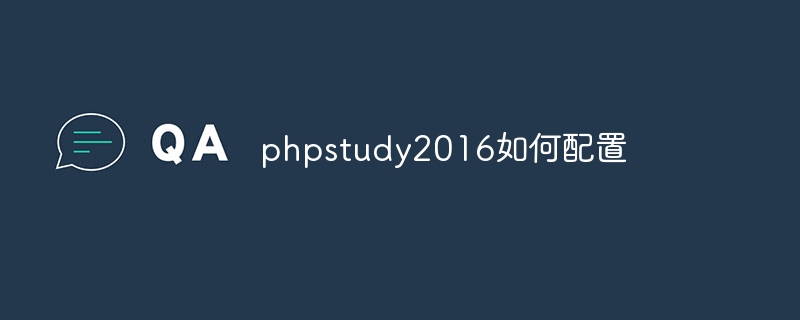
How to configure PHPstudy2016
1. Install PHPstudy2016
- Download the PHPstudy2016 installation package from the official website.
- Double-click the installation package and follow the prompts to complete the installation.
2. Configure the Web server
- Start PHPstudy2016, and then click the "Start" button to start the Apache web server.
- Click the "IIS" tab, select the "Start IIS" checkbox and click "Save Settings".
3. Configure PHP
- Click the "PHP" tab and select the PHP version to be enabled.
- Set up PHP extension. Click the Extensions tab, select the extension you want to load and click Save Settings.
4. Configure MySQL
- Click the "MySQL" tab, select the "Start MySQL" checkbox and click "Save Settings" ".
- Set MySQL configuration. Click the "Configure" button, set the MySQL port, password and other information and click "OK".
5. Create a virtual host
- Click the "Virtual Host" tab.
- Click the "Add Virtual Host" button, set the virtual host name, document root directory and other information and click "OK".
6. Create database
- Click on the "phpMyAdmin" tab.
- In the phpMyAdmin interface, click the "Database" tab, enter the database name and click "Create".
7. Other settings
- Set up PHP error reporting. Click the PHP tab, select Show Errors in the Error Reporting section and click Save Settings.
- Enable SSL. Click the IIS tab, select the Enable SSL checkbox and click Save Settings.
The above is the detailed content of How to configure phpstudy2016. For more information, please follow other related articles on the PHP Chinese website!