
php Xiaobian Yuzai today introduces to you the parent-child mode settings in QQ Music. The parent-child mode in QQ Music is an intelligent security control that can make necessary restrictions and protection measures when children use QQ Music. Parents can set parent-child mode to limit the time their children listen to music, prevent their children from being exposed to harmful information, and even limit the types of songs their children listen to. This kind of security setting is undoubtedly something that parents very much want to be able to control, which can effectively ensure the safety and rationality of their children when using QQ Music.
How to set the parent-child mode switch in QQ Music
1. First, click to open the QQ Music app.
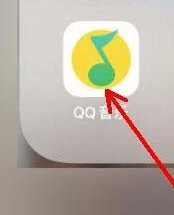
#2. Click My in the lower right corner of the main page and enter the My home page window.
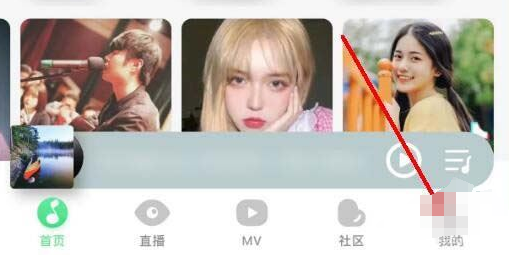
#3. Then click the three-line icon in the upper right corner of the home page window.
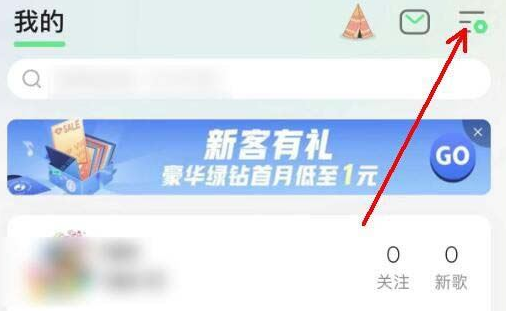
#4. Then click Settings on the new page, and then click to enter the mode selection page.
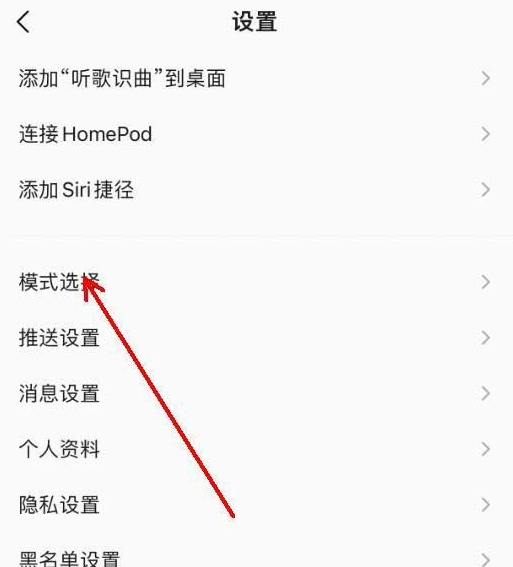
#5. After clicking the parent-child mode in the window and filling in the baby information, we need to click Next to confirm.
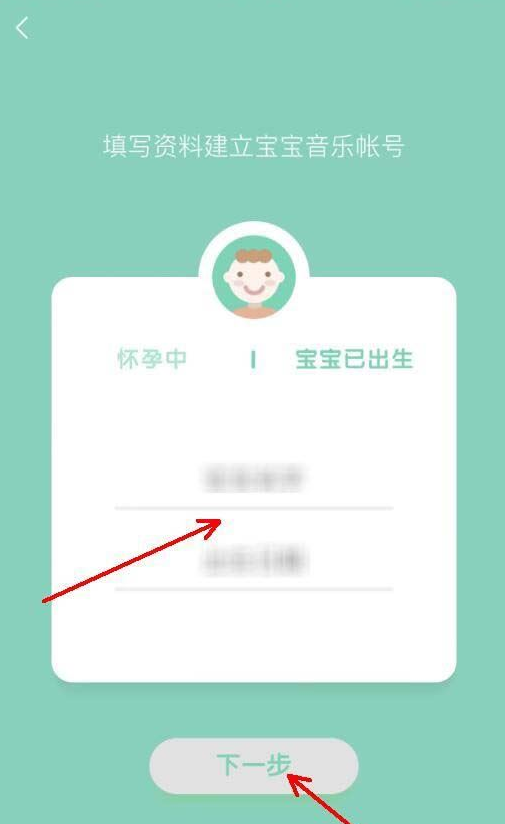
#6. After entering the parent-child mode, you can see a variety of songs suitable for your baby, and then click to play songs and collect songs.
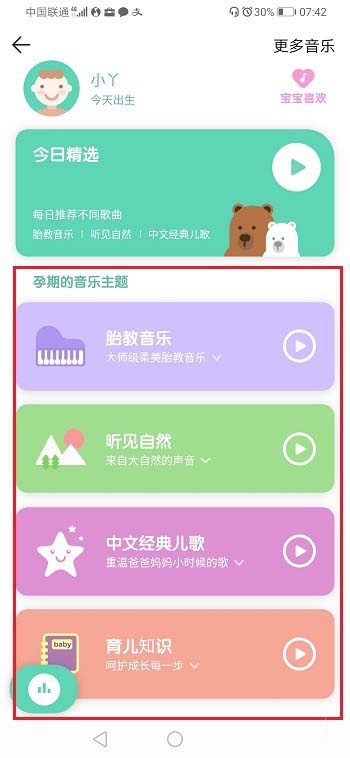
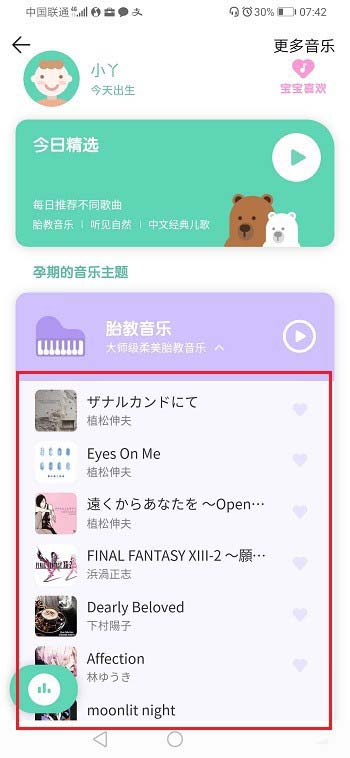
7. Finally, click More to enter the parent-child area. There are more songs to choose from. We can proceed as needed. choose.
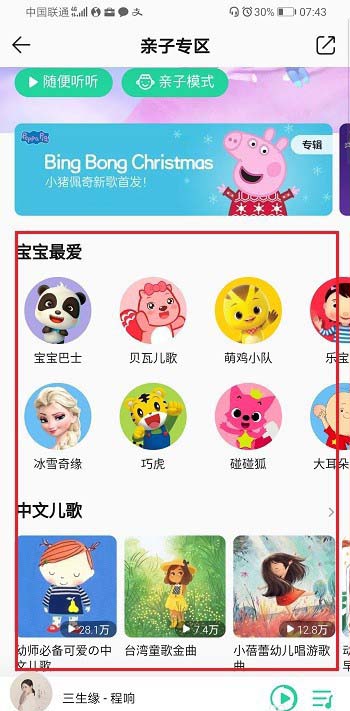
The above is the detailed content of How to set the parent-child mode in QQ Music. For more information, please follow other related articles on the PHP Chinese website!




