
php editor Yuzai shares a tip for using Excel: a detailed method of using the shortcut key F4 to handle repetitive tasks. Many operations in Excel need to be performed repeatedly. By mastering the F4 shortcut key, you can greatly improve work efficiency. This technique makes processing repetitive data easier and faster, making work more convenient.
1. When processing data, numbers within a certain range should be filled with color. Numbers 1 to 5 in the table below should be colored yellow.
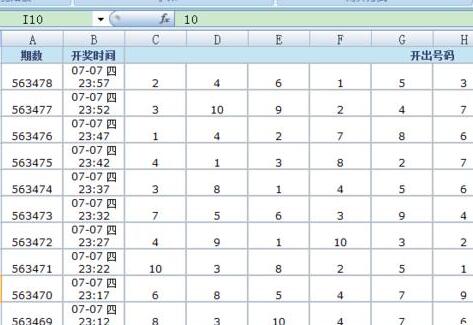
2. Select the cells that need to be filled with yellow. Since the numbers 1 to 5 in the table are not consecutive together, you need to select a continuous group first and click Fill on the toolbar. Yellow button.
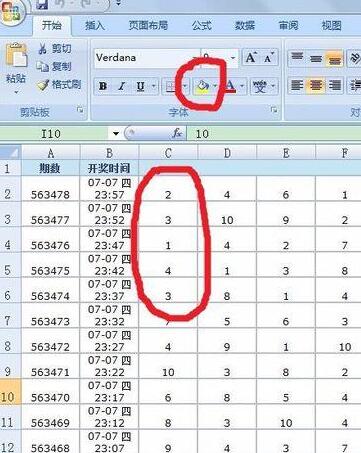
3. Fill effect
4. It is very tedious to select other numbers from 1 to 5 respectively, and then click the fill button again and again. This is when F4 comes in handy, continue to select the cells you want to fill.
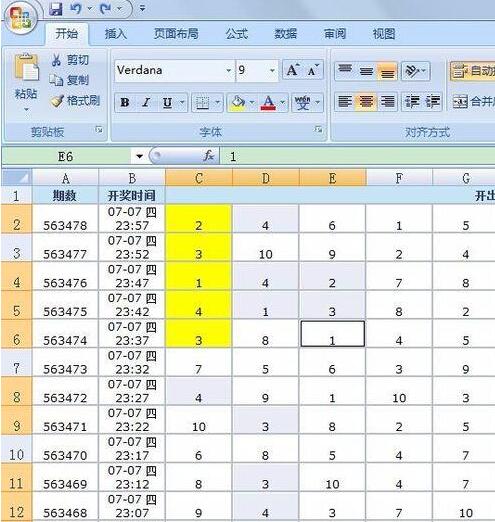
5. After selecting, directly press F4 with your left hand. The function of F4 is to repeat the last operation command by default, and the effect is the same as the last filling.
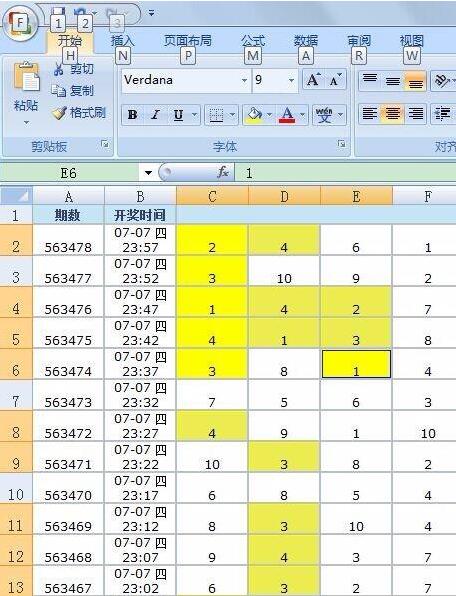
6. Continue to select the remaining cells that need to be filled, and then press F4, OK! The job is done. Without F4, it would be very laborious to hold the mouse in your right hand and click back and forth between the cell and the toolbar fill button. With F4, you only need to place your left hand on F4 and just select the cell with your right hand. After selecting, F4 with your left hand , is it sped up a lot? .
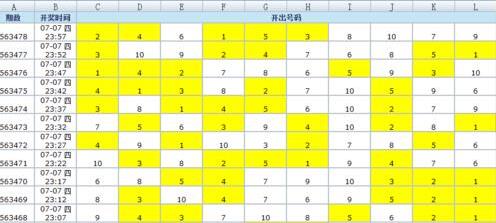
The above is the detailed content of Detailed method for using Excel's F4 shortcut key to handle repetitive tasks. For more information, please follow other related articles on the PHP Chinese website!




