
php editor Apple teaches you how to center print in an Excel table. When processing table data, center printing is a common operation. Through simple and easy operation steps, you can make the printed forms more beautiful and present the information more clearly. This article will introduce in detail how to print centered in Excel, allowing you to easily master this technique and improve work efficiency.
1. You can see that the table is in the upper left corner of the paper by default.
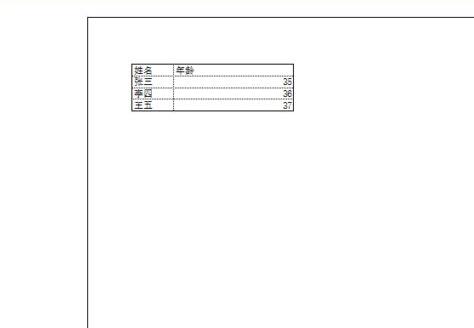
2. Click [Page Layout] in the menu above, and then click the button pointed by the arrow.
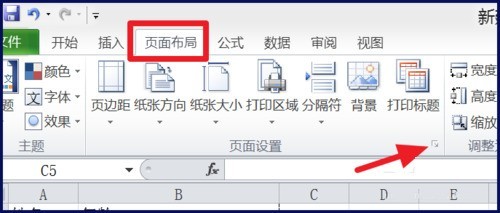
3. Set the scaling ratio of the table on [Page].
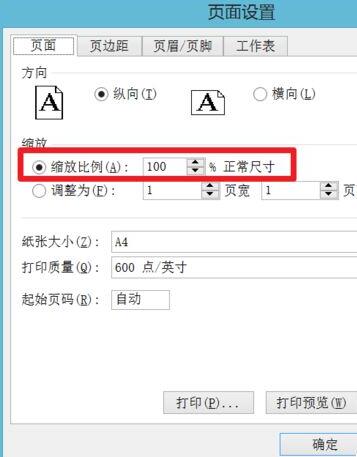
4. Adjust the table to the appropriate size.
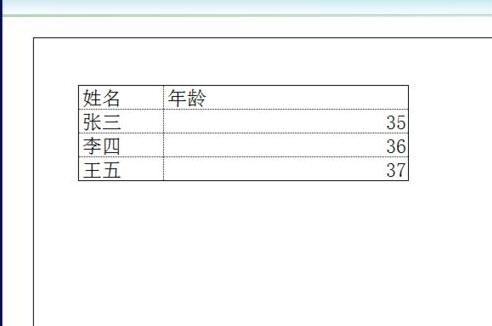
5. Under [Margins], check both [Horizontal] and [Vertical] for the centering mode.
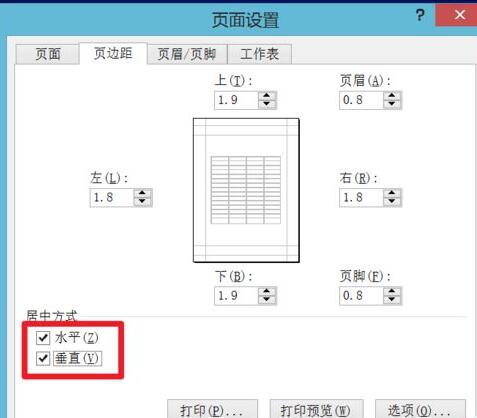
6. In this way, the table will appear in the middle of the page with a suitable size.
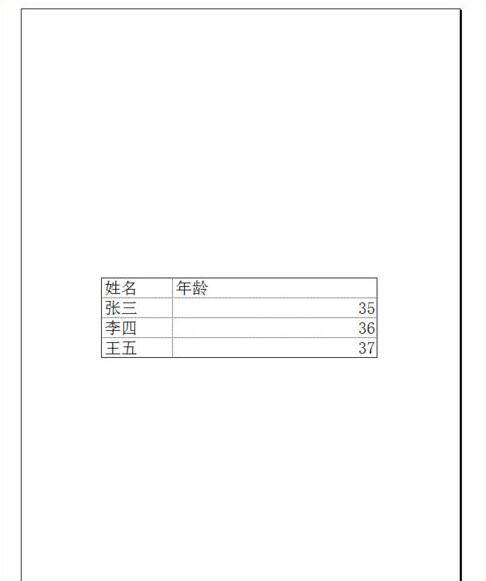
The above is the detailed content of How to print centered in an Excel table. For more information, please follow other related articles on the PHP Chinese website!




