下载 Python 后找不到路径的原因可能是:环境变量未正确配置。Python 未添加到 PATH 变量中。PATH 变量顺序不正确。使用虚拟环境时未激活。文件系统权限问题。Python 版本与系统不兼容。需在命令提示符下运行 Python。
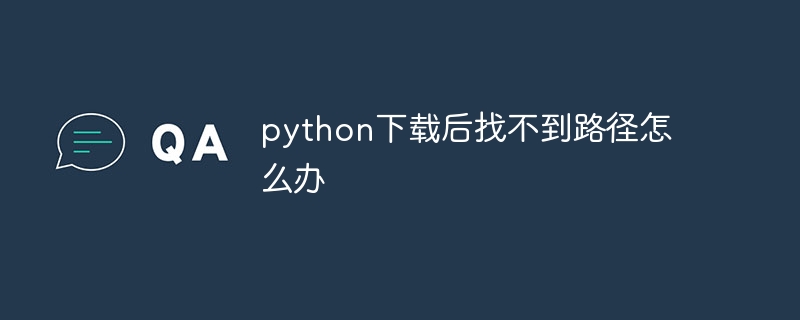
Python 下载后找不到路径
问题: 下载 Python 后为什么找不到路径?
回答: 可能是以下原因造成的:
解决方案:
立即学习“Python免费学习笔记(深入)”;
1. 环境变量未正确配置
2. Python 未添加到 PATH 变量中
3. PATH 变量顺序不正确
4. 使用虚拟环境
5. 检查文件系统权限
6. 检查 Python 版本
7. 使用命令提示符
以上就是python下载后找不到路径怎么办的详细内容,更多请关注php中文网其它相关文章!

python怎么学习?python怎么入门?python在哪学?python怎么学才快?不用担心,这里为大家提供了python速学教程(入门到精通),有需要的小伙伴保存下载就能学习啦!

Copyright 2014-2025 //m.sbmmt.com/ All Rights Reserved | php.cn | 湘ICP备2023035733号