php小编小新教你一招,win10合并磁盘的操作步骤。当我们需要扩展磁盘空间时,合并磁盘是一个不错的选择。在win10系统下,操作简便,只需几个步骤即可完成。接下来,让我们一起来学习如何进行win10磁盘合并吧!首先,打开“此电脑”,右键点击“管理”,选择“磁盘管理”进入磁盘管理界面。
1、进入管理器;首先,右击【此电脑】,在弹出来的右键菜单这种选择【管理】。
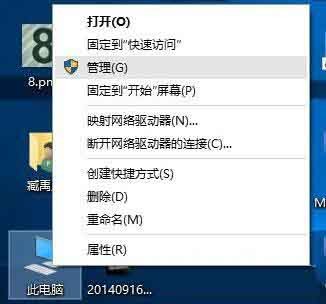
2、进入磁盘管理;在弹出来的窗口中,窗口左侧有一个树形框。点击这一个树形框【储存】分类下的【磁盘管理】。进入磁盘管理界面。

3、删除卷/压缩卷;右键点击一个充裕的磁盘盘符,若这个磁盘是没有用,建议直接删除卷即可。但是在删除卷之前请检查文件,并且这一关方法成功率比较高。但是如果这一个磁盘是有用的,就需要在弹出来的右键菜单中选择压缩卷。

4、扩展卷;当Windows系统已经把您刚才选择的卷删除完毕后,会在【磁盘】表中出现一个朱红色的标识。这个标识就代表刚才删除了并且未分配的盘。右键点击你想扩展的硬盘盘符,在右键菜单中选择【扩展卷】。
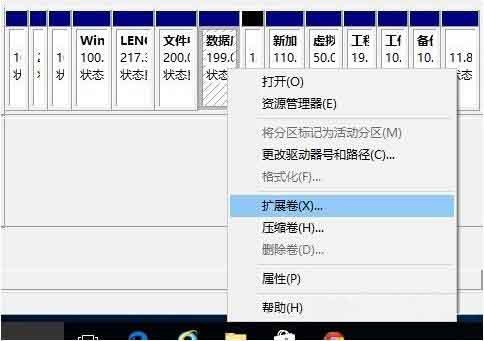
5、进入向导;当一切就绪后,会进入一个名为【扩展卷】的向导。这时硬盘灯会狂闪,但是这属于正常情况,无需害怕。点击向导的下一步,进入下一页。
6、添加磁盘;在这一页中,左边选择框代表可以添加进来的空间,而右侧的选择框代表已经添加进来的空间。选择左侧的空间,然后点击【添加】按键。

7、输入空间;添加完毕后,在如图所示的编辑框中输入要分配的空间,一切就绪后,点击下一步按钮。

8、大功告成;点击【完成】按钮。赶快看一下,是不是硬盘的空间增加了。

以上就是WIN10合并磁盘的操作步骤的详细内容,更多请关注php中文网其它相关文章!

每个人都需要一台速度更快、更稳定的 PC。随着时间的推移,垃圾文件、旧注册表数据和不必要的后台进程会占用资源并降低性能。幸运的是,许多工具可以让 Windows 保持平稳运行。

Copyright 2014-2025 //m.sbmmt.com/ All Rights Reserved | php.cn | 湘ICP备2023035733号