
php editor Xigua teaches you how to use the Alt key to insert a drop-down list in a wps table. It is simple and easy to learn. Drop-down lists are very useful in data entry and management and can improve work efficiency. Follow our step-by-step tutorial to easily master this technique and make your form operations more convenient!
1. Open the wps form.
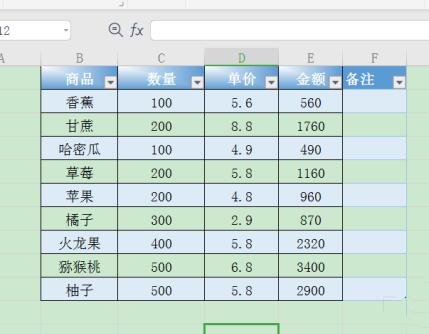
2. Click the cell where the drop-down list needs to be inserted.
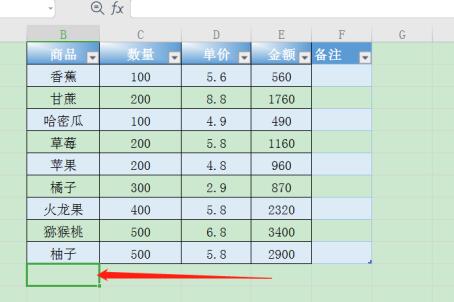
3. Press Alt ↓ to directly display the drop-down list.
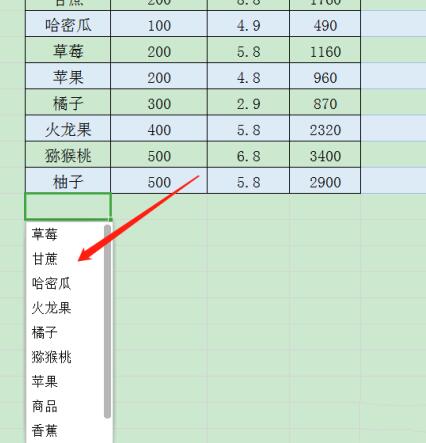
4. Click on the text that needs to be entered.
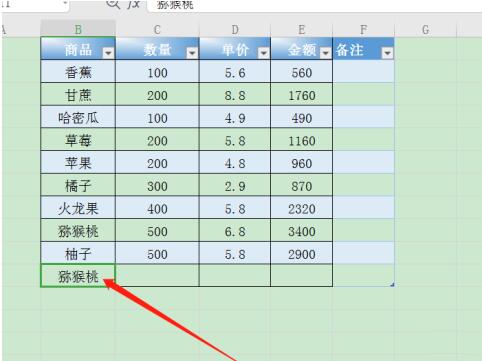
5. Or first select the table area where you want to add a drop-down list.
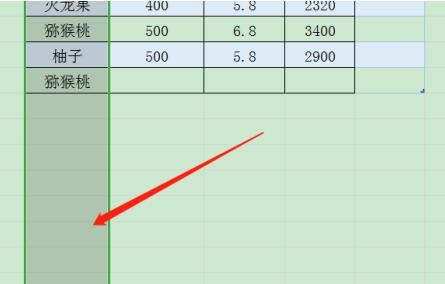
6. Click the Insert drop-down list under data.
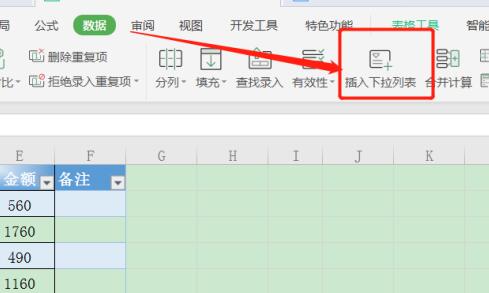
7. Select the corresponding data from the cell.
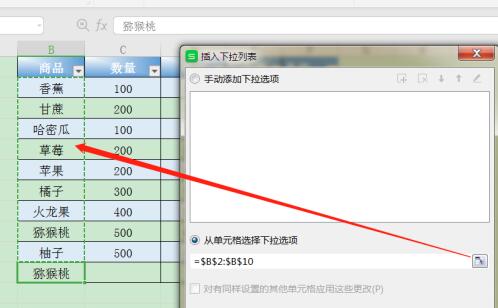
8. Click the drop-down list button to display the drop-down content.
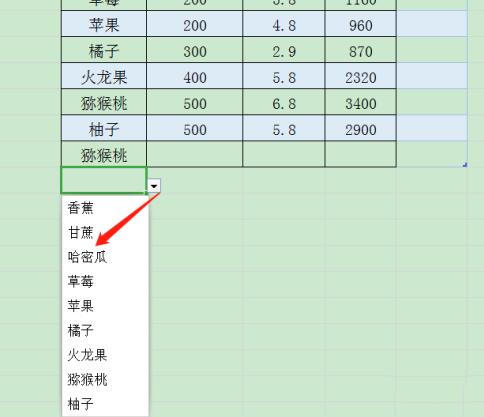
The above is the detailed content of How to use the Alt key to insert a drop-down list in a WPS table_Step-by-step tutorial on how to use the Alt key to insert a drop-down list in a WPS table. For more information, please follow other related articles on the PHP Chinese website!




