
php editor Apple introduces you how to use the list box control in WPS text. In WPS text, the list box control is a commonly used interactive element that can conveniently present a list of options and improve the readability and user experience of the document. To use the list box control in WPS text, first open the WPS text document, insert the control where you want to add the list box, and then set the control properties, including option content and style. Finally, save the document and preview the effect to ensure that the list box control displays normally.
1. Open wps, create a simple table in the table, and enter data in the cells, such as a classification table.
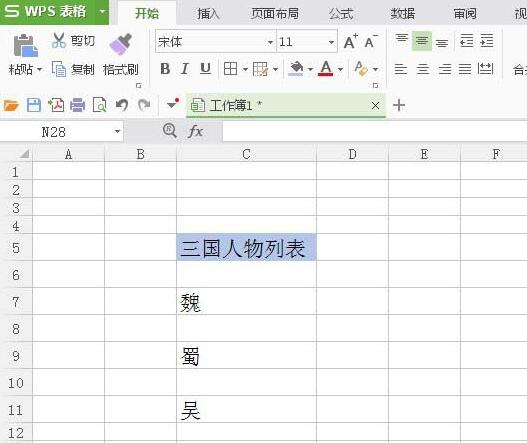
2. Left-click [Development Tools] and select the [List Box] icon.

3. Use the left mouse button to drag and drop the list box control into the cell of the table.

4. Select the list box control with the left mouse button, and click [Edit] under [List Box Object] in the right-click menu.
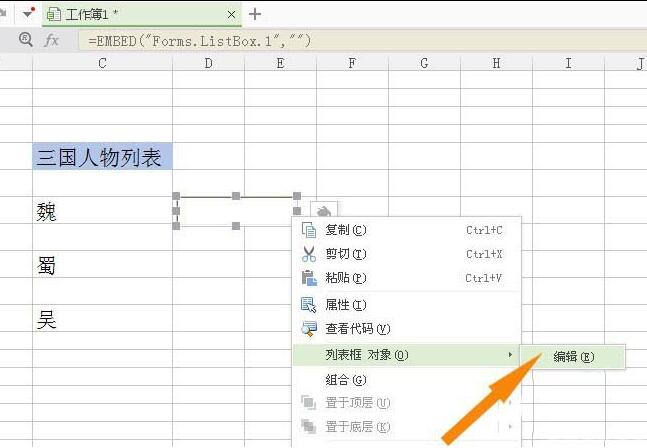
5. Enter the list data into the cells of the table.

6. Left-click to select the list box space and click the [Control Properties] button.

7. In the control property table of the list box, select the list data range.

8. Finally, hide the data cells according to the table and exit [Design Mode], so that you can use the created list box and select it with the mouse.

The above is the detailed content of How to use list box control in wps. For more information, please follow other related articles on the PHP Chinese website!




