
php editor Xinyi will share with you the solution to restore monitor overclocking in win7 system. When using a monitor, overclocking sometimes causes display abnormalities, which causes trouble to users. This article will introduce simple and easy solutions to help you successfully restore the normal operation of the monitor and make your computer system more stable and reliable.
1. If the computer display is overclocked, you only need to make the settings you want to turn off. Click the [Start] icon button in the lower left corner of the computer, and then click [Control Panel]; as shown in the figure:
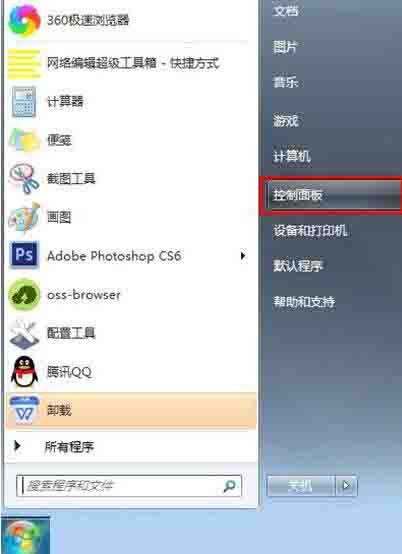
2. Find the [Adjust Screen Resolution] option under [Appearance and Personalization] in the control panel interface and click; as shown in the figure:
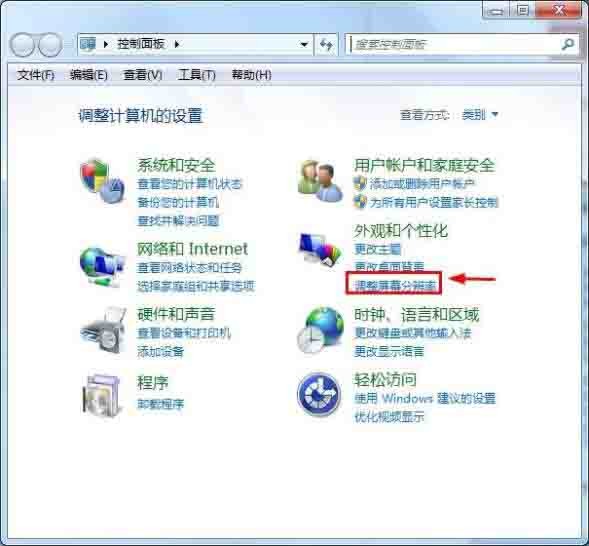
3. Next, click the [Advanced Settings] function in the lower right corner of the screen resolution setting interface; as shown in the figure:
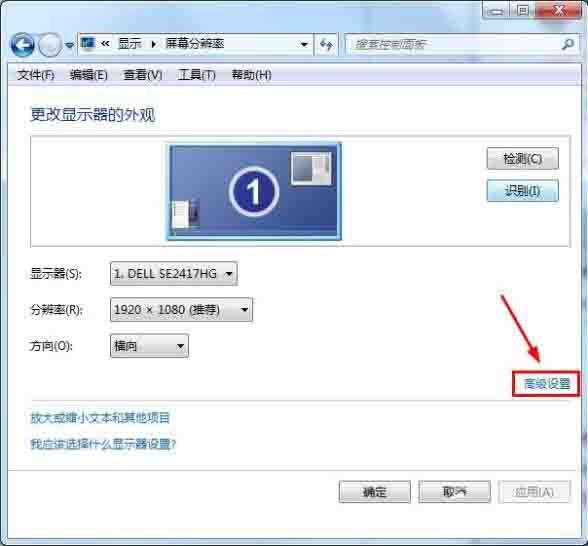
4. Then click on the advanced settings of the monitor In the settings interface, click [Monitor] in the top function; as shown in the figure:

5. Find the drop-down triangle arrow under [Screen Refresh Frequency] in the monitor settings. Click the drop-down arrow, and then you can reselect the screen refresh frequency. as the picture shows:

The above is the detailed content of Solution to restore monitor overclocking in Windows 7 system. For more information, please follow other related articles on the PHP Chinese website!
 Introduction to screenshot shortcut keys in Windows 7 system
Introduction to screenshot shortcut keys in Windows 7 system
 Solution to the problem that win7 system cannot start
Solution to the problem that win7 system cannot start
 How to repair win7 system if it is damaged and cannot be booted
How to repair win7 system if it is damaged and cannot be booted
 Solution to no sound in win7 system
Solution to no sound in win7 system
 Detailed process of upgrading win7 system to win10 system
Detailed process of upgrading win7 system to win10 system
 The specific process of connecting to wifi in win7 system
The specific process of connecting to wifi in win7 system
 Main uses of Linux operating system
Main uses of Linux operating system
 microsoft project
microsoft project




