
php editor Xigua introduces you to a program called W11ClassicMenu, which can help Windows 11 users switch between traditional or default right-click quick display menus more conveniently. This program provides a simple and easy-to-use interface, allowing users to easily choose their favorite pop-up menu style. Whether you prefer a traditional style or prefer a modern preset style, W11ClassicMenu can meet your needs and make your Windows 11 experience more personalized and convenient.
1. Link to the official website and click "Download".
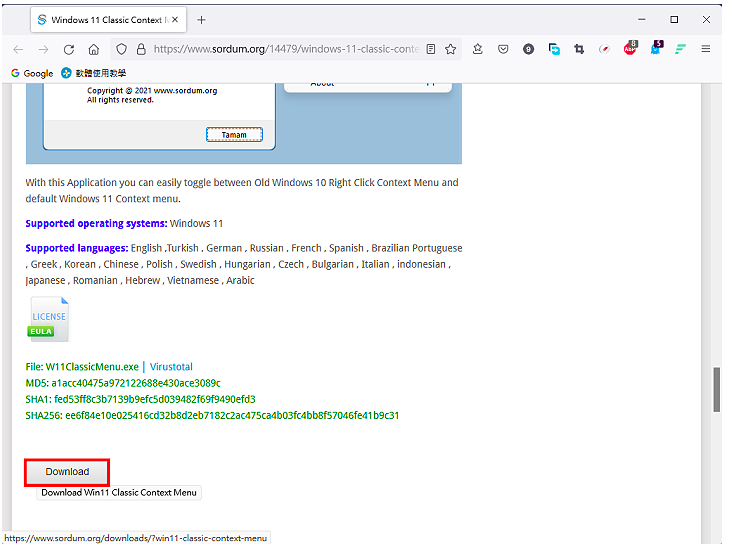 2. The file is being downloaded, as shown in the picture below.
2. The file is being downloaded, as shown in the picture below.
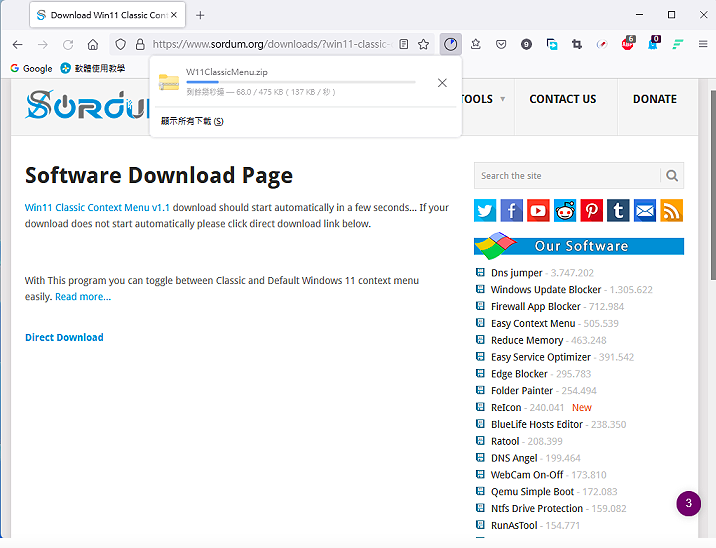
3. This programming language interface only supports Simplified Chinese. I have added Traditional Chinese to the language file, connected to the file download webpage, and clicked "Download".
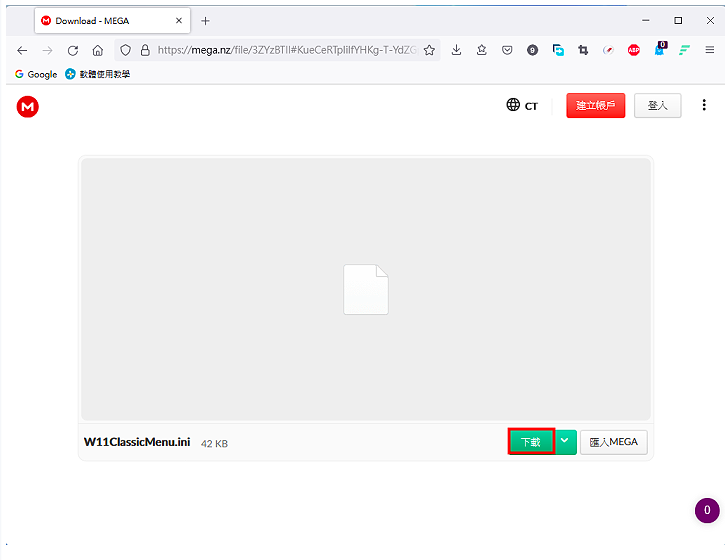
#4. The file has been downloaded, as shown in the picture below.
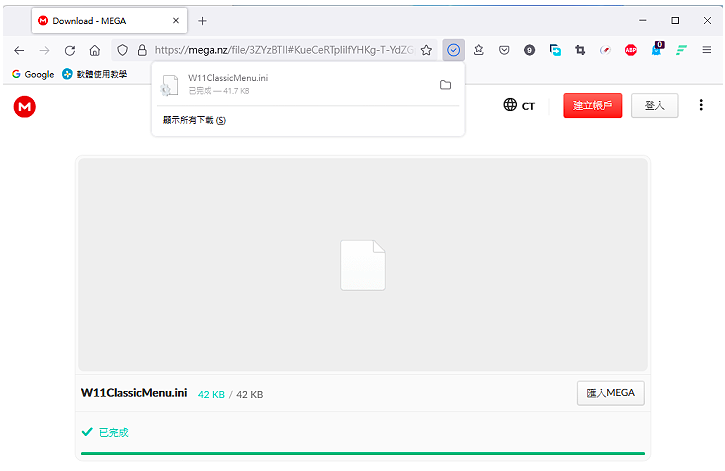
5. Open the file, select the downloaded file W11ClassicMenu.zip, press the keyboard shortcut Shift F10 to display the traditional menu menu; click "7-Zip" "Unzip here". For details about the compression and decompression software 7-Zip, see: Free compression and decompression software 7-Zip download, installation and settings.
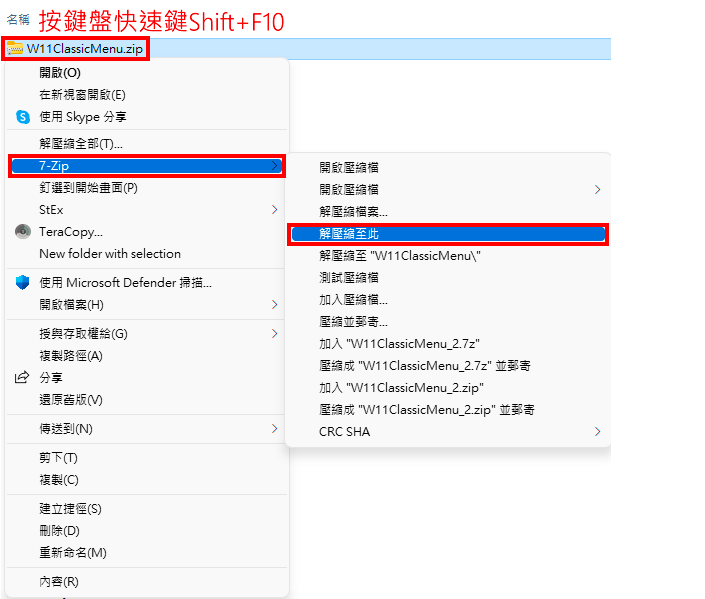
6. Drag the downloaded language file W11ClassicMenu.ini into the W11ClassicMenu folder.
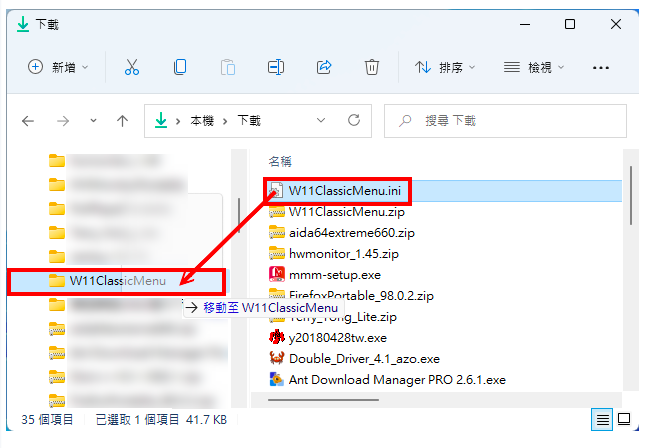
#7. Click "Replace files in destination".
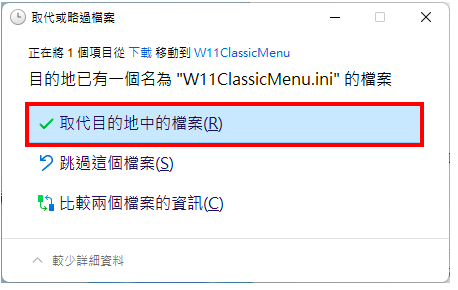
8. Click the left mouse button twice on the file W11ClassicMenu.exe in the folder to open the program.
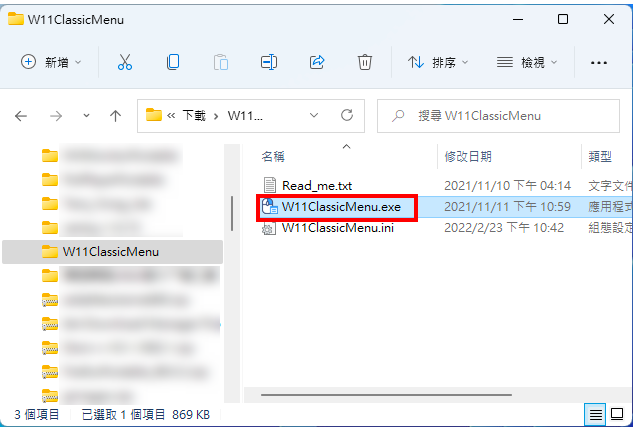
#9. The opened program already displays the Traditional Chinese interface, as shown in the figure below. If Traditional Chinese is not displayed, click "Language" in "Menu" and select "Traditional Chinese".
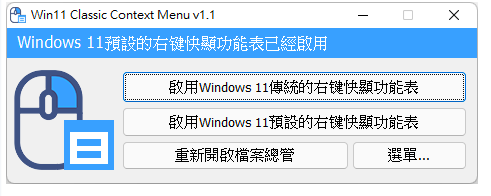
#10. Click "Enable Windows 11 traditional right-click quick display function".
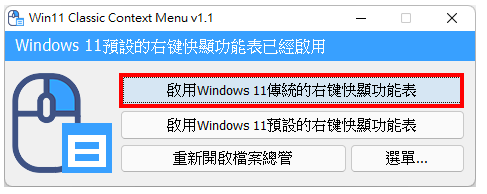
11. Click "Yes".
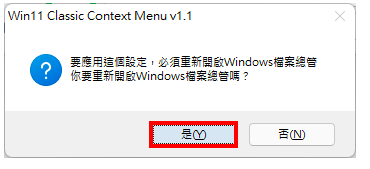
12. The traditional right-click quick display function of Windows 11 has been enabled, as shown in the figure below. If you want to switch back to the default menu, click "Enable Windows 11's default right-click pop-up function."
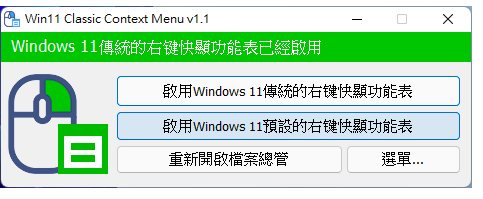
#13. When the operation is completed, click "Close".
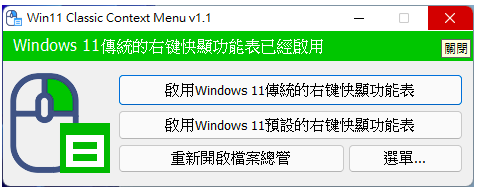
#14. Right-click the file to be processed, and the traditional menu menu will be displayed, as shown in the figure below.
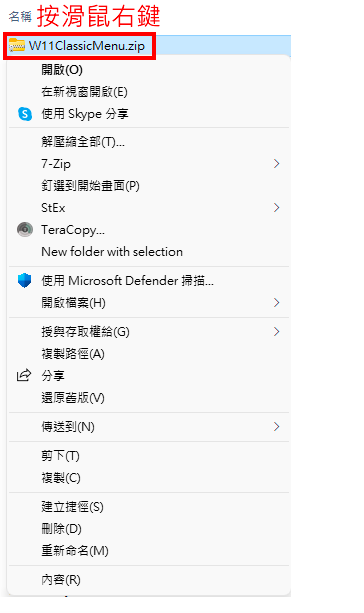
The above is the detailed content of Windows 11 program to switch traditional or default right-click quick menu W11ClassicMenu. For more information, please follow other related articles on the PHP Chinese website!




