
php editor Zimo will introduce to you how to set a password-protected file for excel. In daily work, in order to protect the security of important data, setting passwords has become a common practice. In Excel, setting a password can effectively prevent others from maliciously tampering with or viewing the file contents. Next, we will introduce in detail how to set a password for Excel to ensure the security of the file.
1. Open an excel table, left-click the Office button in the upper left corner of the mouse.
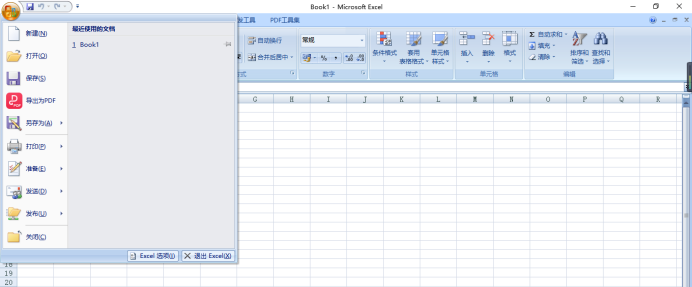
#2. Move the mouse to "Prepare" and find the option "Encrypted Files".
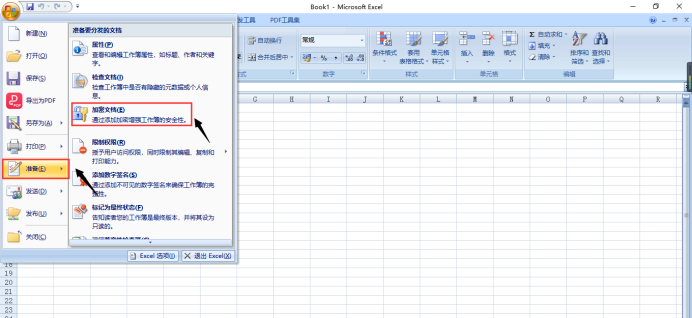
#3. Click "Encrypt File", and then a dialog box will pop up, enter the password you want to set, and click "OK". Be sure to remember the password, as it will be troublesome if you forget it.
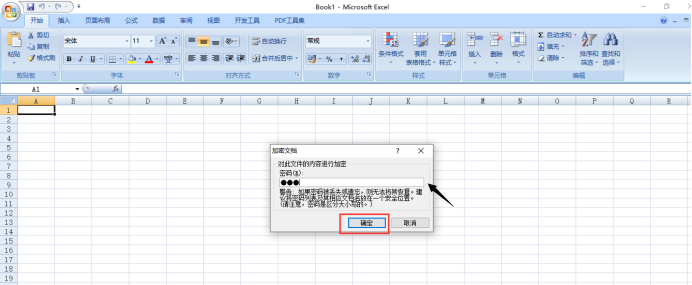
#4. A dialog box will pop up again, and the system will ask you to re-enter the password. After re-entering the password, click OK, and the excel encryption work will be completed.
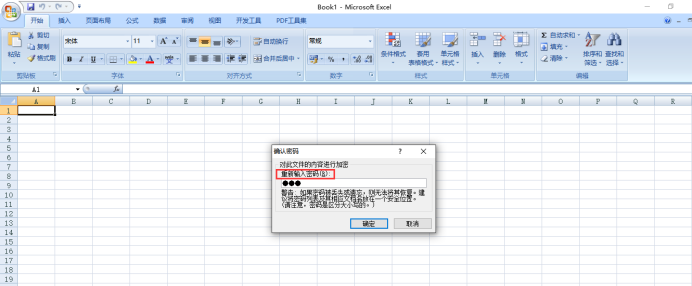
Find the password-set excel form on the desktop, and then click on it. You will find that you need to enter the password to see the contents of the form. Have you all learned this?
Personally, I think that children who often use excel tables to make data really need to set a password. This is as important as setting a fingerprint password for a new mobile phone, even if others don't modify it randomly, but just secretly It will be very uncomfortable just to look at it.
The above is the detailed content of How to set a password for excel. For more information, please follow other related articles on the PHP Chinese website!
 What are the office software
What are the office software
 Compare the similarities and differences between two columns of data in excel
Compare the similarities and differences between two columns of data in excel
 excel duplicate item filter color
excel duplicate item filter color
 How to copy an Excel table to make it the same size as the original
How to copy an Excel table to make it the same size as the original
 Excel table slash divided into two
Excel table slash divided into two
 Excel diagonal header is divided into two
Excel diagonal header is divided into two
 Absolute reference input method
Absolute reference input method
 java export excel
java export excel




