
php editor Yuzai will introduce you in detail how to delete page breaks in WPS documents. When using WPS to edit a document, unnecessary page breaks sometimes appear, affecting the overall layout of the document. To delete a page break, first find the corresponding page break in the WPS document, and then click Delete. In addition, you can also avoid page breaks by adjusting page margins and other methods to ensure that the document layout is clearer and more beautiful.
Method 1: Delete through the Delete key
1. The page break is as shown in the figure. The simplest method is to place the cursor one line after the page break.
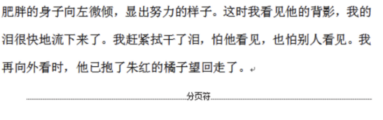
#2. Then press the Delete key to delete the page breaks. However, this method is only suitable for situations where there are few page breaks. If there are more page breaks, it will be troublesome to delete them one by one manually.
Method 2: Through the search method
1. Click [Start] → [Find and Replace] on the upper menu bar, as shown in the figure below:

2. Click [Replace], or directly press the shortcut key Ctrl H to open it. As shown in the picture below:
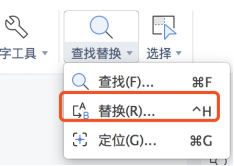
3. Then select [Special Format] in the replacement column, as shown in the picture below:
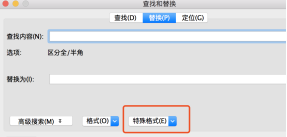
4. In the special format drop-down option, select [Manual Page Break]. As shown in the picture below:
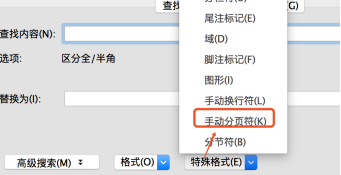
#5. Finally, we click [Replace All]. As shown in the figure below:

6. As shown in the figure, only one page break is set, so it prompts that 1 replacement has been completed, which means that the page break has been replaced by a blank La! This method is applicable when multiple page breaks exist, and all deletion steps can be completed with one click.
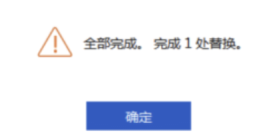
The above is the detailed content of How to delete page breaks in WPS documents. For more information, please follow other related articles on the PHP Chinese website!




