
Recently, many Win10 users have reported that the desktop freezes frequently, causing inconvenience to use. PHP editor Baicao has summarized some solutions for everyone, hoping to help everyone quickly solve the problem of frequent desktop freezes in Win10. Next, let’s take a look at the specific solutions!
Method 1: Restart Windows Explorer
1. First, we need to press the win D display desktop shortcut key at the same time to try to eliminate the suspended animation phenomenon.

#2. If that doesn’t work, then we can use the three key combinations Ctrl Alt Delete at the same time and select Task Manager in the pop-up window.
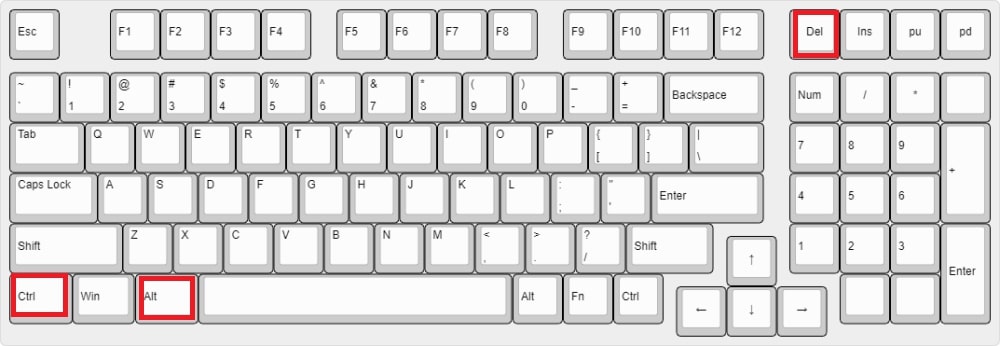
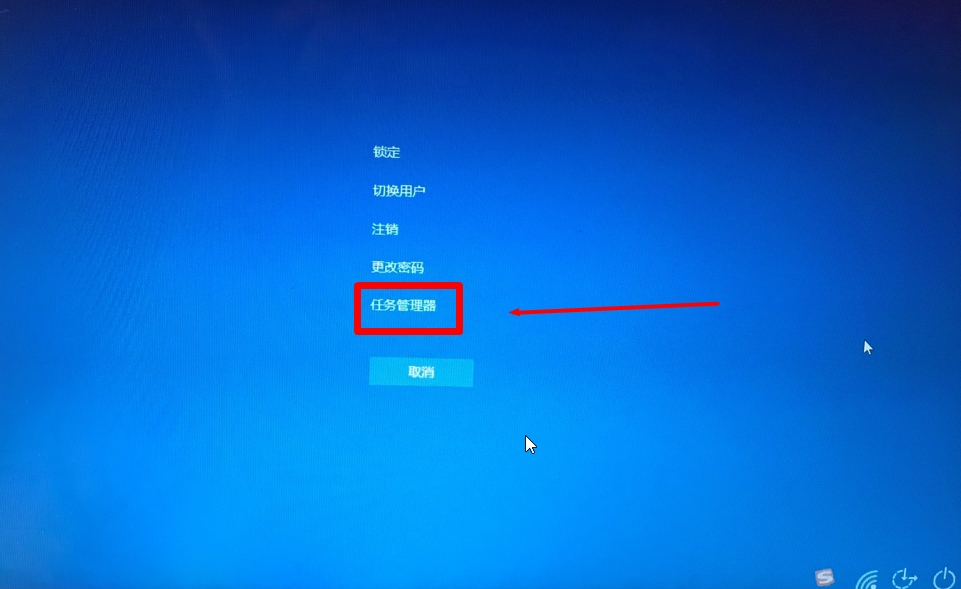
3. On the Task Manager interface, find and select Windows Explorer, and click Restart.
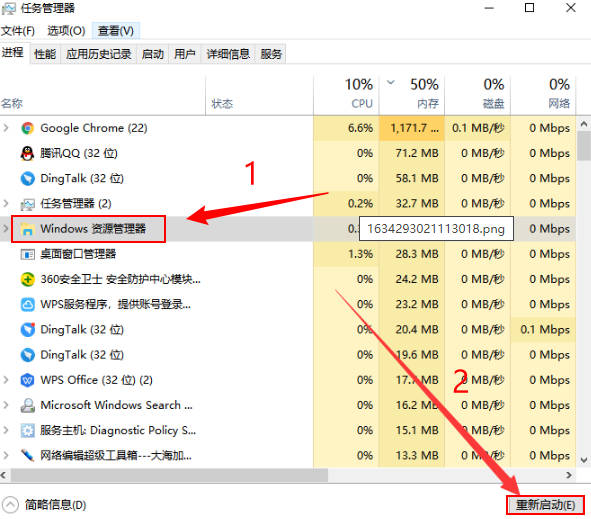
Method 2: Turn off the hard disk hibernation mode:
1. First, press the Win I shortcut key at the same time to open the settings window and select System.

#2. On the Windows Settings page, select Power and Sleep, and change Screen and Sleep to Never.
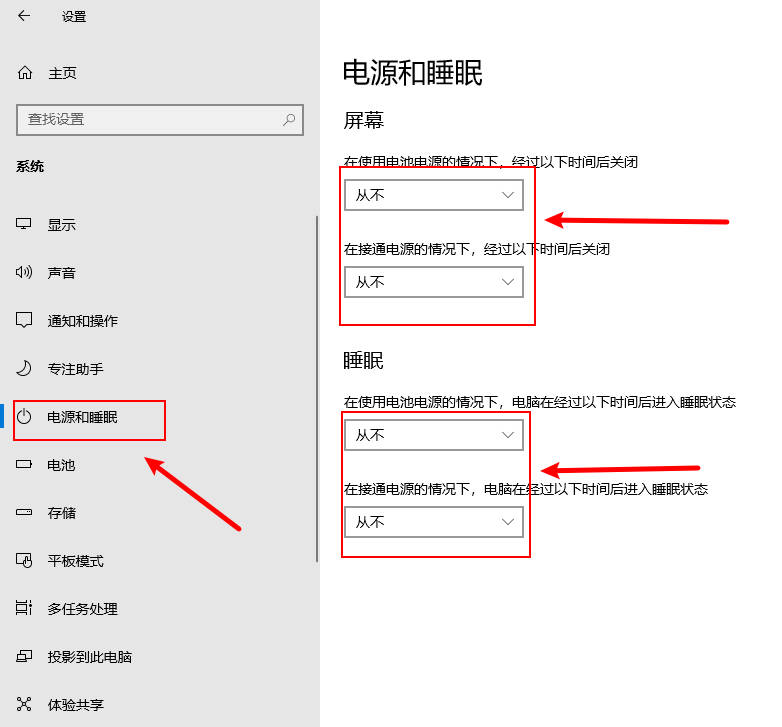
The above is the detailed content of How to solve frequent desktop freezes in Win10_How to solve frequent desktop freezes in Win10. For more information, please follow other related articles on the PHP Chinese website!
 win10 bluetooth switch is missing
win10 bluetooth switch is missing
 Why do all the icons in the lower right corner of win10 show up?
Why do all the icons in the lower right corner of win10 show up?
 The difference between win10 sleep and hibernation
The difference between win10 sleep and hibernation
 Win10 pauses updates
Win10 pauses updates
 What to do if the Bluetooth switch is missing in Windows 10
What to do if the Bluetooth switch is missing in Windows 10
 win10 connect to shared printer
win10 connect to shared printer
 Clean up junk in win10
Clean up junk in win10
 How to share printer in win10
How to share printer in win10




