How to check kernel version in Linux

The kernel is the core component and heart of all Linux systems. It serves as the connection between software and hardware while managing all system resources. The kernel is essential for driver updates, security updates, bug fixes, system maintenance, documentation, and other system diagnostics. Ultimately, it ensures proper device management, overall security, and optimal PC performance.
Additionally, Linux administrators and other users must know their kernel version to ensure system stability and performance. However, for some beginners, it may not be clear to them how to find and verify the kernel version. So, in this short guide, we will explain how to easily check the kernel version in any Linux system. This will help users better manage their systems and ensure software and hardware compatibility.
How to check kernel version in Linux
The format of the kernel version is a.b. c-d. For example, 6.2.0-37, where a, b, c and d are the kernel version, its major revision, minor revision and patch number respectively. Checking the kernel version is easy, there are several methods you can use, let’s take a look at them.
1. Use the Uname command (the easiest way)
The uname (UNIX name) command is a powerful utility that provides key information about the Linux operating system. To display the kernel version, use the following syntax:
uname—R
When used with the "uname" command, the "-r" option displays the kernel version.
2. Combination of Dmesg and Grep commands
During the boot process of your Linux operating system, the kernel will display some messages. The "dMesg" command will recall these messages and display them again on the command line. Meanwhile, the "grep" command searches for specific text in any file or process. By combining these two commands, we can specifically check the kernel version.
sudodermesger|grep “Linux”
Here, "Linux 6.2.0-39-generic" is the kernel version. The previous command pipes the messages received from the "dmesg" command into the "grep" command to search for the term "Linux".
3. Read the version file
Linux stores key information about its kernel, such as version and distribution number, in the "/proc/Version" file. You can access this file to find out your kernel version with:
cat/proc/version
Please note that you must use this command in your home directory. After input, the following results will be produced:
Using the Hostnamectl command
The "hostnamectl" command displays the hostname and other information in the Linux device. However, you need to use it with the "grep" command to find the kernel version.
hostnamectl| grep kernel
in conclusion
Checking the kernel version is a basic task for every Linux user and system administrator. However, users cannot find it due to less understanding of some commands. So, we explain four simple ways to check kernel version in Linux. While the "uname" command is the simplest, all the other methods mentioned above will get the job done effortlessly.
The above is the detailed content of How to check kernel version in Linux. For more information, please follow other related articles on the PHP Chinese website!

Hot AI Tools

Undress AI Tool
Undress images for free

Undresser.AI Undress
AI-powered app for creating realistic nude photos

AI Clothes Remover
Online AI tool for removing clothes from photos.

Clothoff.io
AI clothes remover

Video Face Swap
Swap faces in any video effortlessly with our completely free AI face swap tool!

Hot Article

Hot Tools

Notepad++7.3.1
Easy-to-use and free code editor

SublimeText3 Chinese version
Chinese version, very easy to use

Zend Studio 13.0.1
Powerful PHP integrated development environment

Dreamweaver CS6
Visual web development tools

SublimeText3 Mac version
God-level code editing software (SublimeText3)
 How to make PHP container support automatic construction? Continuously integrated CI configuration method of PHP environment
Jul 25, 2025 pm 08:54 PM
How to make PHP container support automatic construction? Continuously integrated CI configuration method of PHP environment
Jul 25, 2025 pm 08:54 PM
To enable PHP containers to support automatic construction, the core lies in configuring the continuous integration (CI) process. 1. Use Dockerfile to define the PHP environment, including basic image, extension installation, dependency management and permission settings; 2. Configure CI/CD tools such as GitLabCI, and define the build, test and deployment stages through the .gitlab-ci.yml file to achieve automatic construction, testing and deployment; 3. Integrate test frameworks such as PHPUnit to ensure that tests are automatically run after code changes; 4. Use automated deployment strategies such as Kubernetes to define deployment configuration through the deployment.yaml file; 5. Optimize Dockerfile and adopt multi-stage construction
 How to build an independent PHP task container environment. How to configure the container for running PHP timed scripts
Jul 25, 2025 pm 07:27 PM
How to build an independent PHP task container environment. How to configure the container for running PHP timed scripts
Jul 25, 2025 pm 07:27 PM
Building an independent PHP task container environment can be implemented through Docker. The specific steps are as follows: 1. Install Docker and DockerCompose as the basis; 2. Create an independent directory to store Dockerfile and crontab files; 3. Write Dockerfile to define the PHPCLI environment and install cron and necessary extensions; 4. Write a crontab file to define timing tasks; 5. Write a docker-compose.yml mount script directory and configure environment variables; 6. Start the container and verify the log. Compared with performing timing tasks in web containers, independent containers have the advantages of resource isolation, pure environment, strong stability, and easy expansion. To ensure logging and error capture
 How to Securely Erase a Hard Drive on Linux
Jul 24, 2025 am 12:08 AM
How to Securely Erase a Hard Drive on Linux
Jul 24, 2025 am 12:08 AM
Confirm the target hard disk device name (such as /dev/sda) to avoid accidentally deleting the system disk; 2. Use sudoddif=/dev/zeroof=/dev/sdXbs=1Mstatus=progress to overwrite the zero value in full disk, which is suitable for most scenarios; 3. Use sudoshred-v-n3/dev/sdX for three random data overwrites to ensure that it cannot be restored; 4. Optionally execute sudobadblocks-wsv/dev/sdX for destructive write tests; finally use sudohexdump-C/dev/sdX|head to verify whether it is all zero and complete safe erasing.
 Linux vs Windows: Which Operating System is Better for You?
Jul 29, 2025 am 03:40 AM
Linux vs Windows: Which Operating System is Better for You?
Jul 29, 2025 am 03:40 AM
Windowsisbetterforbeginnersduetoeaseofuse,seamlesshardwarecompatibility,andsupportformainstreamsoftwarelikeMicrosoftOfficeandAdobeapps.2.LinuxoutperformsWindowsonolderorlow-resourcehardwarewithfasterboottimes,lowersystemrequirements,andlessbloat.3.Li
 How to Schedule Tasks on Linux with Cron and anacron
Aug 01, 2025 am 06:11 AM
How to Schedule Tasks on Linux with Cron and anacron
Aug 01, 2025 am 06:11 AM
cronisusedforpreciseschedulingonalways-onsystems,whileanacronensuresperiodictasksrunonsystemsthataren'tcontinuouslypowered,suchaslaptops;1.Usecronforexacttiming(e.g.,3AMdaily)viacrontab-ewithsyntaxMINHOURDOMMONDOWCOMMAND;2.Useanacronfordaily,weekly,o
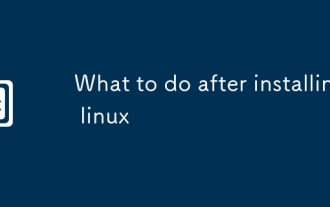 What to do after installing linux
Jul 23, 2025 am 02:57 AM
What to do after installing linux
Jul 23, 2025 am 02:57 AM
AfterinstallingLinux,thefirststepsincludeupdatingyoursystem,installingessentialsoftware,settingupbackupandsecuritymeasures,andcustomizingtheinterfacetosuityourpreferences.1)Updateyoursystemusingtheappropriatecommandforyourdistro(e.g.,sudoaptupdate&am
 How to install software on Linux using the terminal?
Aug 02, 2025 pm 12:58 PM
How to install software on Linux using the terminal?
Aug 02, 2025 pm 12:58 PM
There are three main ways to install software on Linux: 1. Use a package manager, such as apt, dnf or pacman, and then execute the install command after updating the source, such as sudoaptininstallcurl; 2. For .deb or .rpm files, use dpkg or rpm commands to install, and repair dependencies when needed; 3. Use snap or flatpak to install applications across platforms, such as sudosnapinstall software name, which is suitable for users who are pursuing version updates. It is recommended to use the system's own package manager for better compatibility and performance.
 The Ultimate Guide to High-Performance Gaming on Linux
Aug 03, 2025 am 05:51 AM
The Ultimate Guide to High-Performance Gaming on Linux
Aug 03, 2025 am 05:51 AM
ChoosePop!_OS,Ubuntu,NobaraLinux,orArchLinuxforoptimalgamingperformancewithminimaloverhead.2.InstallofficialNVIDIAproprietarydriversforNVIDIAGPUs,ensureup-to-dateMesaandkernelversionsforAMDandIntelGPUs.3.EnabletheperformanceCPUgovernor,usealow-latenc







