
php editor Strawberry brings you a guide to setting up fiber optic network connection in Windows 10. Fiber optic network connection is fast and stable, suitable for users who need high-speed network. Setting up a fiber optic network connection involves some special steps. This article will introduce in detail how to set it up in Windows 10 system, so that you can easily enjoy the convenience and smooth experience brought by high-speed network.
1. Click "Start" and select "Settings".
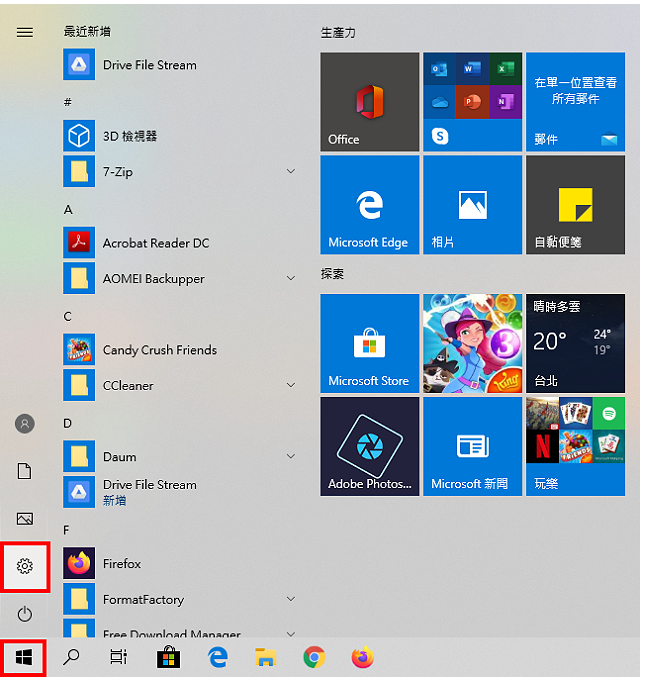 2. Click "Network and Internet".
2. Click "Network and Internet".
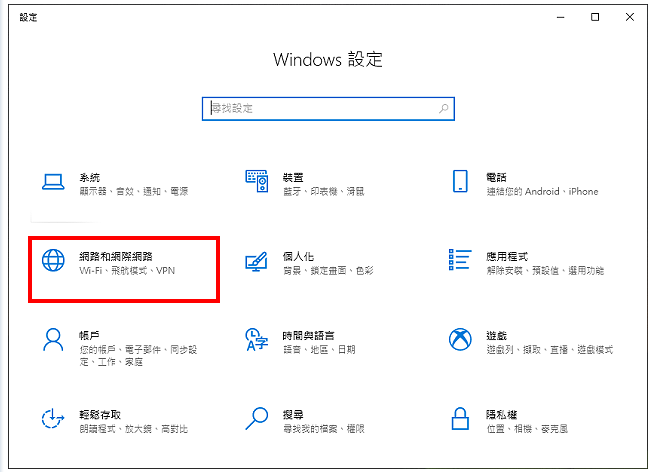
3. Select "Dial".
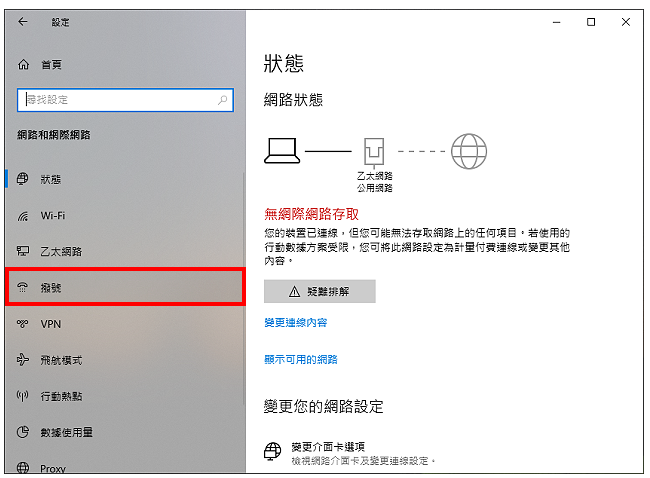
4. Click "Set New Connection" to prepare to establish a fiber optic network connection.
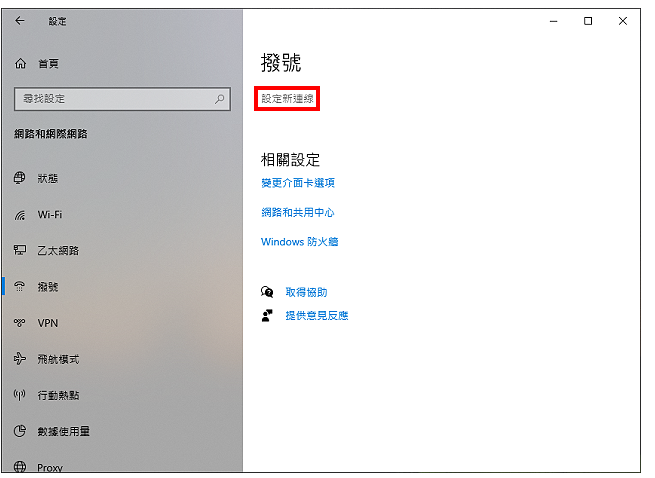
#5. Select "Connect to the Internet" and click "Next".
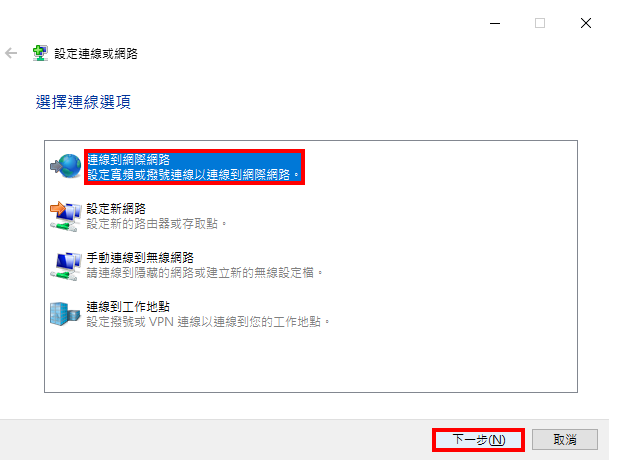
6. Click "Broadband (PPPoE) (R)".
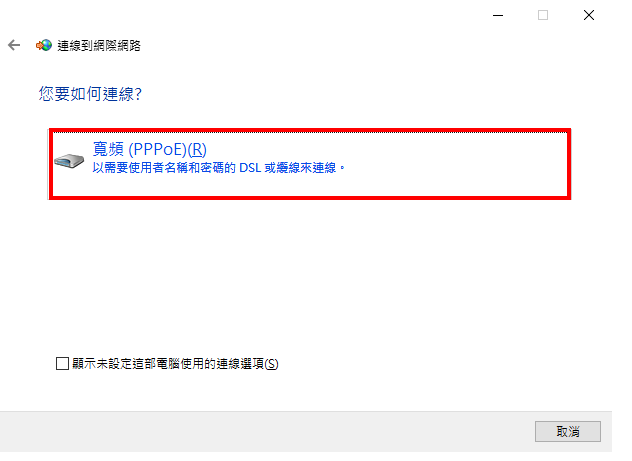
7. Enter "Customer Number (HN Number)" in the "User Name" field, remember to add @hinet.net after it, for example 123321@hinet .net. Then enter the "customer password (password)" in the "Password" field. Enter the connection name "HiNet" (the name can be set by yourself). Check "Remember this password".
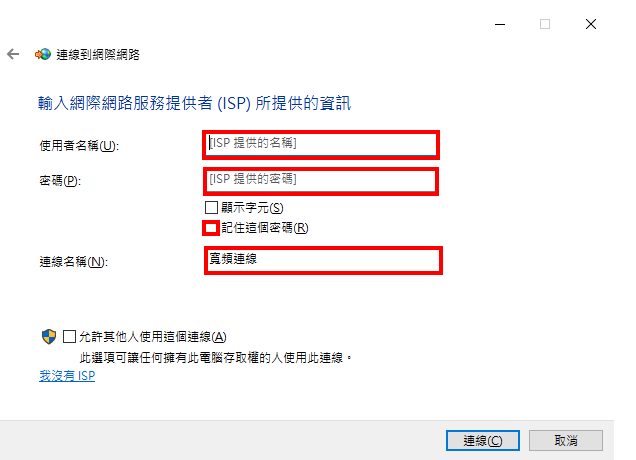
#8. After setting up, click "Connect" to prepare to connect to the Internet.
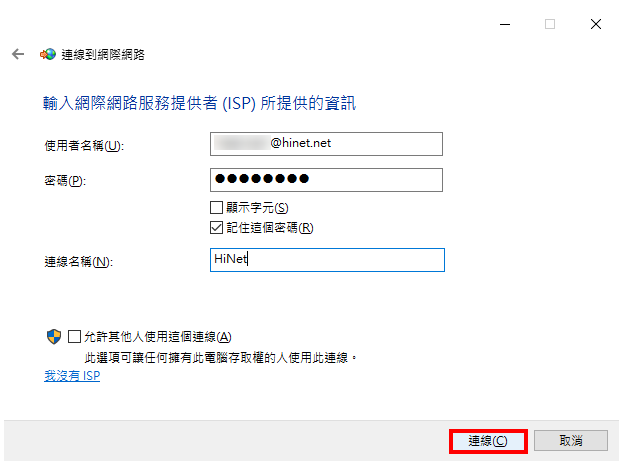
9. Connecting.
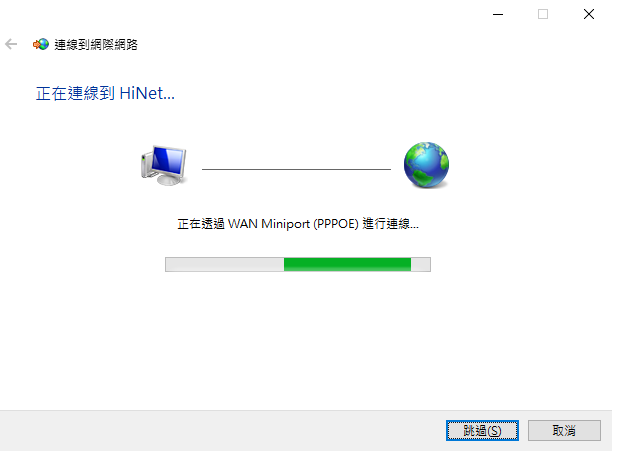
10. Already connected to the Internet, as shown in the figure below.
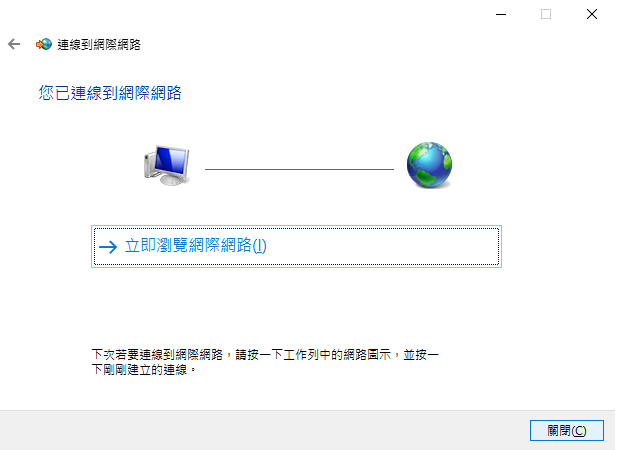
#11. Click "Yes" to allow other computers at home to connect to this computer. You can decide for yourself or click "No".
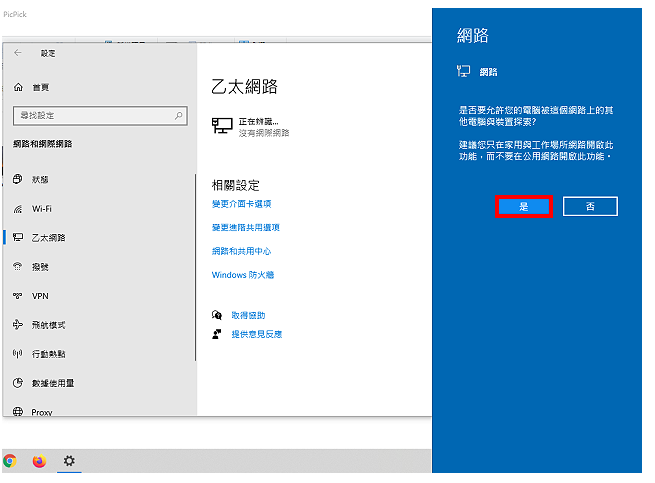
#12. Click "Change Interface Card Options".
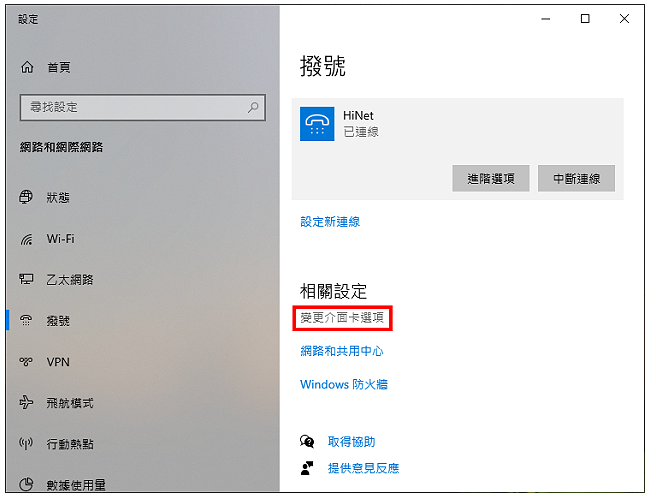
#13. Drag the established connection icon to the desktop to create a shortcut.
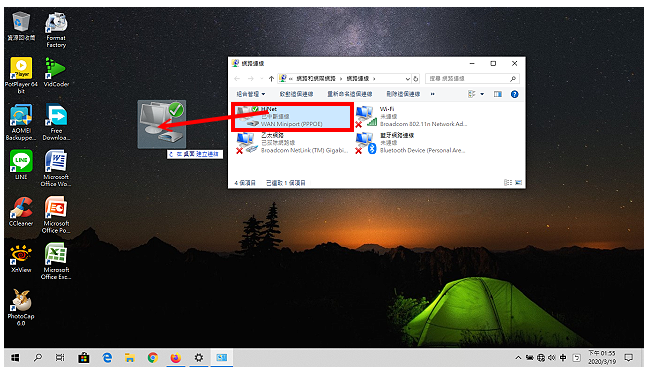
#14. Close the Internet window and complete the fiber optic network connection settings.
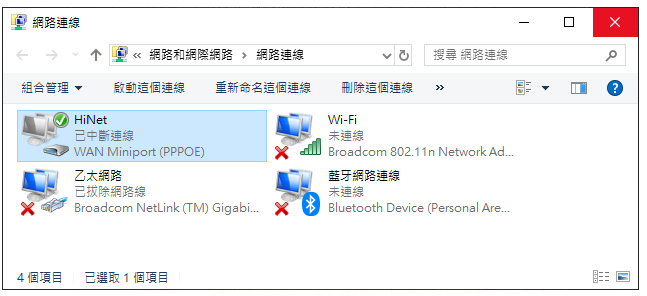
15. After the computer restarts, it will not automatically connect to the Internet. You must right-click the shortcut icon and click "Connect" to connect. Go online. If you want to automatically connect when booting, please refer to:.
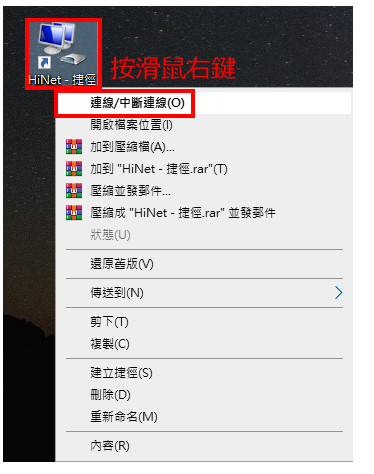
The above is the detailed content of Setting up a fiber optic network connection in Windows 10. For more information, please follow other related articles on the PHP Chinese website!




