
php editor Xigua will introduce you how to fix a certain row in Excel. In Excel, pinning a row allows the row to always be displayed at the top of the screen for easy viewing of data. It's easy to do, just select the rows you want to pin and click the "Freeze Panes" button in the "View" tab. This makes it easy to fix a certain row, allowing you to process Excel table data more efficiently.
1. Fix a certain row in excel
1. Open an excel table document that needs to be operated.
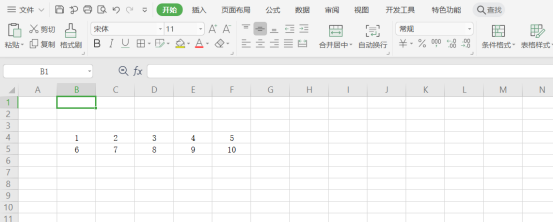
#2. Select the line next to the "line" that needs to be fixed.
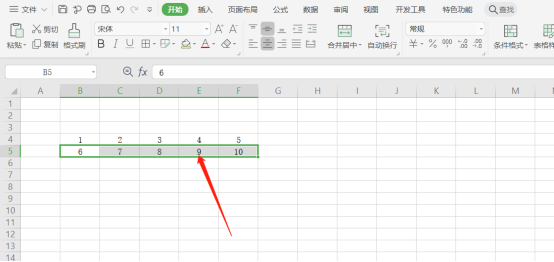
#3. Then click the "View" option in the toolbar at the top of the page, and click "Freeze Panes".
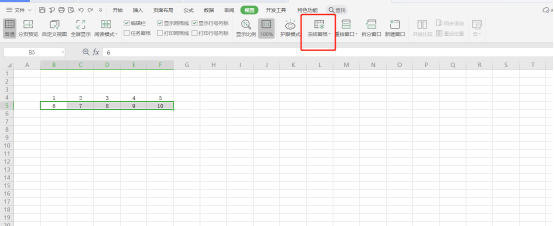
#4. Then click "Freeze to Row 4, Column A" on the pop-up page.
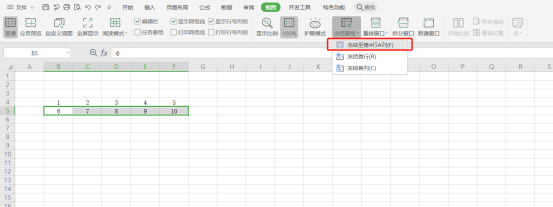
5. The final effect is as shown in the picture.
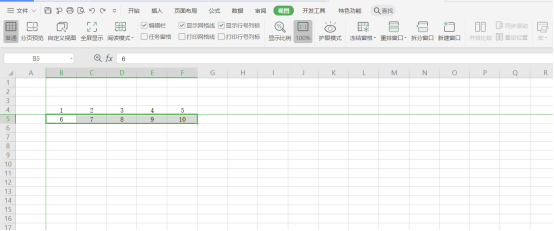
2. Commonly used Excel shortcut keys
1. Insert a new worksheet Shift F11 or Alt Shift F1
2. Move to worksheet The next worksheet in the workbook Ctrl PageDown
3. Move to the previous worksheet in the workbook Ctrl PageUp
4. Select the current worksheet and the next worksheet. Shift Ctrl PageDown
5. Unselect multiple worksheets. Ctrl PageDown
6. Select other worksheets. Ctrl PageUp
7. Select the current worksheet and Previous worksheet Shift Ctrl PageUp
8. Rename the current worksheet Alt O H R
9. Move or copy the current worksheet Alt E M
10. Delete the current worksheet Worksheet Alt E L
3. Summary of shortcut keys for moving and scrolling within the worksheet
1. Move one cell up, down, left or right arrow keys
2. Move to the edge of the current data area Ctrl Arrow keys
3. Move to the beginning of the row Home
4. Move to the beginning of the worksheet Ctrl Home
5. Move to the last cell of the worksheet, located in the bottom row of the rightmost column in the data. Ctrl End
6, move down one screen PageDown
7, move up one screen PageUp
8. Move one screen to the right with Alt PageDown
9. Move one screen to the left with Alt PageUp
10. Switch to the next window in the split worksheet Cell Ctrl F6
11. Switch to the previous pane in the split worksheet Shift F6
12. Scroll to display the active cell Ctrl Backspace
13 , Pop up the "Locate" dialog box F5
14, Pop up the "Find" dialog box Shift F5
15, Find the next Shift F4
16, In the protected job Move Tab
between non-locked cells on the tableThe above is the detailed content of How to fix a row in excel. For more information, please follow other related articles on the PHP Chinese website!
 Compare the similarities and differences between two columns of data in excel
Compare the similarities and differences between two columns of data in excel excel duplicate item filter color
excel duplicate item filter color How to copy an Excel table to make it the same size as the original
How to copy an Excel table to make it the same size as the original Excel table slash divided into two
Excel table slash divided into two Excel diagonal header is divided into two
Excel diagonal header is divided into two Absolute reference input method
Absolute reference input method java export excel
java export excel Excel input value is illegal
Excel input value is illegal



