
php Xiaobian Banana teaches you how to use Word to make a resume. Resume is a key step in the job search process. How to use simple operation skills to make your resume more attractive and become a highlight in the eyes of the interviewer? Today we will share some practical tips to make your resume stand out and make your job search smoother!
Today I want to share with you how to use Word to create a resume. Next, I will introduce the steps in detail. I hope you will take a careful look!
First, open the Word document, then find the [Insert] option in the toolbar, select [Table], and click [Insert Table] in the drop-down menu. In the pop-up dialog box, enter the required number of columns and rows, and then click OK to create the table (as shown in the red circle in the figure below).
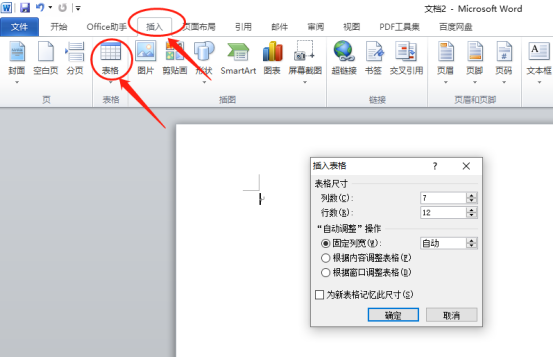
#2. After entering the number of columns and rows, click OK to generate the table (as shown in the figure below).
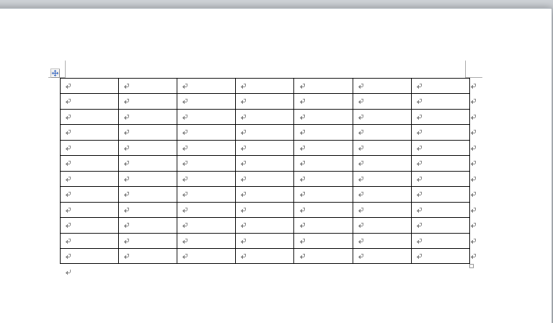
#3. Next, fill in the introduction in order and organize the relevant content (as shown in the picture below).
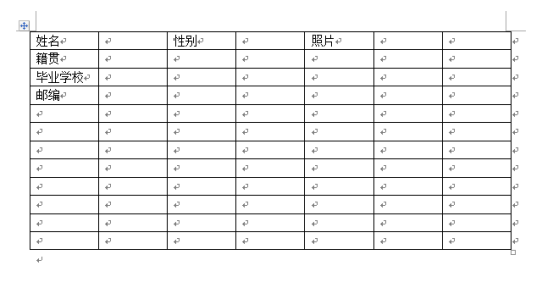
#4. Delete the redundant tables in the photo section, right-click after selecting, and delete the columns (as shown in the picture below).
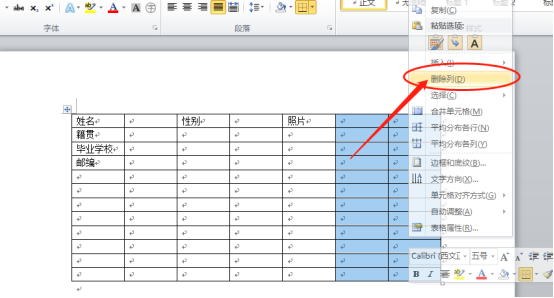
#5. Then adjust the table, place the mouse on the line, and you can see the changes in the table when you move the mouse (as shown in the red circle in the figure below).
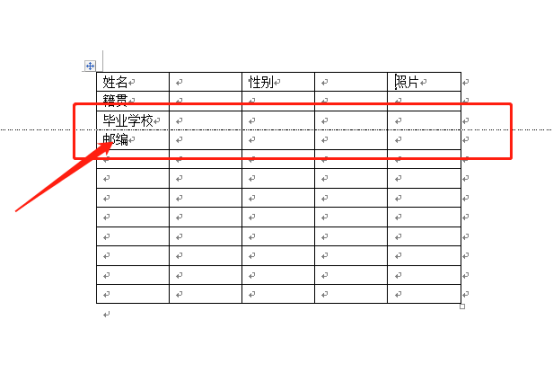
#6. Next, select the table and center all editing content (as shown in the figure below).

7. Finally, find [Page Background] in [Page Layout] on the toolbar and select your favorite background (as shown in the red circle in the figure below).
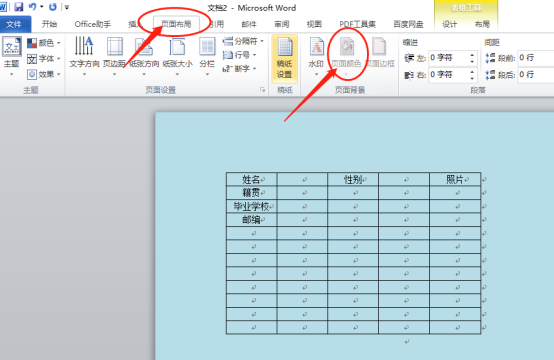
The above is the detailed content of You must learn how to make a resume using Word. For more information, please follow other related articles on the PHP Chinese website!
 How to change word background color to white
How to change word background color to white
 How to delete the last blank page in word
How to delete the last blank page in word
 Why can't I delete the last blank page in word?
Why can't I delete the last blank page in word?
 Word single page changes paper orientation
Word single page changes paper orientation
 word to ppt
word to ppt
 Word page number starts from the third page as 1 tutorial
Word page number starts from the third page as 1 tutorial
 Tutorial on merging multiple words into one word
Tutorial on merging multiple words into one word
 word insert table
word insert table




