
php editor Baicao will give you detailed answers on how to embed fonts in PPT documents. When making PPT, choosing appropriate fonts can improve the overall aesthetics, but if the fonts are not installed on the recipient's computer, it will cause display problems. Therefore, embedding fonts is a solution. First, select "File" - "Options" - "Save", check "Embed Fonts", and save the PPT. When the recipient opens it, the required fonts will be automatically loaded to ensure the display effect.
1. We first create and open a PPT file, and then click [File]-[Options] in the upper left corner of the ppt document.
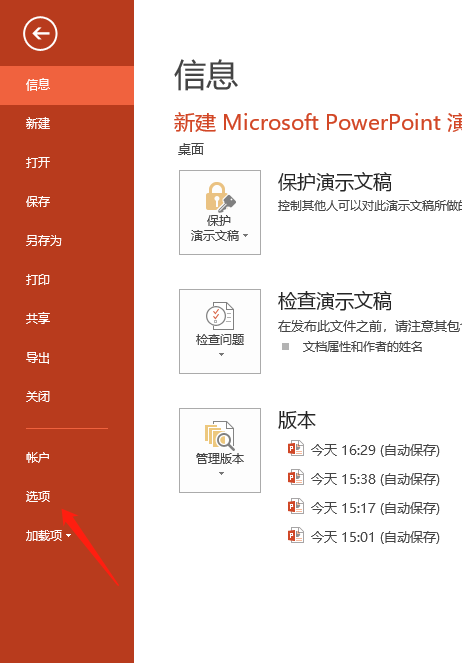
#2. We click the [Options] button, and then the ppt option box pops up. We find the [Save] option among the various options below, and then click to enter.
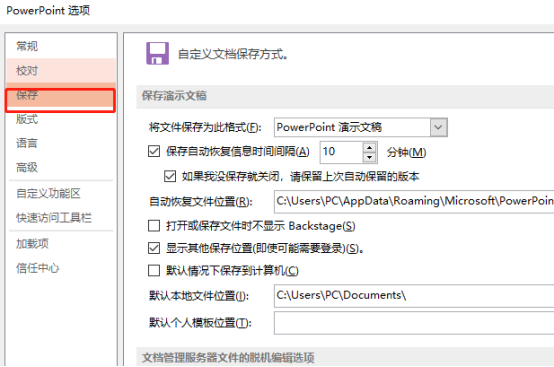
3. We look down one by one and find the [Embed font in file] option. We click the mouse to select the box in front of it, and then a check mark appears to indicate selection. After that, we need to continue to select and click [Embed All Characters] below.
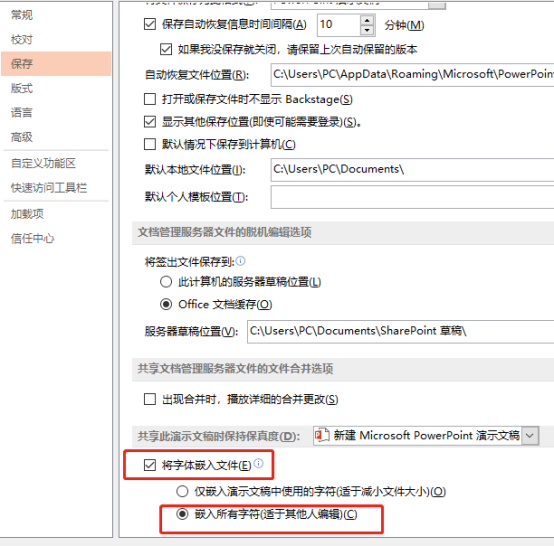
#4. In addition, among the above choices, we can also select [Embed only characters used in the presentation], which can also ensure the complete operation effect of font embedding.
The font embedding setting method for ppt documents is roughly shared here. In order to prevent the situation of being unable to edit when changing computers, I would like to remind everyone that it is best to set up font embedding, so as to ensure that our ppt documents can be edited. Smooth editing and adjustment make our work run more smoothly.
The above is the detailed content of How to embed fonts in ppt documents. For more information, please follow other related articles on the PHP Chinese website!




