 Software Tutorial
Software Tutorial
 Computer Software
Computer Software
 How does diskgenius recover deleted files - how does diskgenius partition and expand c drive
How does diskgenius recover deleted files - how does diskgenius partition and expand c drive
How does diskgenius recover deleted files - how does diskgenius partition and expand c drive
php editor Zimo will introduce you how to use DiskGenius to recover deleted files and how to use DiskGenius to expand the C drive partition. DiskGenius is a powerful disk management software with many practical functions such as file recovery, partition management, and data backup. Through the guidance of this article, you will learn how to use DiskGenius to recover data from deleted files, and understand how to use DiskGenius to expand the partition of C drive, making your disk management more convenient and efficient.

diskgeniusHow to recover deleted files:
1. You can directly select the partition in the hard disk partition map above the main interface of DiskGenius, right-click, and then select the "Deleted or Formatted File Recovery" menu item in the pop-up shortcut menu.
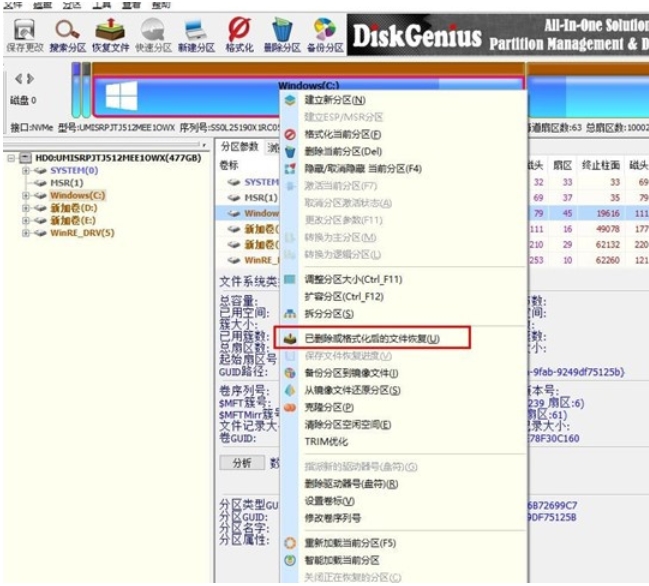
2. The recovery options window pops up, check the three options of "Recover Deleted Files", "Complete Recovery", and "Additional Scan for Known File Types"
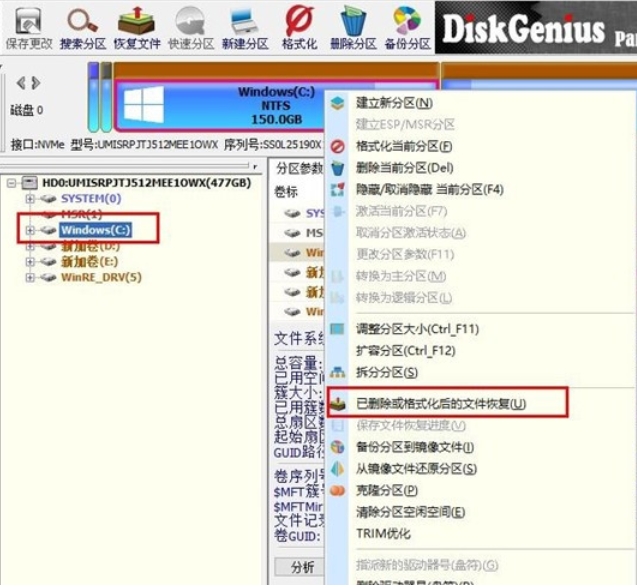
3. Click the "Select File Type" button on the right and specify the file type you need to recover in the pop-up window.
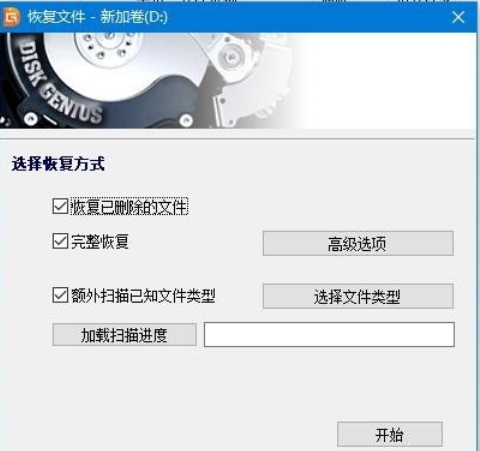
4. After setting the recovery options and clicking the "Start" button, the DiskGenius software will start scanning the data in the hard disk or partition. A scanning window will pop up first.
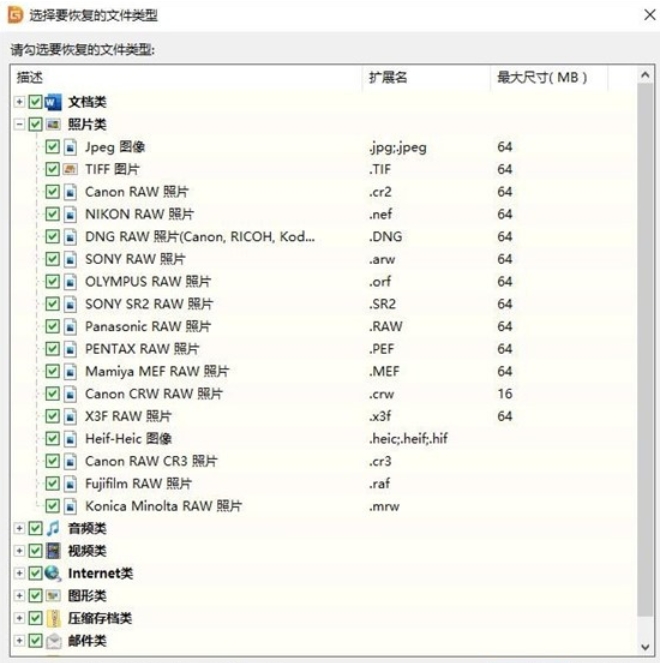
5. After the scan is completed, all scanned directory structures and files in the directories will be displayed on the right.
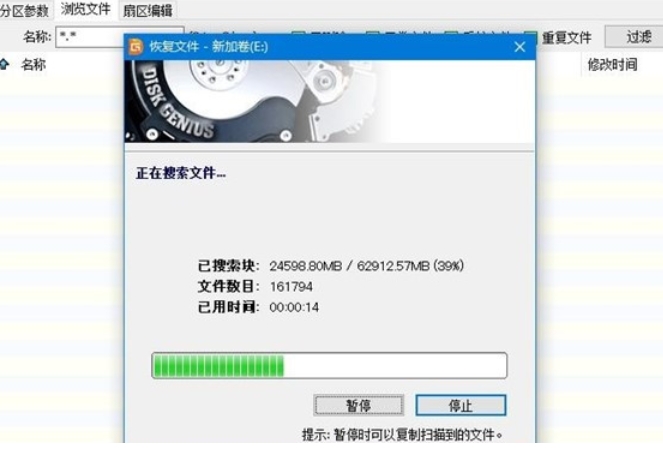
6. After the scan is completed, select the file to be recovered, right-click and copy to the specified location on the computer.
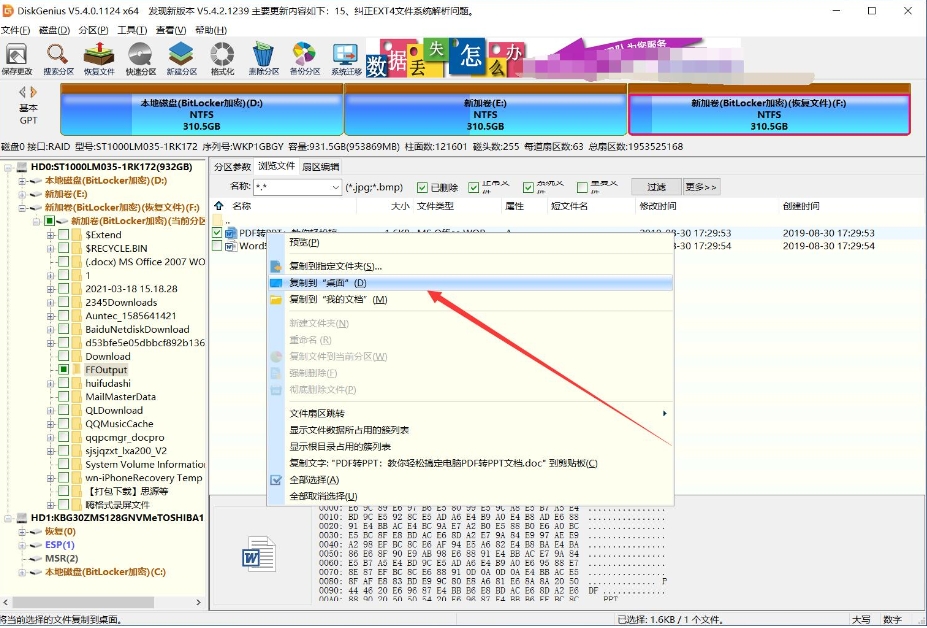
7. Finally, the data file recovery is completed.
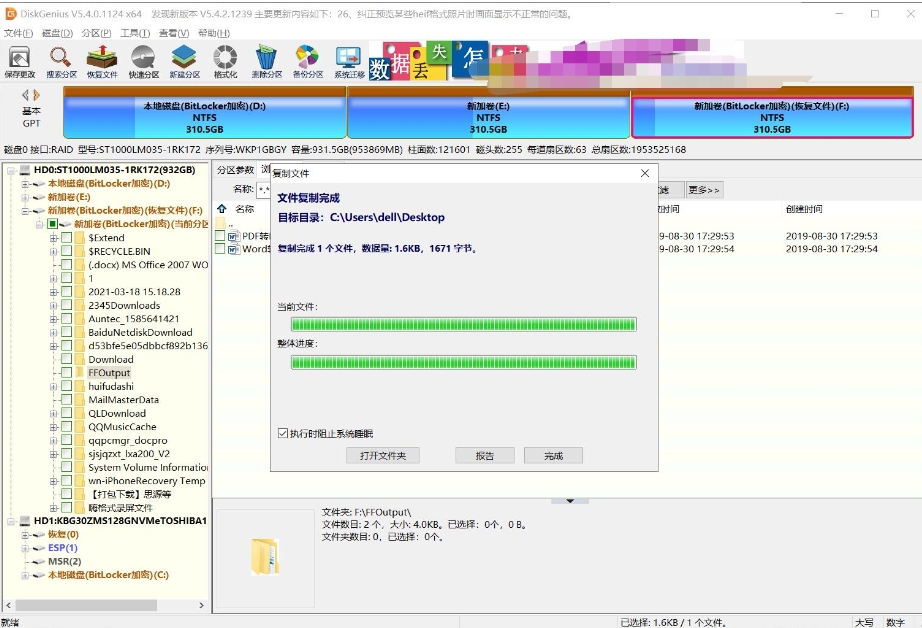
How to partition diskgenius to expand c drive:
1. For the partition that needs to be expanded, right-click and select the "Resize Partition" option
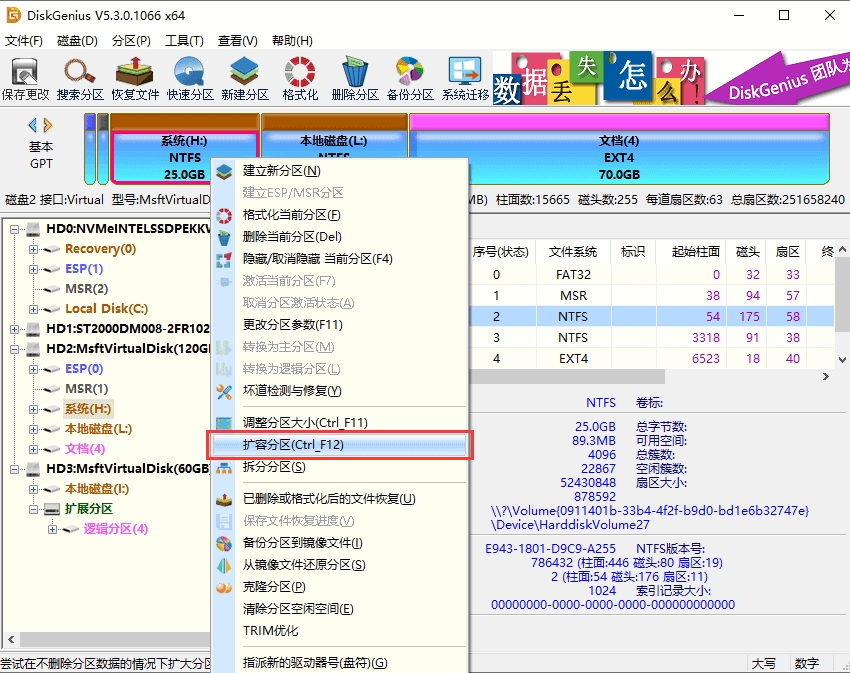
2. Select the corresponding disk partition and click the "Confirm" button
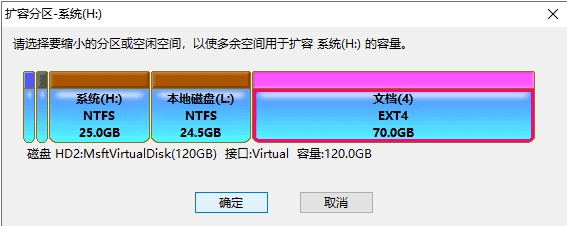
3. Set the required expansion size and click the "Start" button
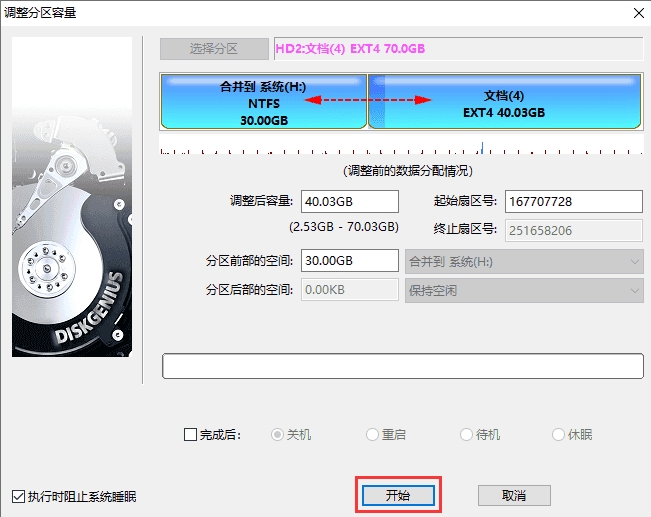
4. The software will prompt the operations and precautions to be performed. After confirming that there are no problems, click the "Yes" button
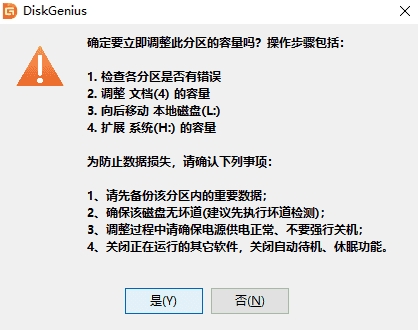
5. The software is adjusting the partition size. After the adjustment is completed, click the "Finish" button
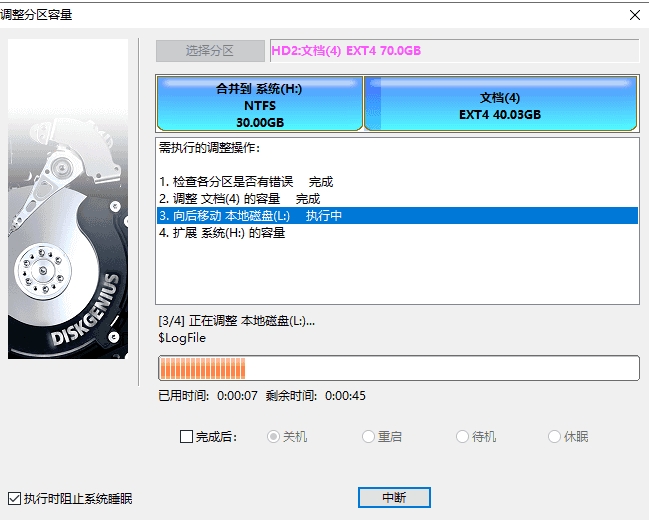
Precautions:
1. If you want to split the system partition, the software will automatically boot to the WinPE version to complete the adjustment. After the adjustment is completed, the computer will restart and return to the Windows system. If the computer system cannot be directly restarted to the WinPE version, you can make a USB boot disk, enter the PE environment, and then perform the partition expansion operation.
2. While the software is adjusting the partition, do not use other software to read or write the partition to avoid affecting the operation.
3. When there is some kind of error in the hard disk or partition, such as bad disk sectors or other potential logical errors, you should solve the problem first and then adjust the partition.
4. During the partition expansion process, please ensure that the power supply is normal and do not force shutdown.
The above is the detailed content of How does diskgenius recover deleted files - how does diskgenius partition and expand c drive. For more information, please follow other related articles on the PHP Chinese website!

Hot AI Tools

Undresser.AI Undress
AI-powered app for creating realistic nude photos

AI Clothes Remover
Online AI tool for removing clothes from photos.

Undress AI Tool
Undress images for free

Clothoff.io
AI clothes remover

AI Hentai Generator
Generate AI Hentai for free.

Hot Article

Hot Tools

Notepad++7.3.1
Easy-to-use and free code editor

SublimeText3 Chinese version
Chinese version, very easy to use

Zend Studio 13.0.1
Powerful PHP integrated development environment

Dreamweaver CS6
Visual web development tools

SublimeText3 Mac version
God-level code editing software (SublimeText3)

Hot Topics
 1377
1377
 52
52
![[PROVEN] Steam Error e87 Fix: Get Gaming Again in Minutes!](https://img.php.cn/upload/article/202503/18/2025031817560457401.jpg?x-oss-process=image/resize,m_fill,h_207,w_330) [PROVEN] Steam Error e87 Fix: Get Gaming Again in Minutes!
Mar 18, 2025 pm 05:56 PM
[PROVEN] Steam Error e87 Fix: Get Gaming Again in Minutes!
Mar 18, 2025 pm 05:56 PM
Article discusses causes of Steam Error e87, including network issues, security software, server problems, outdated clients, and corrupted files. Offers prevention and solution strategies.[159 characters]
 Steam Error e87: What It Is & How to Fix It
Mar 18, 2025 pm 05:51 PM
Steam Error e87: What It Is & How to Fix It
Mar 18, 2025 pm 05:51 PM
Steam Error e87 occurs during Steam client updates or launches due to connection issues. Fix it by restarting devices, checking server status, changing DNS, disabling security software, clearing cache, or reinstalling Steam.
 Easy Fix: Steam Error e87 Explained & Solved
Mar 18, 2025 pm 05:53 PM
Easy Fix: Steam Error e87 Explained & Solved
Mar 18, 2025 pm 05:53 PM
Steam Error e87, caused by connectivity issues, can be fixed without reinstalling by restarting, checking internet, and clearing cache. Adjusting Steam settings helps prevent future occurrences.
 How to Fix Steam Error Code e87: The ULTIMATE Guide
Mar 18, 2025 pm 05:51 PM
How to Fix Steam Error Code e87: The ULTIMATE Guide
Mar 18, 2025 pm 05:51 PM
Article discusses fixing Steam Error Code e87, caused by network issues, corrupt files, or client problems. Provides troubleshooting steps and prevention tips.
 Steam Error e87: Why It Happens & 5 Ways to Fix It
Mar 18, 2025 pm 05:55 PM
Steam Error e87: Why It Happens & 5 Ways to Fix It
Mar 18, 2025 pm 05:55 PM
Steam Error e87 disrupts gaming on Steam due to connectivity issues. The article discusses causes like unstable internet and server overload, and offers fixes like restarting Steam and checking for updates.
 how to add page numbers in google docs
Mar 14, 2025 pm 02:57 PM
how to add page numbers in google docs
Mar 14, 2025 pm 02:57 PM
The article details how to add, customize, start from a specific page, and remove page numbers in Google Docs using step-by-step instructions.
 Steam Error Code e87: Get Back to Gaming FAST!
Mar 18, 2025 pm 05:52 PM
Steam Error Code e87: Get Back to Gaming FAST!
Mar 18, 2025 pm 05:52 PM
The article discusses Steam Error Code e87, its causes like network issues, server problems, and corrupted files, and provides fixes and preventive measures to avoid it.Character count: 159
 How to fix: err_response_headers_multiple_access_control_allow_origin error in Google Chrome
Mar 21, 2025 pm 06:19 PM
How to fix: err_response_headers_multiple_access_control_allow_origin error in Google Chrome
Mar 21, 2025 pm 06:19 PM
Article discusses fixing "err_response_headers_multiple_access_control_allow_origin" error in Chrome by addressing multiple Access-Control-Allow-Origin headers.




