
The host file can help users speed up domain name resolution, and can also resolve a domain name to a specific IP. However, many win11 users report that they cannot save the hosts file after modifying it. So what happens? thing? Let this site introduce to users in detail the analysis of Win11the problem that the Hosts file cannot be saved when modified.
Win11 modified Hosts file cannot be saved problem analysis
1. Learn the location of the Win11 hosts file directory, which is: [C: WindowsSystem32driversetc].
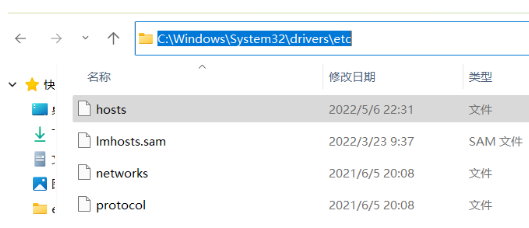
#2. Select the [hosts file], right-click, and then select the properties function to click.
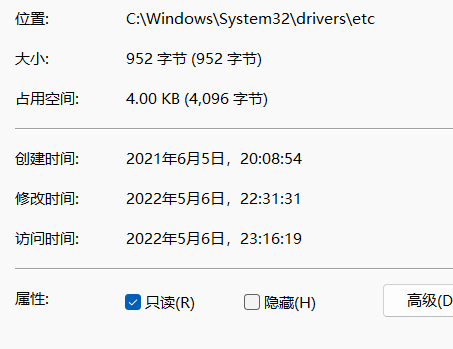
#3. In the page that opens, you can see that the default permission is read-only. Click to uncheck it.
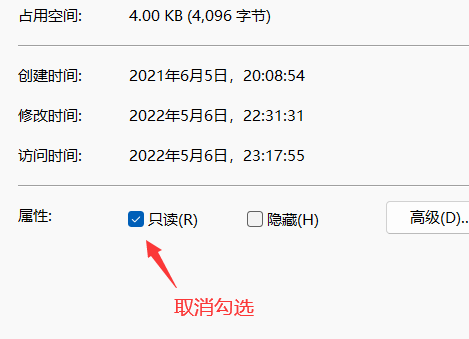
4. Switch to the [Security] tab in the upper column, and then click [Edit] on the right.
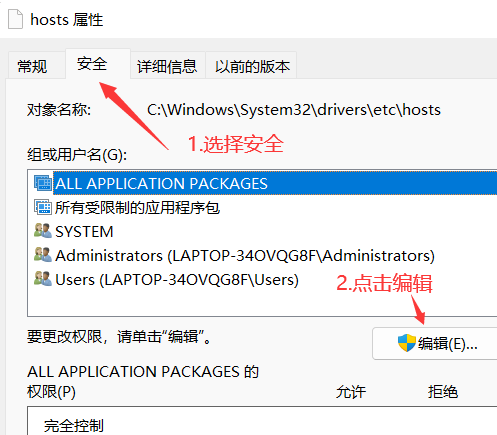
5. Then in the permissions window of the hosts that opens, check [Modify] and [Read and Write] in the column below to allow it.
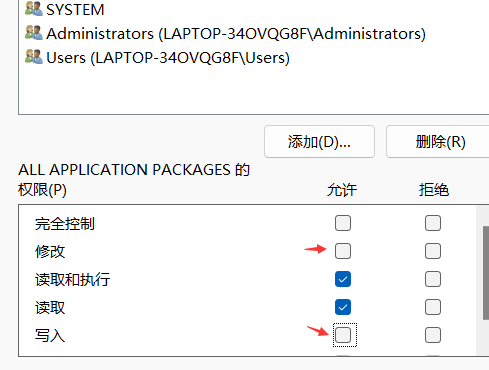
#6. Then click [OK] in the column below to save the settings.
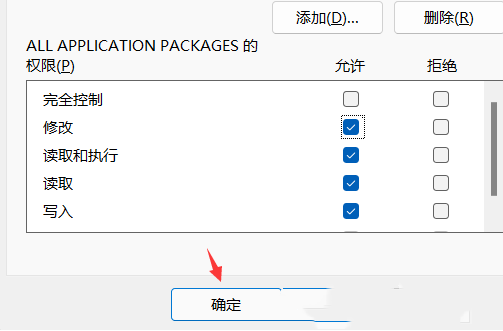
#7. Finally, the Windows Security Center prompts you to change the permission settings of the system folder, and then click [Yes].
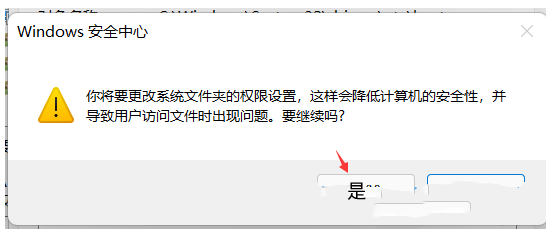
The above is the detailed content of What should I do if the Win11 hosts file cannot be saved after being modified?. For more information, please follow other related articles on the PHP Chinese website!
 There is no WLAN option in win11
There is no WLAN option in win11
 How to skip online activation in win11
How to skip online activation in win11
 Win11 skips the tutorial to log in to Microsoft account
Win11 skips the tutorial to log in to Microsoft account
 How to open win11 control panel
How to open win11 control panel
 Introduction to win11 screenshot shortcut keys
Introduction to win11 screenshot shortcut keys
 Windows 11 my computer transfer to the desktop tutorial
Windows 11 my computer transfer to the desktop tutorial
 Solution to the problem of downloading software and installing it in win11
Solution to the problem of downloading software and installing it in win11
 How to skip network connection during win11 installation
How to skip network connection during win11 installation




