
What should I do if the Google Chrome homepage changes to 360? Google Chrome is a simple and convenient browser, but many friends find that the simple homepage has been replaced by a 360 homepage during use. If they want to restore it to its original style, how should it be set? Below, the editor will show you how to restore the Google Chrome homepage.
php editor Xinyi will introduce to you today how to deal with the problem when the Google Chrome homepage becomes 360. In daily use, sometimes the browser homepage may change due to misoperation or other reasons, but don’t worry, we can restore the Google Chrome homepage to its original state through simple operations. Next, we will introduce the specific steps in detail so that you can easily solve this problem.
1. First open Google Chrome.
2. If you want to change it to the default, click the three dots in the upper right corner.
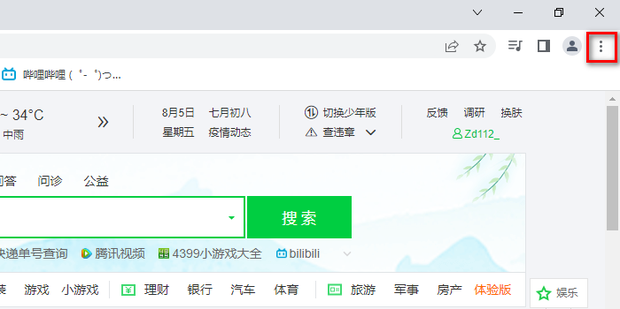
3. Click [Settings] to open the settings page.
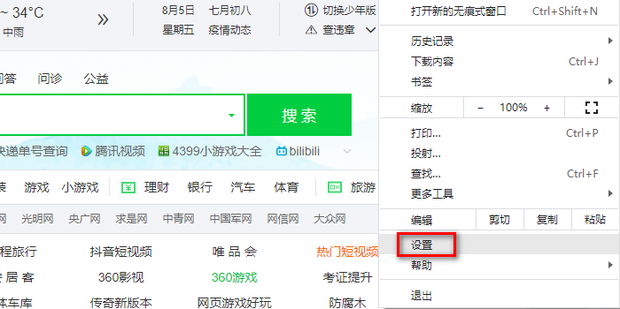
4. Click [Startup].
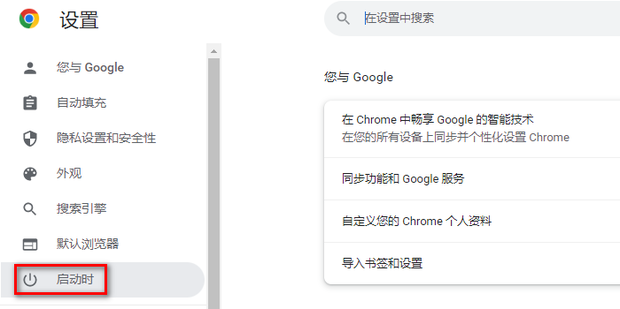
5. As shown in the picture, [Open a specific web page or a group of web pages] here is the URL of 360 Navigation.
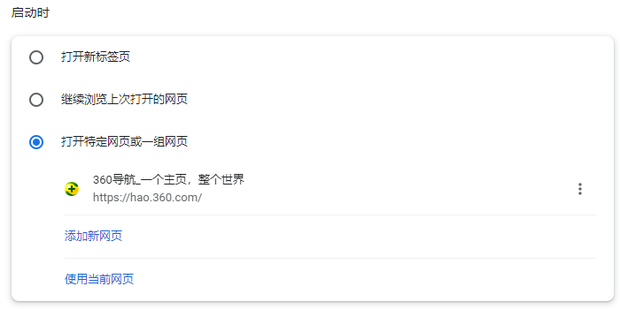
6. Click the three dots on the right side of the 360 navigation.
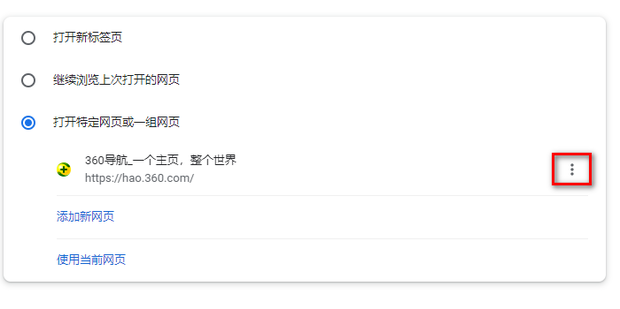
7. Click [Remove].
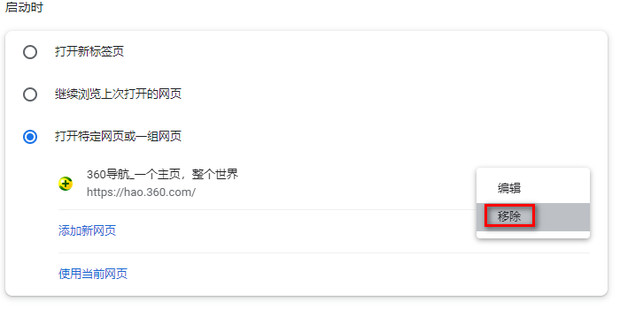
8. After removal, [Open New Tab] will be selected by default.
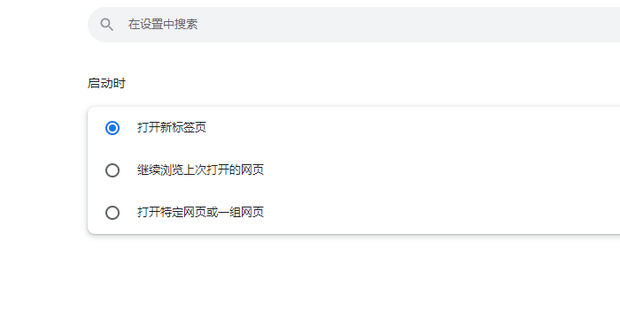
9. Reopen Google Chrome and Google Search will open, which is the default setting of Google Chrome.
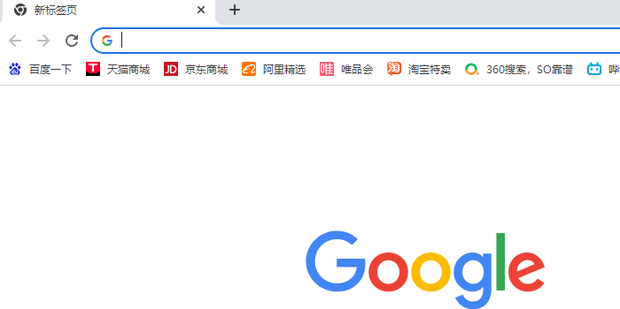
The above is the detailed content of What should I do if the Google Chrome homepage changes to 360? Restore the Google Chrome homepage. For more information, please follow other related articles on the PHP Chinese website!
 How to return to the homepage from an html subpage
How to return to the homepage from an html subpage
 Solution to Google Chrome not working
Solution to Google Chrome not working
 How to check the ftp server address
How to check the ftp server address
 What are the core technologies necessary for Java development?
What are the core technologies necessary for Java development?
 The difference between typedef and define
The difference between typedef and define
 What are the cloud servers?
What are the cloud servers?
 How to define an array
How to define an array
 The difference between rest api and api
The difference between rest api and api




