php小编鱼仔为您介绍如何设置cf罗技鼠标一键宏。在cf比赛中,宏设置可以帮助玩家提升射速和射击精度,从而取得更好的游戏成绩。通过设置罗技鼠标宏,玩家可以实现一键连发、一键爆头等功能,让游戏操作更加便捷和高效。接下来,让我们一起了解如何设置cf罗技鼠标宏,提升游戏体验吧!
1、首先是在计算机安装Logitech游戏软件,然后点击如图中箭头所示,打开自定义按钮的设置界面。

接着,您需要选择一个键,比如左键,点击小箭头,然后在弹出的菜单中选择“编辑命令”,这样就可以打开左键宏的设置界面。

3、接着就是点击按钮,如图中红箭头所示,点击文本框随便输入一个按键,注意的是比如A,然后点确定,当按一下鼠标左键的时候相当于按了一个A键。
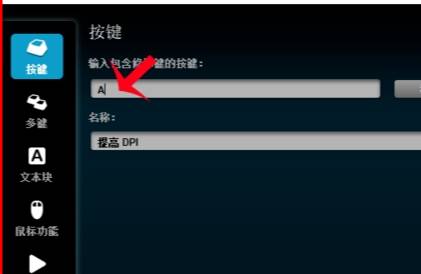
4、然后就是可以在输入组合键,如ctrl alt shift a。
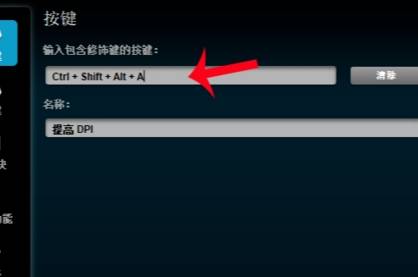
5、接着就是点击多键按钮可以设置多键宏,点击开始录制,然后按下的多个键会被logitech游戏软件多记录,但是每个按键之间没有间隔,容易丢键,最好设置一定的延迟。

6、然后就是要按住ctrl a可以把录制好的键全部选中,注意的是这时候点delete键可以将所有键删除,从而进行新的录制。

7、然后就是点击记录时间之间的延迟, 然后再点开始录制,可以把按多个键之间间隔的真实时间记录下来作为延迟,延迟相对长多键宏的准确性相对高。

8、接着就是要在重复选项这个菜单里有三个选项,其中一个“按下时”是表示当只有按住鼠标左键时,设置的多键宏才会执行,这时候当松开左键时,多键宏停止执行。

9、最后一步就是打开CF游戏,然后进入游戏之后就可以手枪快速开枪和瞬狙了。
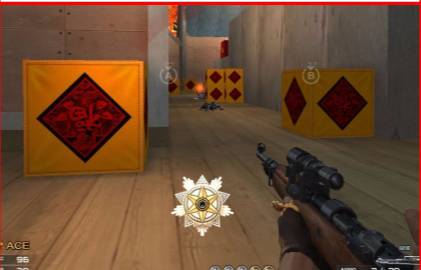
以上就是cf罗技一键宏怎么设置?cf罗技鼠标宏设置的详细内容,更多请关注php中文网其它相关文章!

每个人都需要一台速度更快、更稳定的 PC。随着时间的推移,垃圾文件、旧注册表数据和不必要的后台进程会占用资源并降低性能。幸运的是,许多工具可以让 Windows 保持平稳运行。

Copyright 2014-2025 //m.sbmmt.com/ All Rights Reserved | php.cn | 湘ICP备2023035733号