
php editor Xiaoxin will introduce to you how to solve the problem that WPS cannot open hyperlinks. When using WPS, sometimes hyperlinks cannot be opened, which affects the user experience. In response to this problem, we have compiled several common solutions to help you quickly solve the problem of WPS hyperlinks not opening. Through this article, you can easily deal with the situation where hyperlinks cannot be opened in WPS and ensure the efficiency and convenience of document editing.
Solutions to why WPS hyperlinks cannot be opened:
Method 1: Move the mouse over the hyperlink to see if it becomes clickable
1. Open the software, click "File" in the upper left corner of the page, and select "Options" in the menu below.
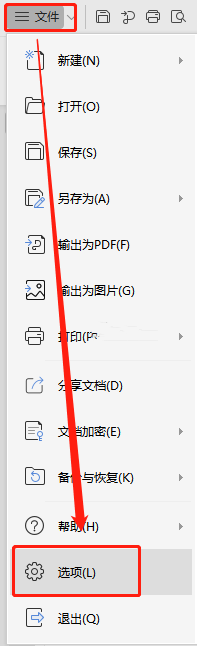
2. After entering the new interface, click the "Edit" option on the left, and then check "Replace Internet or network paths with hyperlinks".
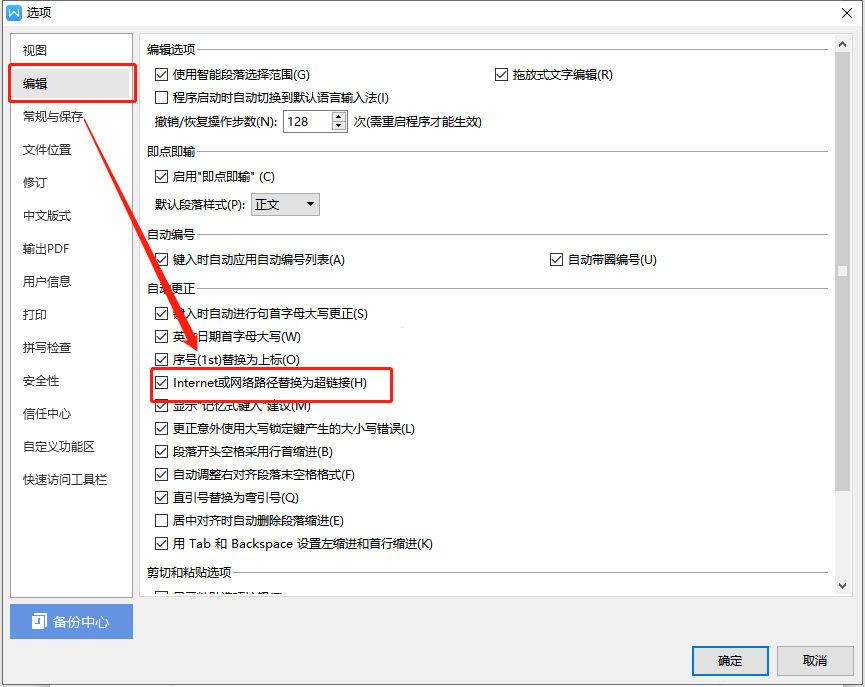
Method Two:
Select the set hyperlink, right-click and select "Edit Hyperlink" to check whether the URL is correct.
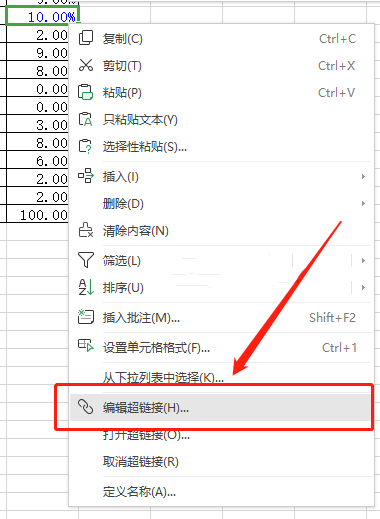
Method 3:
If the link is shared by others, it may have expired. There is a time limit for sharing links. Just share it again.
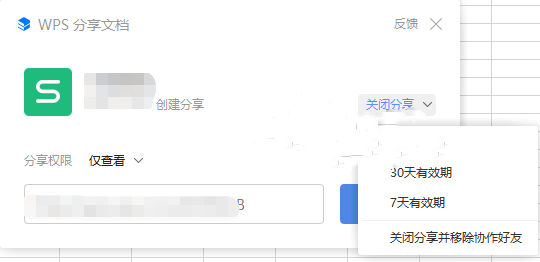
The above is the detailed content of What should I do if WPS cannot open a hyperlink? Solution to WPS hyperlink not opening. For more information, please follow other related articles on the PHP Chinese website!




